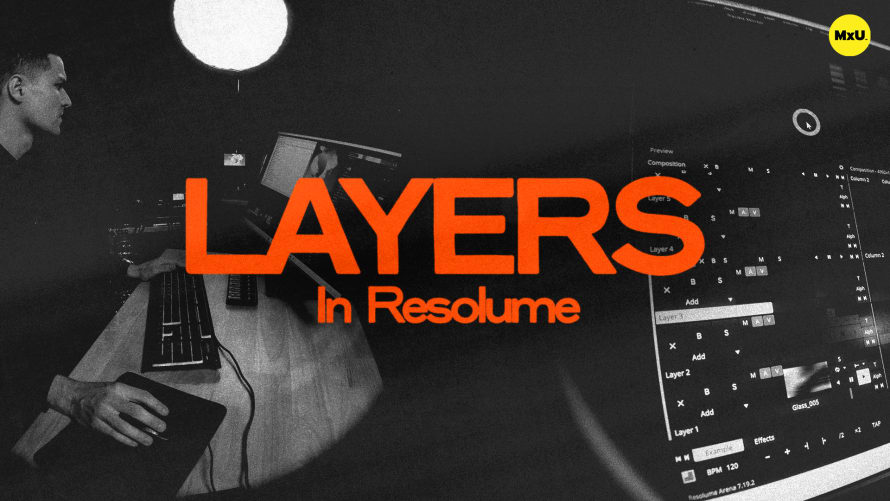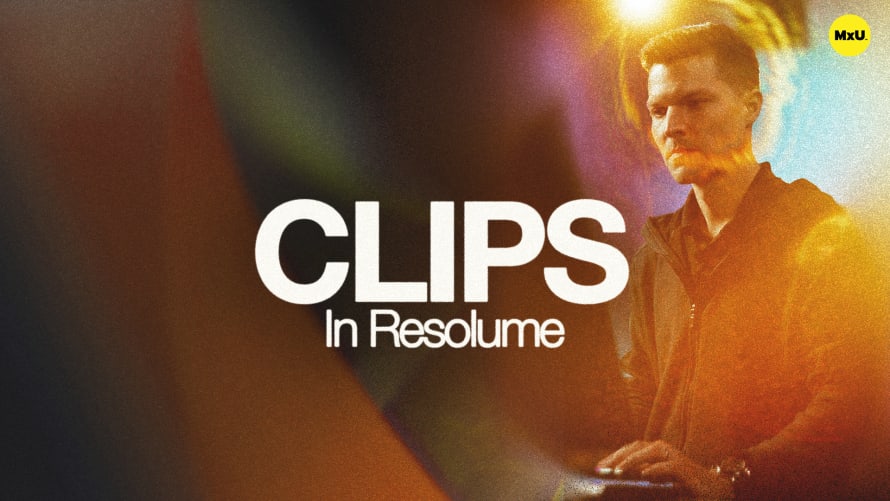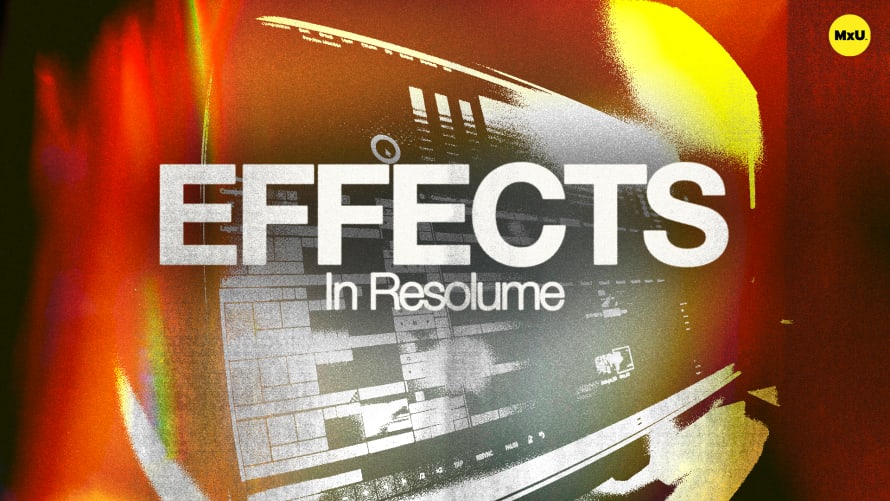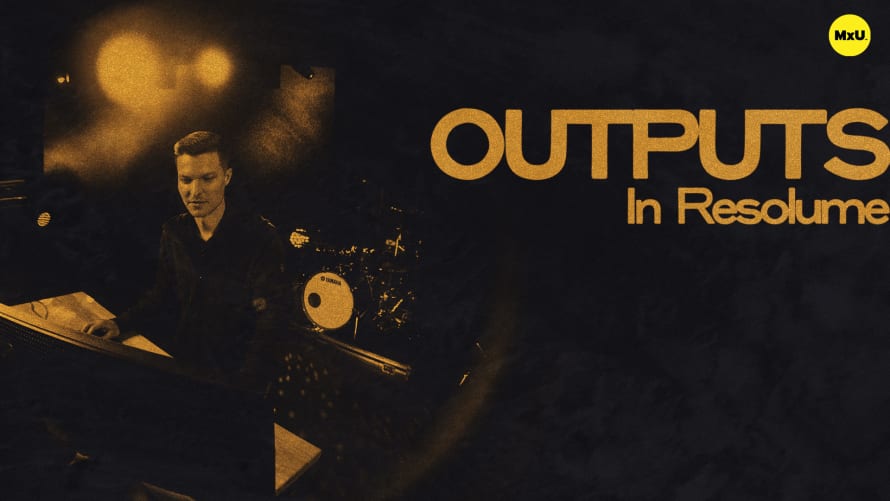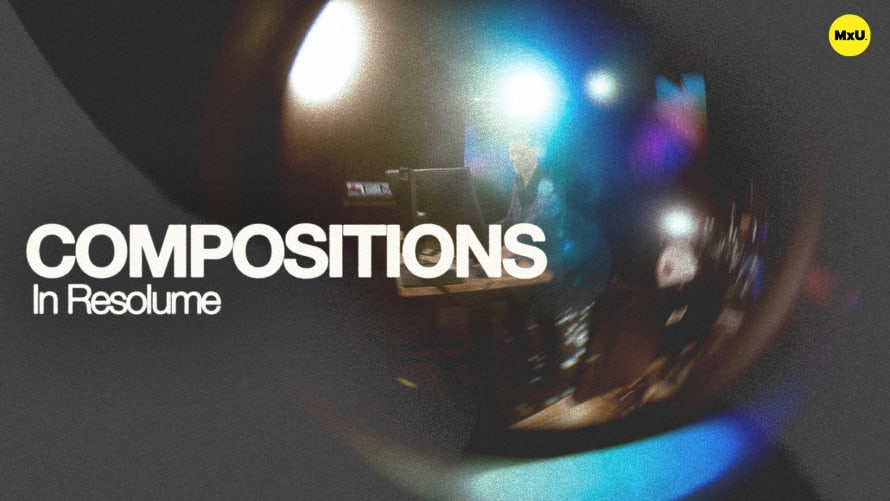Clip Transport Controls in Resolume


Continue watching
Sign up to continue watching Clip Transport Controls in Resolume
Pricing
Starting at $19.95 /mo
More in MxU
Clip transport controls and playback settings allow you to adjust various factors. These include speed and duration. You can also use different trigger styles for dynamic control, especially when using external hardware.
Understanding Clip Playback Behavior
Clip playback behavior in Resolume can be customized using transport controls.
- Default Looping: Clips are set to loop by default, but this can be changed in preferences.
- Bounce Mode: Plays the clip forward and then in reverse, useful for clips that don’t loop smoothly.
Playback Modes and Preferences
Different playback modes offer flexibility depending on the media needs.
- Play Once and Clear: Plays the clip and then clears it entirely.
- Play Once and Hold: Plays the clip and holds the last frame at the end.
- Trim and Playhead Controls: Allows for trimming the clip and controlling playback.
Looping Behavior
Resolume’s looping differs from some other software like ProPresenter.
- Hard Cut Looping: Resolume doesn’t do soft looping; it hard cuts from the last frame to the first. Add crossfades when creating your media to create seamless loops.
Speed and Duration Adjustments
Adjusting clip speed and duration is straightforward with transport controls.
- Manual Speed Control: Use the slider to change playback speed.
- Duration Control: Adjusting duration automatically changes speed to fit the new timeline.
Trigger Styles
Trigger styles enhance clip control, especially when using external control surfaces.
- Normal Mode: Default setting used most frequently.
- Piano Mode: Clip plays only while the button is held down, useful for strobe effects.
- Toggle Mode: Toggles the clip on and off with a button press.
Courses
Categories
Video
101
Nothing added