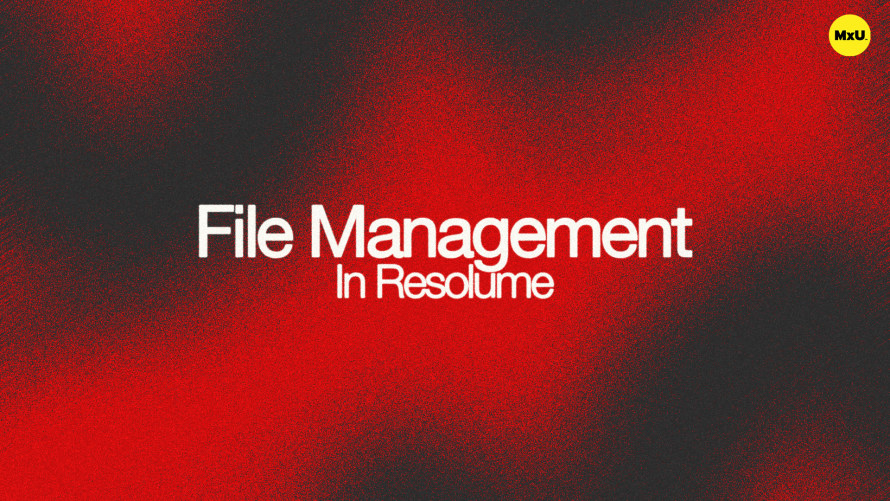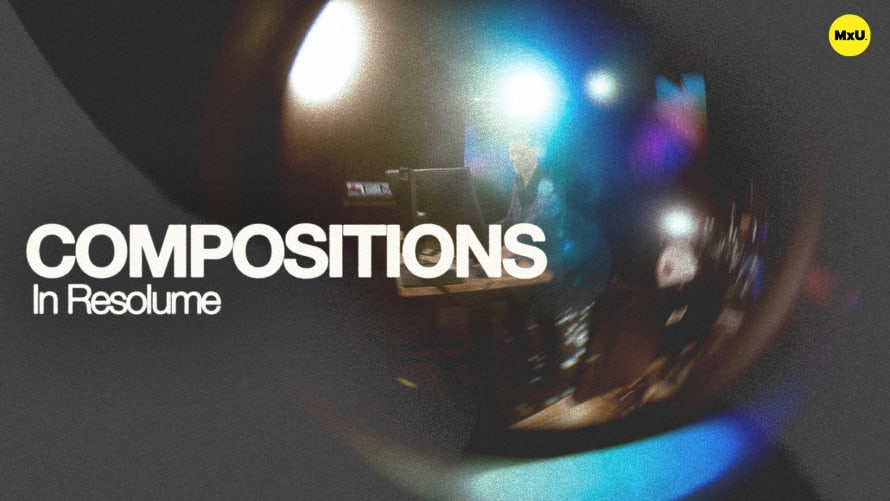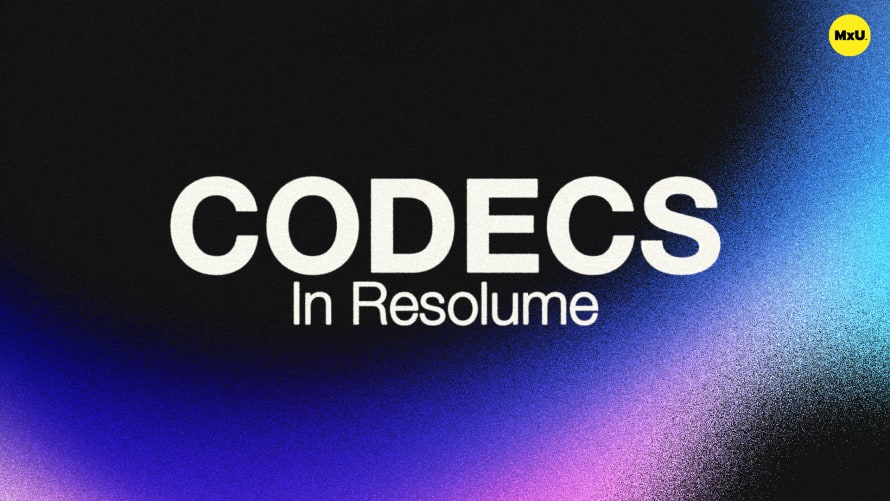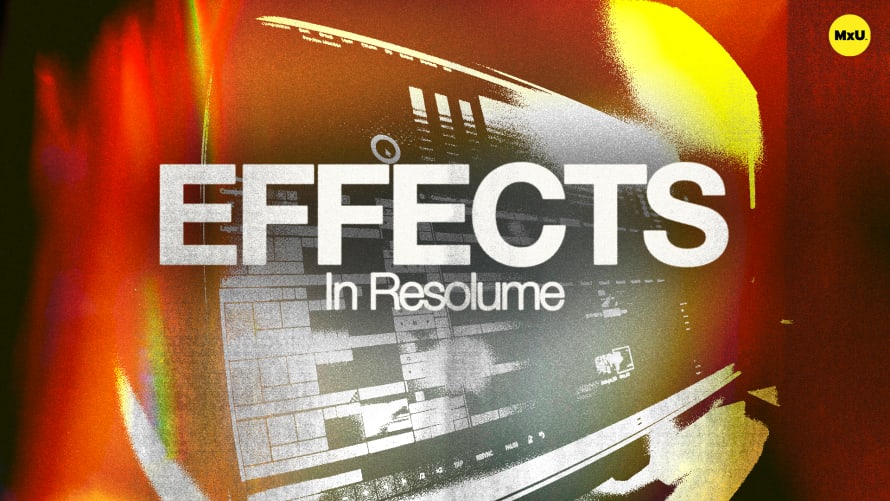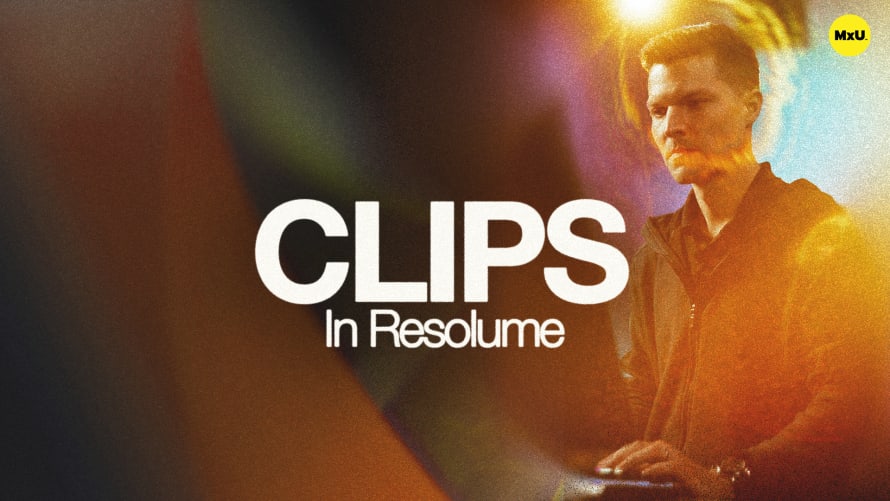
Premium
Sign up to watch Clips in Resolume and gain access to 500+ more Premium MxU videos.
Team
$99 .95
Per month, billed monthly.
For worship & tech teams
$83 .29
Per month, billed yearly.
For worship & tech teams
- Full course & video library
- Add your team
- Assign training
- Automated training workflows
- Create your own courses & videos
- Multi-campus support
- Organize with groups
Solo
$19 .95
Per month, billed monthly.
Just you, full content library
$16 .63
Per month, billed yearly.
Just you, full content library
- 889+ training videos
- Full course & video library
- Add your team
- Workflows, assignments, create courses & videos
More Premium Videos
Clips in Resolume
No actions available
Clips are the building blocks of your Resolume composition. Clip types vary but how to add them stays relatively the same. You can edit and customize clips in your composition to make dynamic content.
Understanding Clips
Clips are key parts of Resolume. They hold many types of media.
- Clips can be video files, still images, audio files, or live sources (e.g., NDI feed, SDI input).
- Clips can also be effects layers. Think of effects layers like adjustment layers you would find in Adobe products.
Adding Clips to a Composition
There are several ways to add clips to your composition.
- Drag and Drop: Drag media files directly from your file browser into an open slot in Resolume.
- Effects as Clips: Drag effects into an open slot to use them as standalone clips.
- Quick Search Menu: Double-click headers to open the quick search menu. You can use it to add sources or capture devices quickly.
Playing and Managing Clips
Once clips are added, managing them is straightforward.
- Playing Clips: Click the thumbnail of a clip to play it.
- Preview and Adjustments: Click the clip name to preview it. Then, access its parameters to make adjustments. Changes made here do not affect the actual output until confirmed.
- Moving Clips: Drag the clip name to relocate it within the composition.
- Playing Multiple Clips: Click a column header to play all clips in that stack at once. This enables effects overlays.
Updating and Combining Clips
Clips can be updated or combined without losing their applied effects.
- Updating Files: Drag a new file onto an existing clip. This updates the content while keeping parameters and effects.
- Combining Audio and Video: Drag an audio file onto a video clip to merge them. Adjust the clip length to match the audio.
Direct Effects Application
Applying effects directly to clips provides precise control. Effects can be layered above clips. But, it's often better to apply them directly to clips.
- Adding Effects: Drag effects into the clip pane to apply them directly to specific clips. This method isolates the effect to the chosen clip. It avoids unintended impacts on other clips.
Clips as Containers
Think of clips as flexible containers for various media and effects. Clips can house live camera feeds, video files, still images, and more.
Courses
Categories
Video
101
Premium Videos
Nothing added