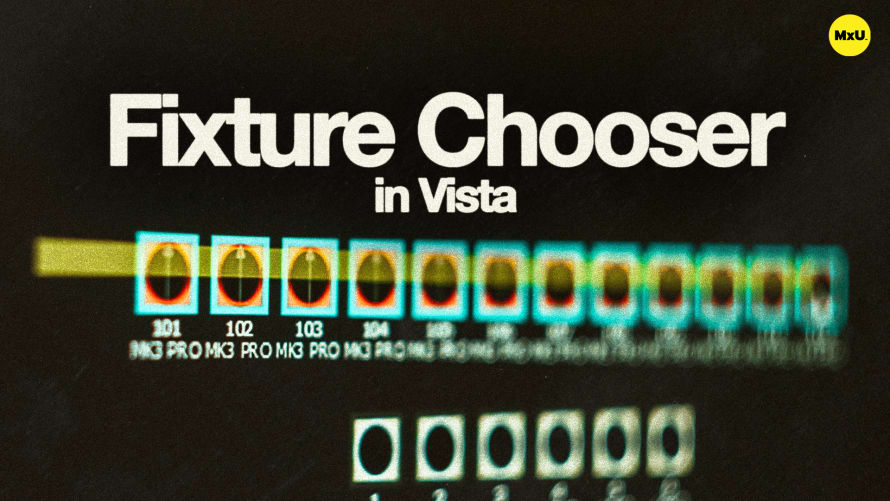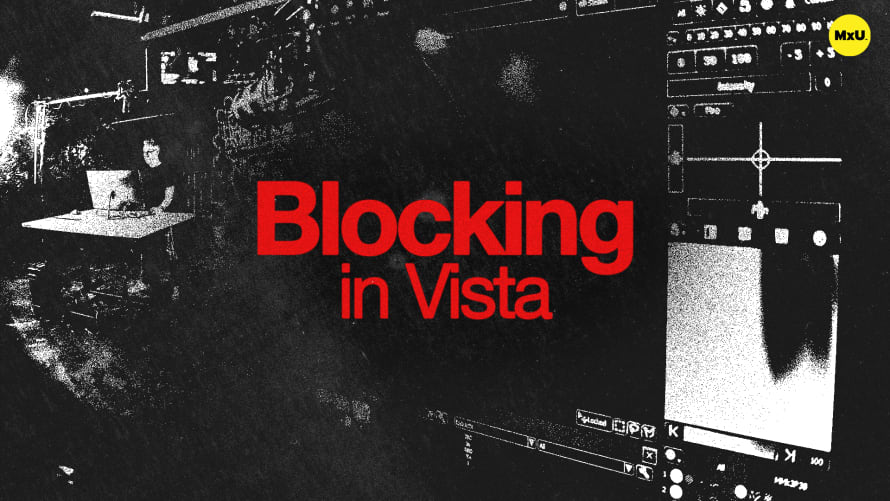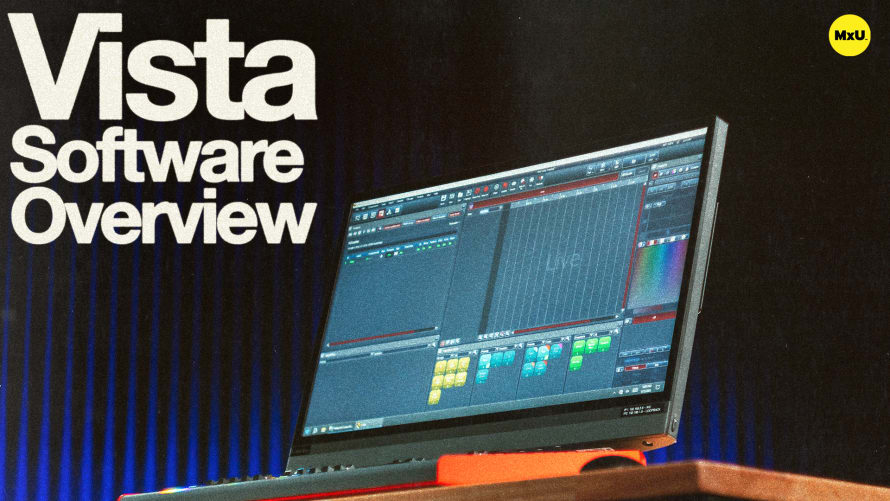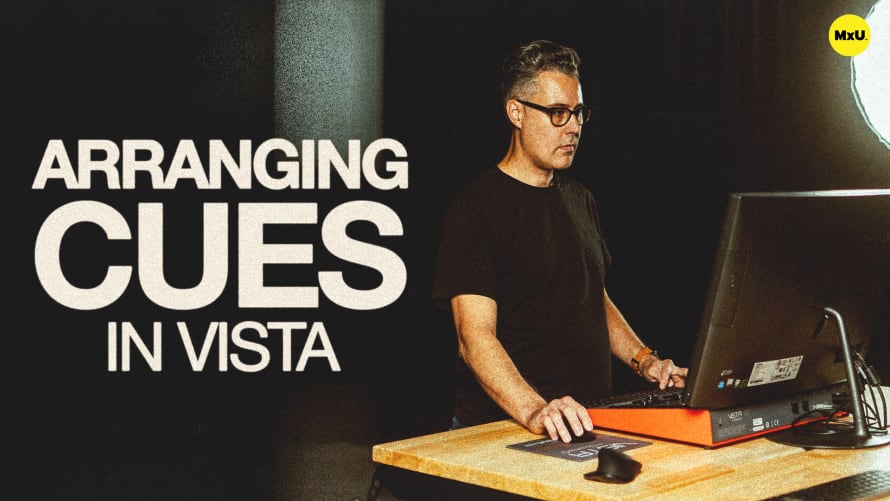Fixture Chooser Controls in Vista
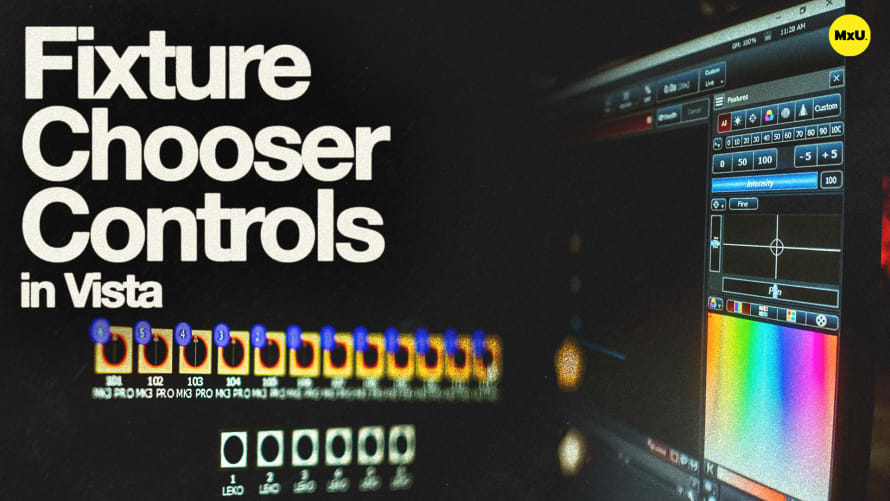
Sign up to watch Fixture Chooser Controls in Vista and gain access to 500+ more Premium MxU videos.
Team
$99 .95
Per month, billed monthly.
For worship & tech teams
$83 .29
Per month, billed yearly.
For worship & tech teams
- Full course & video library
- Add your team
- Assign training
- Automated training workflows
- Create your own courses & videos
- Multi-campus support
- Organize with groups
Solo
$19 .95
Per month, billed monthly.
Just you, full content library
$16 .63
Per month, billed yearly.
Just you, full content library
- 889+ training videos
- Full course & video library
- Add your team
- Workflows, assignments, create courses & videos
More Premium Videos
The controls available in Vista’s fixture chooser allow you to adjust fixture intensity, position, color, gobo, focus and more. Sliders, color pickers, gobo layering, and framing shutters are all available as well. Tony explains how to manage these parameters, create presets, and utilize the park function to lock fixture settings while programming.
Adjusting Intensity and Position
The fixture chooser offers a variety of controls to fine-tune your lighting setup.
- Intensity Control: Use quick grab options for instant adjustments (0, 50, 100) or fine-tune with +5/-5 buttons and sliders for precise intensity levels.
- Position Control: Adjust pan and tilt using crosshair or individual sliders for accurate fixture positioning.
Color Management Options
Vista provides multiple methods for achieving desired color settings, catering to diverse user preferences.
- Color Picker: Select colors directly from a visual palette, adjusting using sliders for a broad range of hues.
- Color Mixing: Switch between RGB, CMY, and HSV modes for granular color control, allowing for precise hue, saturation, and value adjustments.
- Gel Picker: Search by gel number for theatrical color matching
- Color Wheel: Access color wheel options for fixtures with built-in wheels, including spin and index functions for dynamic color transitions.
Gobo and Focus Controls
Enhance your lighting effects with advanced gobo and focus settings.
- Gobo Layers: Utilize up to three gobo wheels, layering patterns for complex effects. Choose between static and spinning gobos, using indexing for precise orientation.
- Focus and Iris: Adjust zoom, focus, and iris for shaping light beams, with frost options for softening edges.
Advanced Fixture Controls
Access additional parameters for comprehensive fixture management.
- Individual Parameter Tabs: Dive deeper into settings for intensity, color, gobo, and more, revealing extra controls like strobe and framing shutters.
- Framing Shutters: Use framing shutters for precise light control, including indexing for angled focuses.
Managing Parameters and Presets
Vista allows for efficient parameter management and preset creation, enhancing programming flexibility.
- Parameter Clearing: Clear specific parameters to reset adjustments.
- Returning to Default: Use the home function to reset fixtures to their original state.
- Preset Creation: Save commonly used settings for quick recall during programming.
Utilizing the Park Function
The park function ensures certain fixture states remain constant during programming.
- Parking Fixtures: Lock fixtures in specific states to maintain consistent lighting for rehearsals or services.
- Visual Indicators: Parked fixtures are highlighted with a red box for easy identification.
Courses
Categories
Lighting
101
Premium Videos
Nothing added