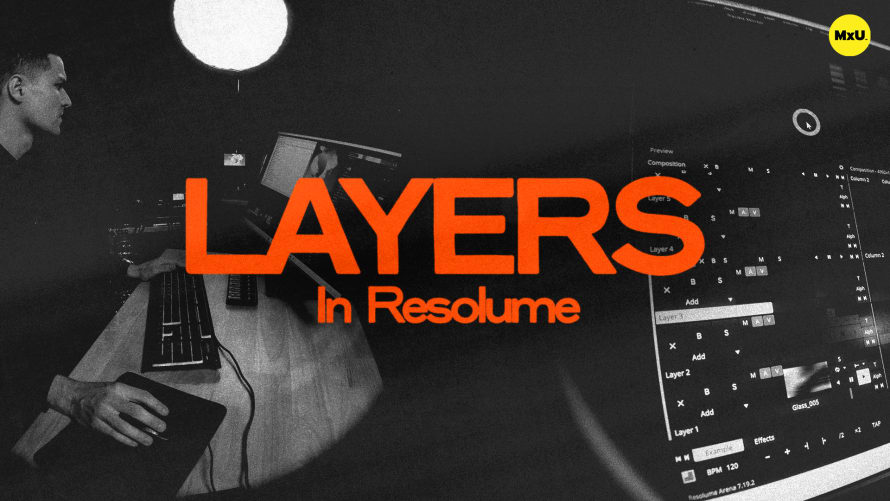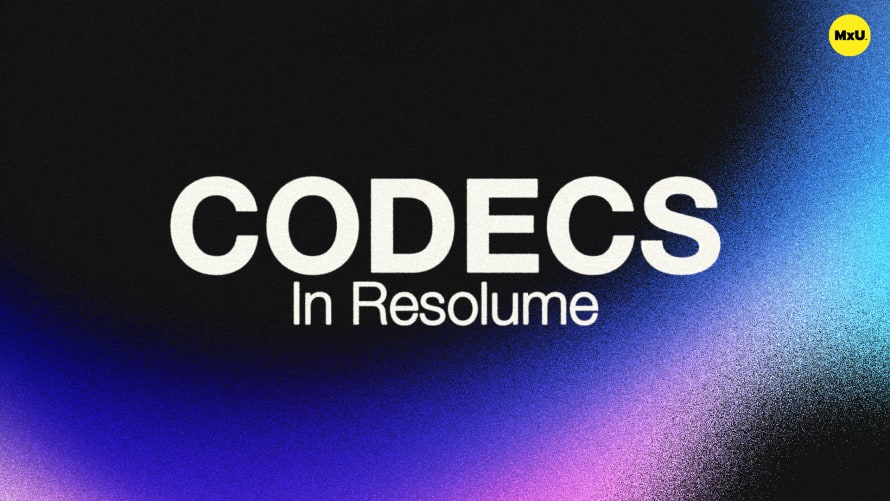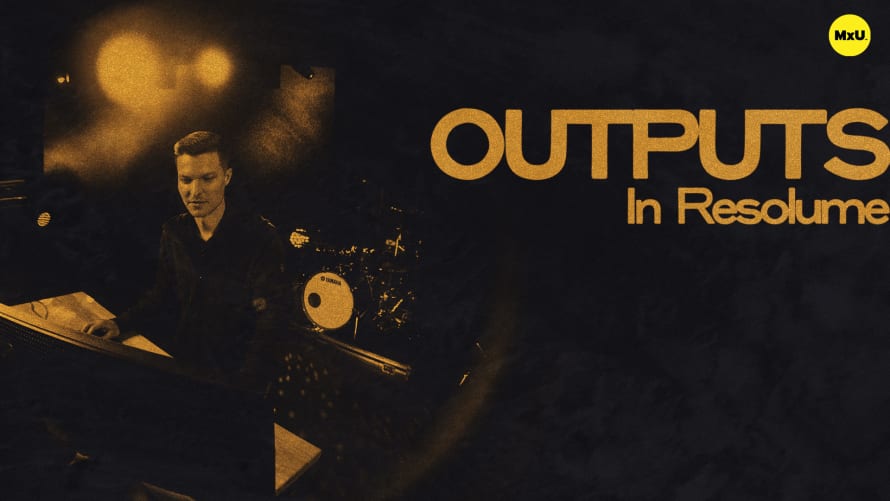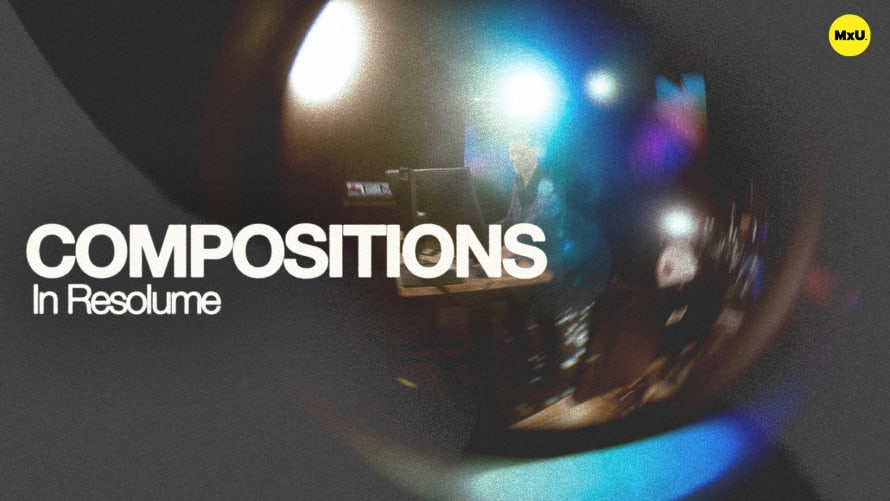Premium
Sign up to watch Audio Settings in Resolume and gain access to 500+ more Premium MxU videos.
Team
$99 .95
Per month, billed monthly.
For worship & tech teams
$83 .29
Per month, billed yearly.
For worship & tech teams
- Full course & video library
- Add your team
- Assign training
- Automated training workflows
- Create your own courses & videos
- Multi-campus support
- Organize with groups
Solo
$19 .95
Per month, billed monthly.
Just you, full content library
$16 .63
Per month, billed yearly.
Just you, full content library
- 889+ training videos
- Full course & video library
- Add your team
- Workflows, assignments, create courses & videos
More Premium Videos
Audio Settings in Resolume
No actions available
Audio settings in Resolume can seem limited and in some respects, they are. However, there’s also a great level of versatility available to manipulate audio in your media. Manage key features like latency, buffer size, and sample rate.
Audio Output Limitations
Understanding the audio capabilities and limitations in Resolume is crucial.
- Stereo Pair Output: Resolume only supports one stereo pair output. For multi-track audio or backing tracks, use a separate software like Ableton.
- WAV Format: Audio files must be in uncompressed WAV format for optimal performance.
Audio Settings
Navigate to audio settings through the preferences tab. Choose the appropriate audio interface from the dropdown menu. On windows, select a driver (e.g., ASIO for low latency). Mac users can rely on the Core Audio driver.
Audio Output
Proper configuration ensures seamless audio playback.
- Output Channels: Map master output channels correctly, especially for interfaces with multiple outputs.
- Introduce delay if needed to sync audio with video. This is necessary when multiple devices add video delay.
Routing and Buffer Size
Resolume has advanced settings for enhanced control and performance.
- Preview Bus Routing: Route the preview bus to other outputs. This is for separate audio monitoring. These are not another stereo pair of outputs.
- Buffer Size: Balance latency and audio processing with buffer size settings. Adjust based on system performance and sync requirements.
Courses
Categories
Video
101
Premium Videos
Nothing added