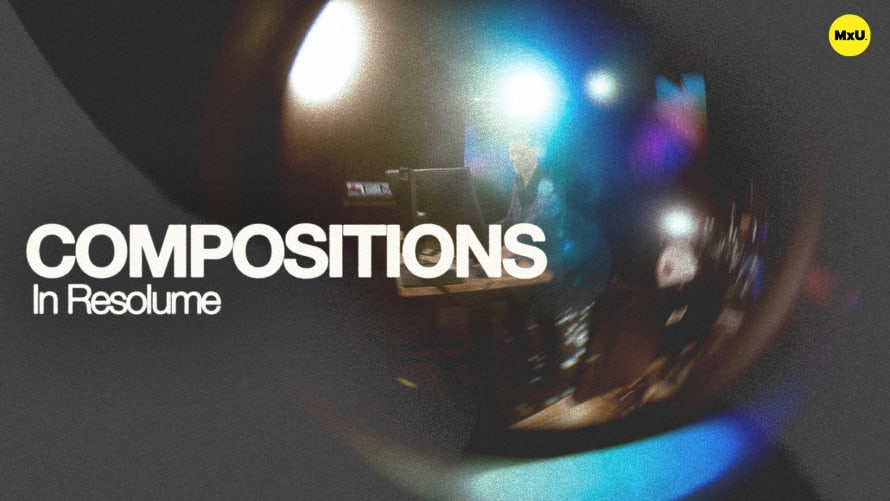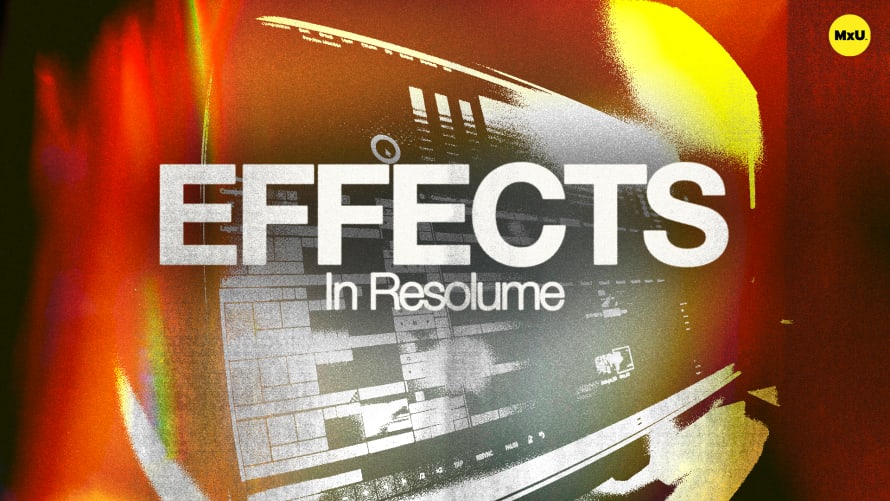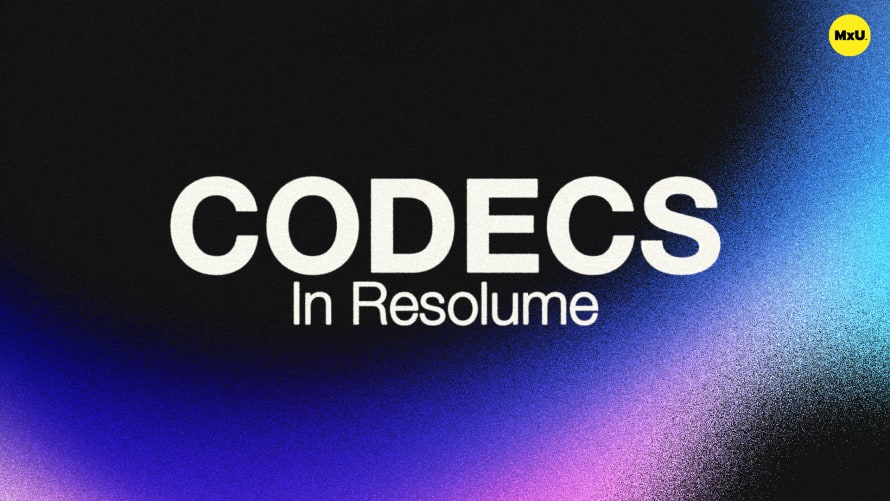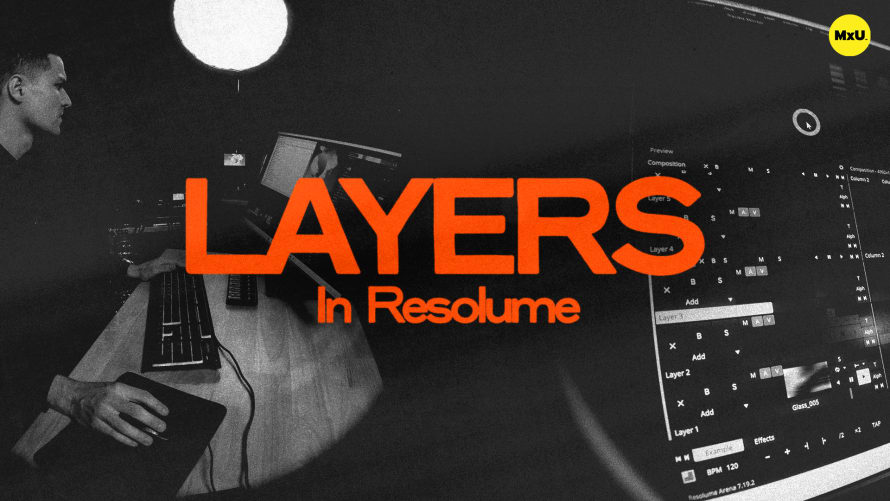
Premium
Sign up to watch Layers in Resolume and gain access to 500+ more Premium MxU videos.
Team
$99 .95
Per month, billed monthly.
For worship & tech teams
$83 .29
Per month, billed yearly.
For worship & tech teams
- Full course & video library
- Add your team
- Assign training
- Automated training workflows
- Create your own courses & videos
- Multi-campus support
- Organize with groups
Solo
$19 .95
Per month, billed monthly.
Just you, full content library
$16 .63
Per month, billed yearly.
Just you, full content library
- 889+ training videos
- Full course & video library
- Add your team
- Workflows, assignments, create courses & videos
More Premium Videos
Layers in Resolume
No actions available
Layers in Resolume allow you to stack and manage many clips & effects. Route layers to different screens. Use blend modes & other features to suit your media to your needs. Adjust layer settings and manage transitions for a more streamlined and dynamic look.
Understanding Layers
Layers are essential for organizing and displaying multiple media elements in your composition. Layers can be set to send content to specific screens.
- Layer Functionality: Each layer can hold one piece of media or effect at a time. Multiple layers are needed to play multiple files simultaneously.
Blend Modes
Blend modes determine how layers interact visually. Basic Blend Modes are modes like add and alpha. They are used for putting text over backgrounds or other simple tasks like that. Try various modes to make unique visual effects.
Layer Controls in the UI
Managing layers effectively requires understanding the controls available in the UI.
- Targeting Layers: Click a layer to target it in the layer pane for adjustments.
- Auto Sizing Options: Layers can auto-scale media to fit the layer dimensions.
- Visibility and Solo Options: Use 'B' to skip a layer briefly. Use 'Solo' to isolate it. Use the 'X' button to clear the layer.
- Sliders: Control video and audio levels directly from the layer controls.
Transport and Transition Controls
Transport and transition settings are crucial for smooth playback and transitions.
- Access quick transport options for layers. But, consider hiding them to avoid accidents. This is especially true for the speed slider.
- These controls set crossfade times for transitions between clips. Once set, hide these controls to prevent unintentional adjustments.
Courses
Categories
Video
101
Premium Videos
Nothing added