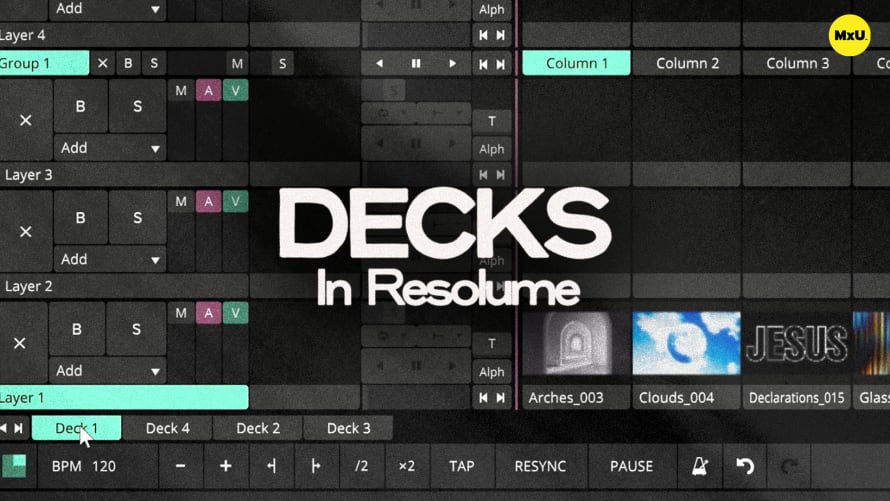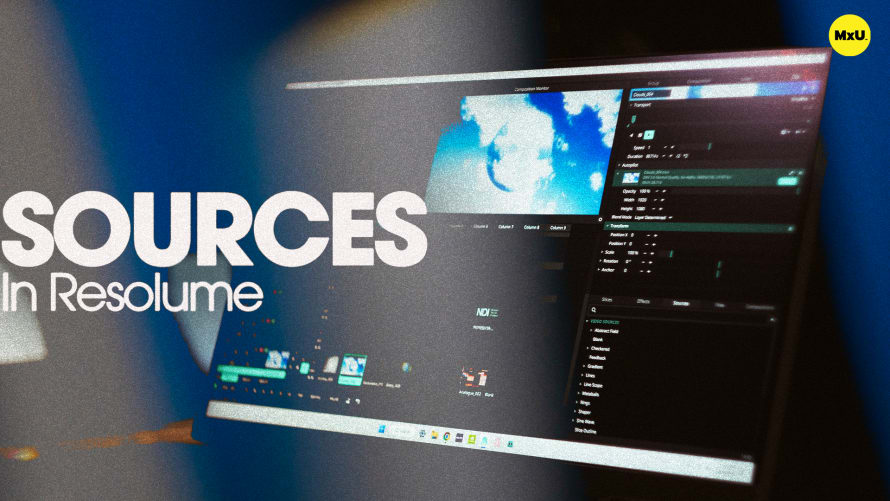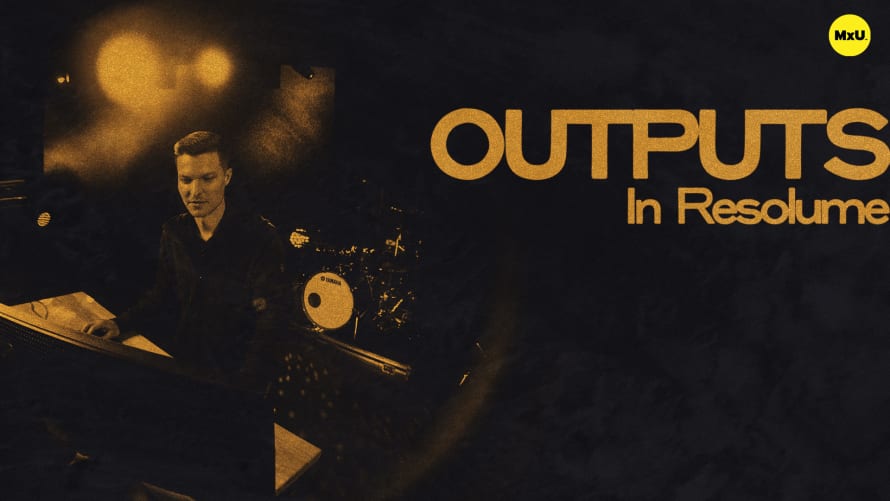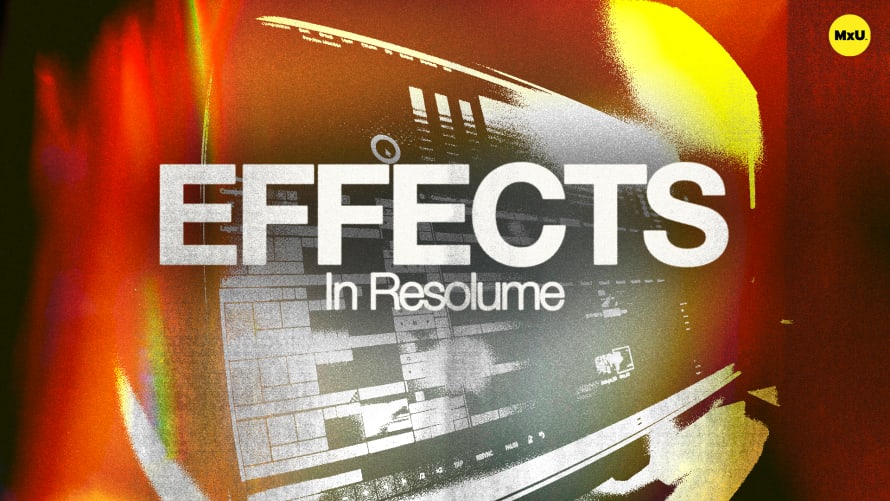Preferences in Resolume

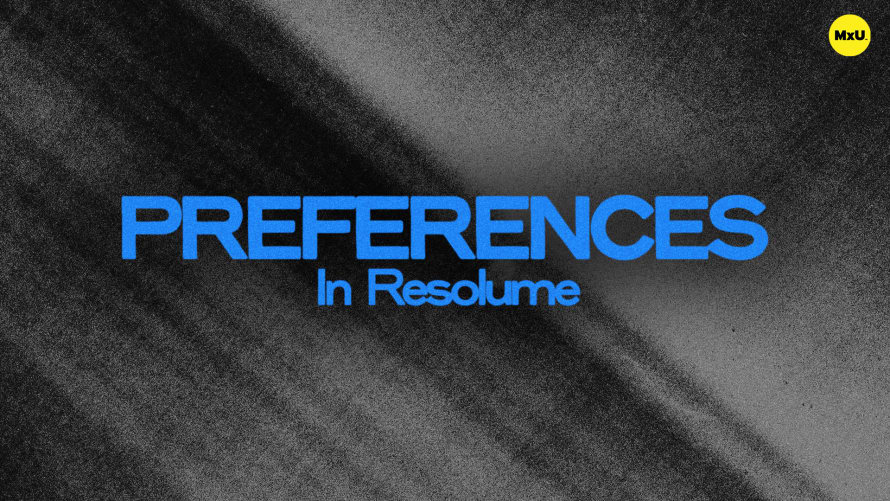
Continue watching
Sign up to continue watching Preferences in Resolume
Pricing
Starting at $19.95 /mo
More in MxU
The preferences menu in Resolume gives access to multiple settings that can help speed up your work. This is especially true when using control surfaces or audio interfaces. There are many tabs in the preferences menu with key options to customize your Resolume workflow for the best possible performance.
Clip Panel and Scrolling Settings
Adjust UI behavior for a smoother experience with external control surfaces.
- Clip Panel Settings: Change how the UI responds when playing different columns.
- Scrolling Settings: Keep the UI consistent to avoid jumping around during cue playback.
Audio Settings
Configure audio interfaces and settings. The Audio Settings Tab is essential for managing audio preferences. We cover this in depth in another video.
- Audio Interface Selection: Choose and configure your preferred audio interface.
MIDI Devices
Enable and monitor MIDI devices.
- MIDI Device Setup: Enable input for connected MIDI devices.
- Monitoring Window: Verify signal reception for mapping MIDI devices in the software.
OSC and DMX Preferences
Configure external control options.
- OSC Preferences: Enable control via devices like Stream Decks.
- DMX Preferences: Set up Resolume for use with Artnet and other DMX protocols.
Recording and Clip Rendering
Manage media snapshots and clip rendering settings.
- Output Settings: Choose locations, codecs, and other settings for recording and rendering clips.
- Default Clip Settings: Adjust default behaviors (e.g., looping) for newly imported clips.
Courses
Categories
Video
101
Nothing added