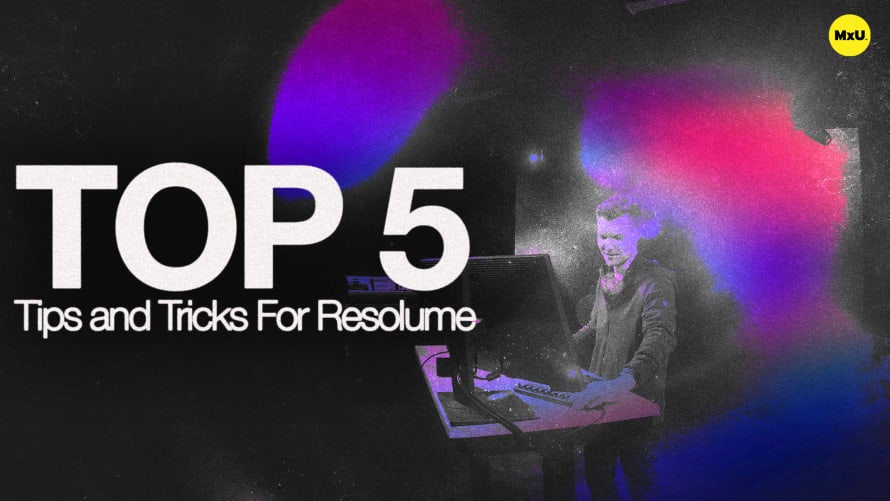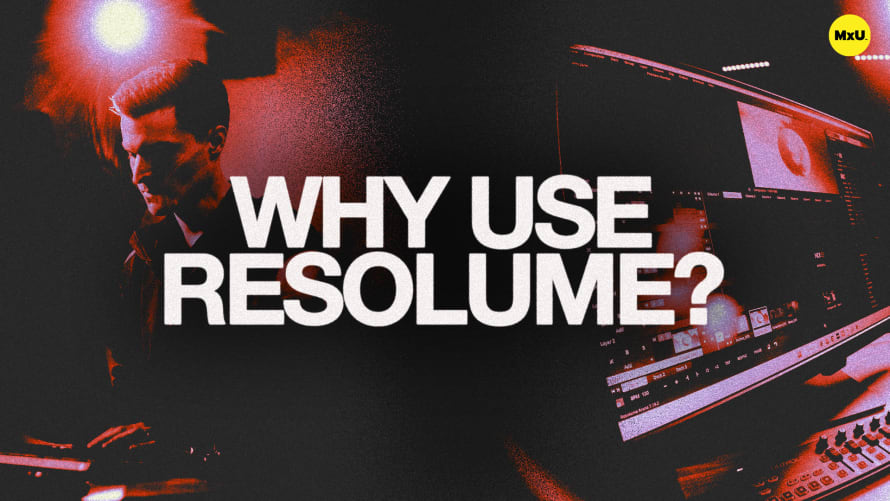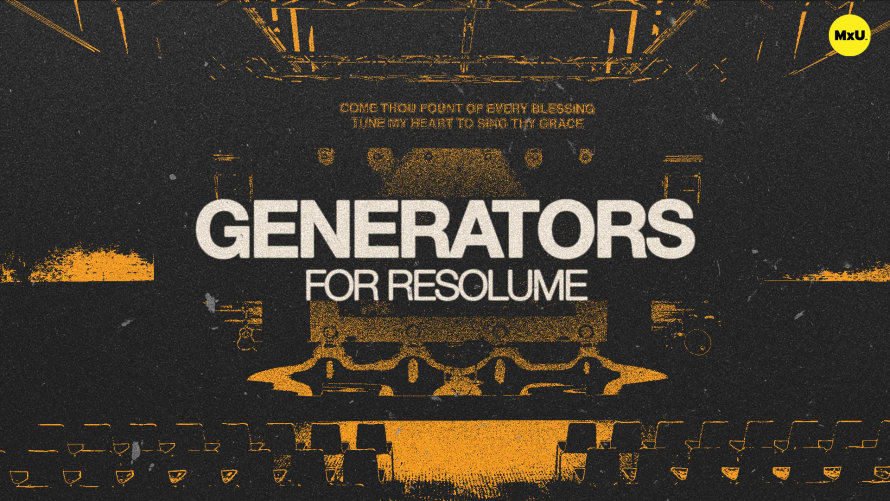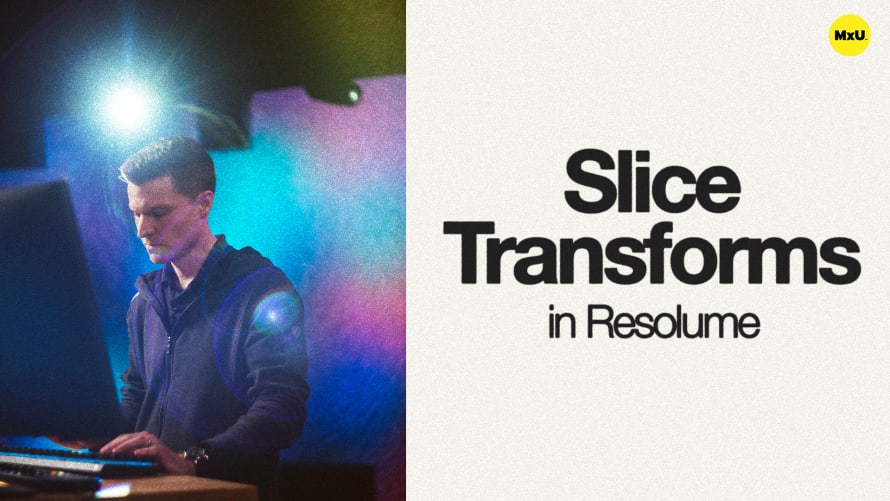Optimizing Your Computer for Resolume


Continue watching
Sign up to continue watching Optimizing Your Computer for Resolume
Pricing
Starting at $19.95 /mo
More in MxU
Optimize your performance in Resolume and use the real-time FX monitor for best performance. Caleb walks through managing refresh rates, managing background processes, and configuring your computer’s settings to ensure a smooth playback and minimal disruptions.
Real-Time FX Monitor
The FX monitor is a valuable tool for tracking the performance of your system in real time. By enabling this feature, you can keep an eye on your system’s resource usage and identify any issues affecting Resolume's performance.
- Access the FX monitor in the output tab by selecting "Show FX."
- Monitor system performance and troubleshoot issues as needed.
Refresh Rates and Frame Rates
To ensure stable and smooth output, it's important to align your content’s frame rates with your composition settings and output refresh rates. This alignment helps prevent performance issues and enhances playback quality.
- Aim for consistent frame rates across content, composition, and output refresh rates.
- Mismatches can cause unstable or less smooth output.
- Adjust settings wherever possible, keeping in mind infrastructure limitations.
Computer Settings for Resolume
To maximize Resolume's performance, manage background processes and optimize your computer’s settings. This ensures more resources are dedicated to Resolume, reducing the risk of performance hiccups.
- Close unnecessary applications.
- Consider a fresh OS install focused on running Resolume.
- Turn off sleep settings.
Clean and Professional Environment
Maintaining a clean desktop and system environment minimizes distractions and ensures a professional presentation, even if your system encounters issues.
- Remove clutter from the desktop and use a simple black background.
- Ensure no unnecessary files or folders are visible.
Courses
Categories
Video
201
Nothing added