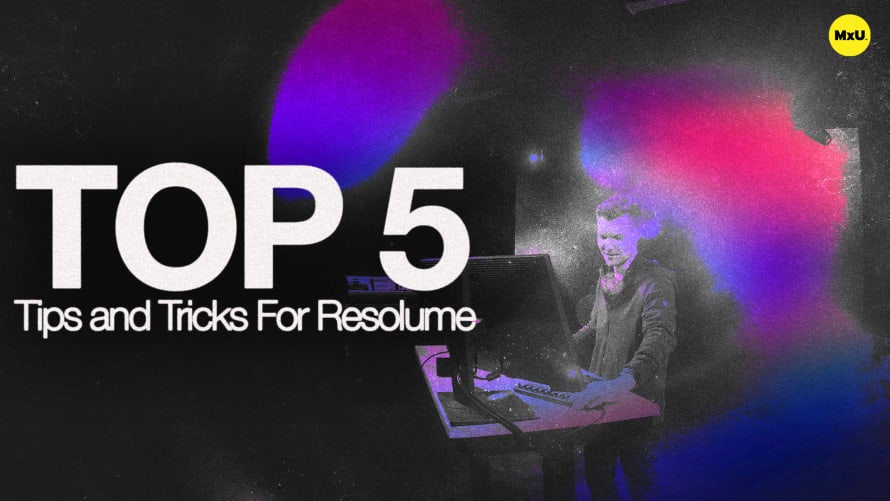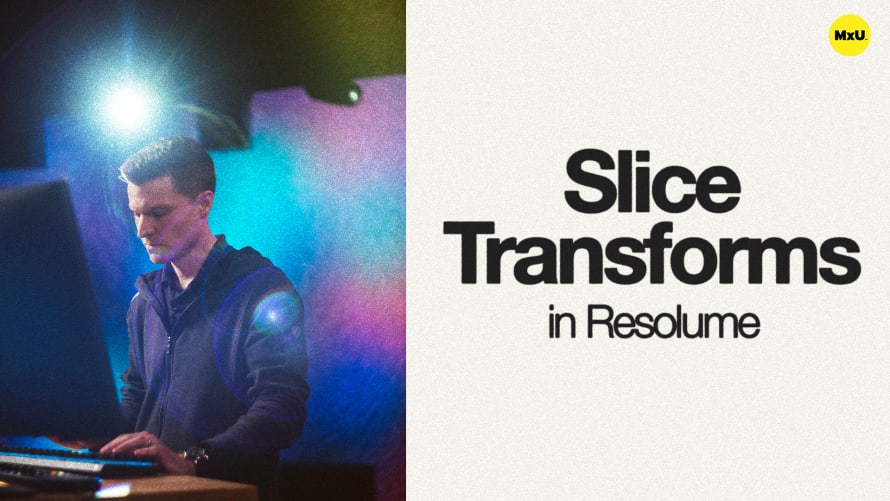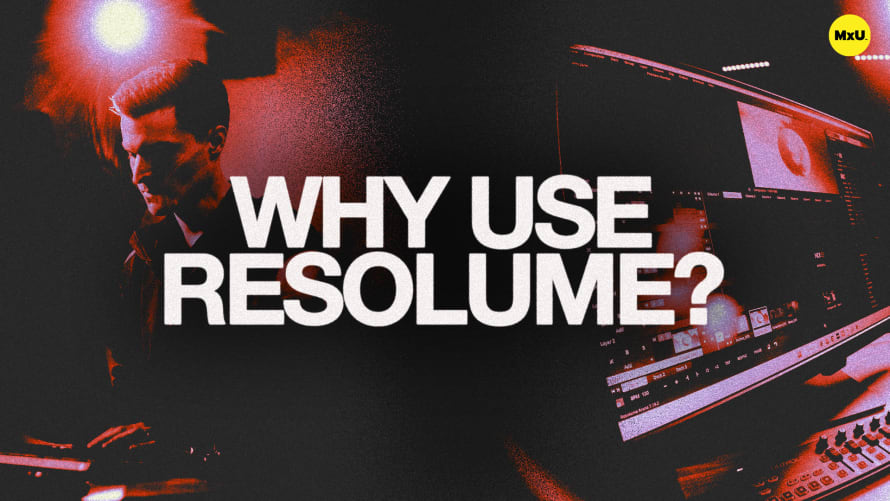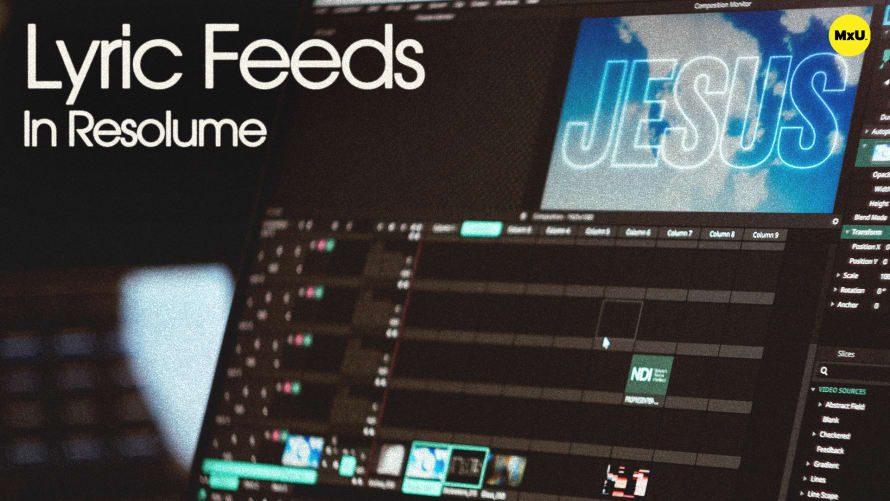Content Positioning in Resolume

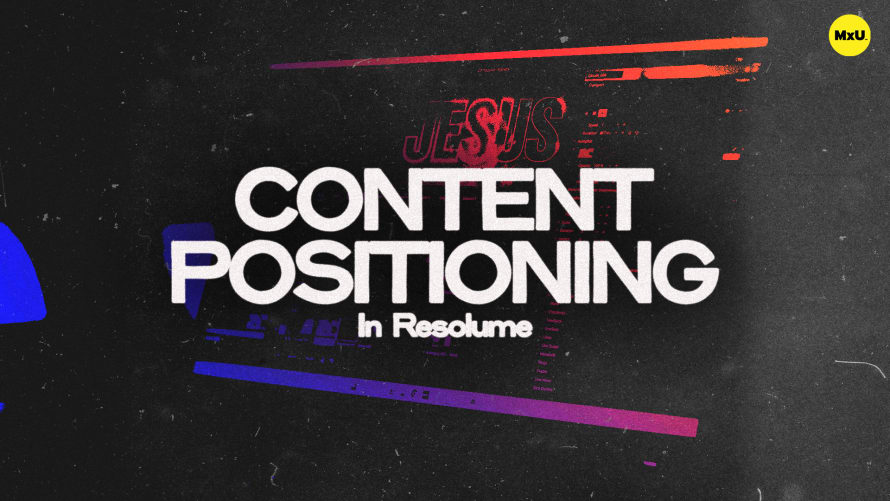
Continue watching
Sign up to continue watching Content Positioning in Resolume
Pricing
Starting at $19.95 /mo
More in MxU
Positioning content in Resolume is incredibly helpful. Caleb walks through how to build three different looks: a walk-in look, a worship look, and a sermon look. Learn techniques for scaling, positioning, and organizing content to create effective and visually appealing setups.
Walk-In Look
Set up a basic look using content and adjusting the scaling of the files to fit the entire screen using preset options available in Resolume like fill, fit, and stretch. Move text elements to suitable locations on the screen to ensure visibility and avoid obstructions.
Worship Look
Focus on background graphics and lyrics to create a worship look. Manually scale the background graphic to fill the screen. Use the transform settings to move and scale the lyrics feed. Consider applying these settings to the layer for consistency across different sources. Save transform settings as presets for easy reuse, ensuring consistent positioning of lyrics.
Sermon Look
Create a sermon look with static backgrounds. Experiment with different scaling presets like fill, fit, and stretch to find the best fit for your content. Use the pause button to select and freeze a specific frame of an animated background, creating a static image for the sermon look.
Transform Settings & Layer Management
Use transform settings and layer management for efficient content positioning. Adjust the position and scale of clips using pixel values. Drag on the buttons for precise control. Apply transform settings to layers to maintain consistent positioning across different media sources. Organize layers into groups for managing background and foreground content separately.
Courses
Categories
Video
201
Nothing added