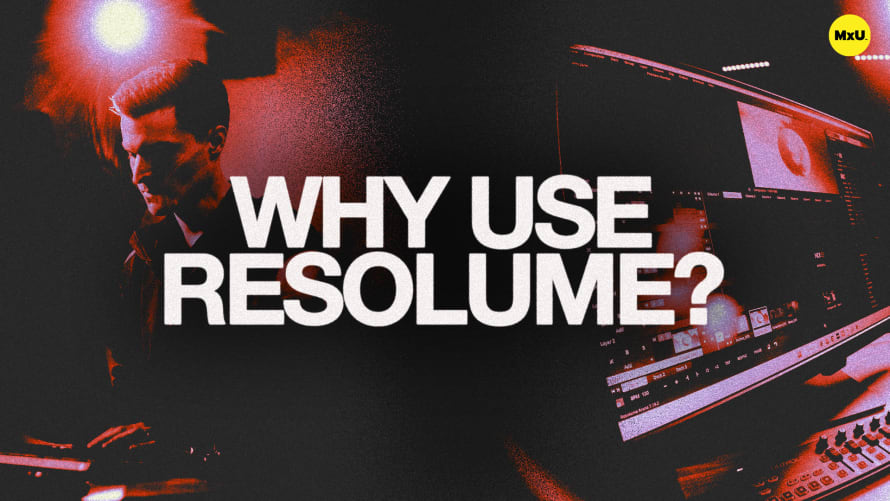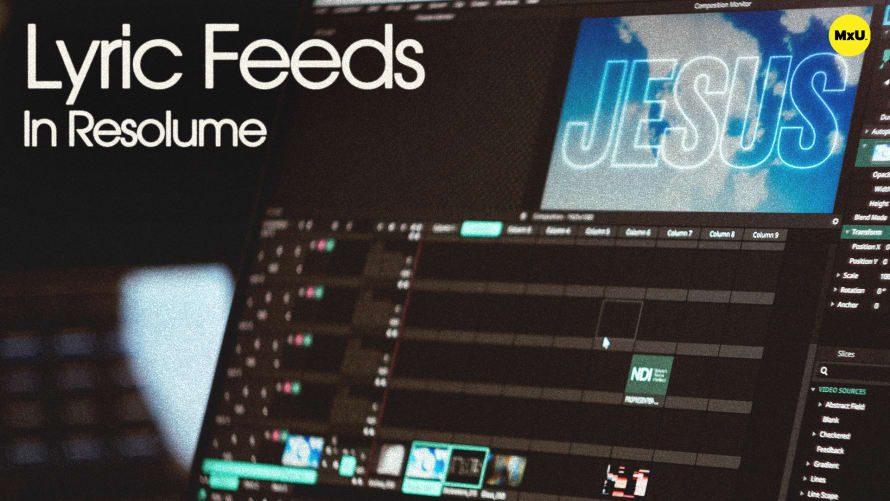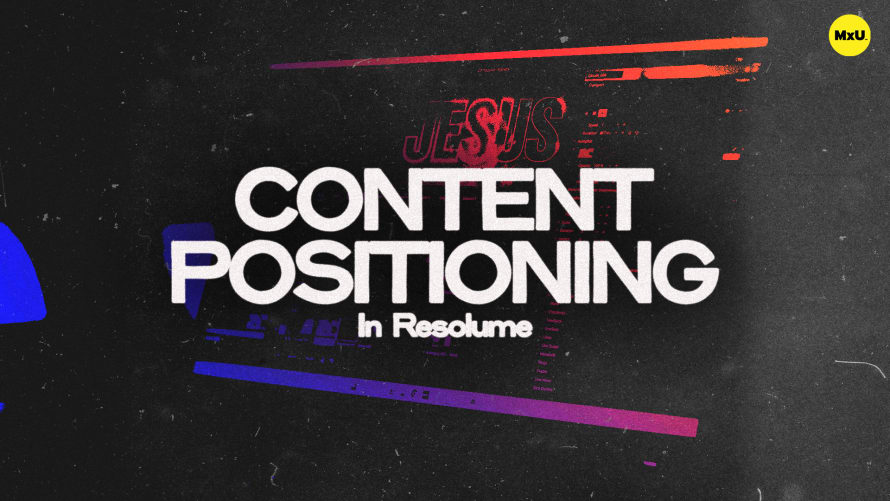Slice Transforms in Resolume

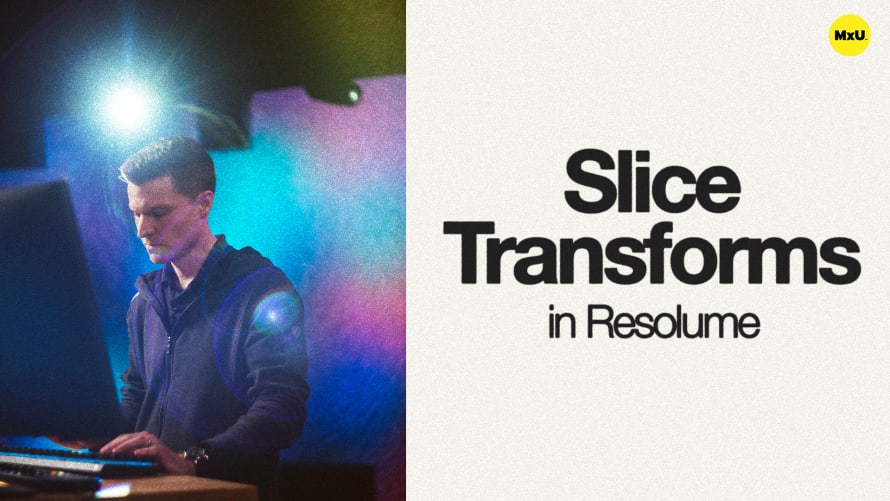
Continue watching
Sign up to continue watching Slice Transforms in Resolume
Pricing
Starting at $19.95 /mo
More in MxU
Slice transforms are an advanced feature in Resolume that allows you to move content to preset locations using slices in your composition. This is useful for managing multiple instances of media across different screens using a single layer. Slice transforms can be applied to clips, or you can set up dummy slices for precise positioning. They can also be used for creative effects, offering an efficient way to handle complex screen setups.
Understanding Slice Transforms
Slice transforms provide an advanced method for moving content within your composition to predetermined locations. They allow for multiple instances of a file to play back using a single layer, streamlining content management across different screens.
- Slice transforms can be added directly to clips for precise content placement.
- Useful for playing content in multiple locations without using multiple layers.
Applying Slice Transforms
To use slice transforms, drag slices from the slice pane onto your clip. This automatically adds a slice transform effect, pre-populating the slices you selected.
- Control or Command-click to select multiple slices.
- Drag selected slices to the clip to apply the transform.
Content Fit and Transform Presets
When using slice transforms, ensure your content fits the composition size. Utilize transform presets to adjust the content to fill the composition correctly.
- Slice transforms depend on the size of your clip relative to your composition.
- Use the "Fill Transform" preset to fill the composition and screens.
Creative Effects with Slice Transforms
Slice transforms offer creative possibilities, such as mirroring content across screens. Use options like "Flip X" to achieve non-uniform displays.
- Use the "Pacman" icon for mirroring options.
- Apply creative effects to individual screens.
Dummy Slices for Positioning
Dummy slices provide position information without affecting outputs. They help in creating positioning presets for specific screen areas.
- Create dummy slices in the advanced output window.
- Resize and position dummy slices without impacting the output.
Courses
Categories
Video
201
Nothing added