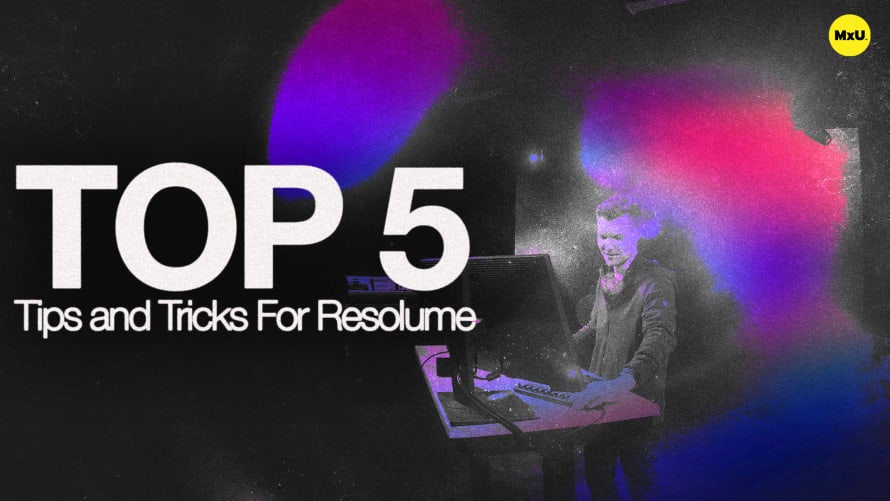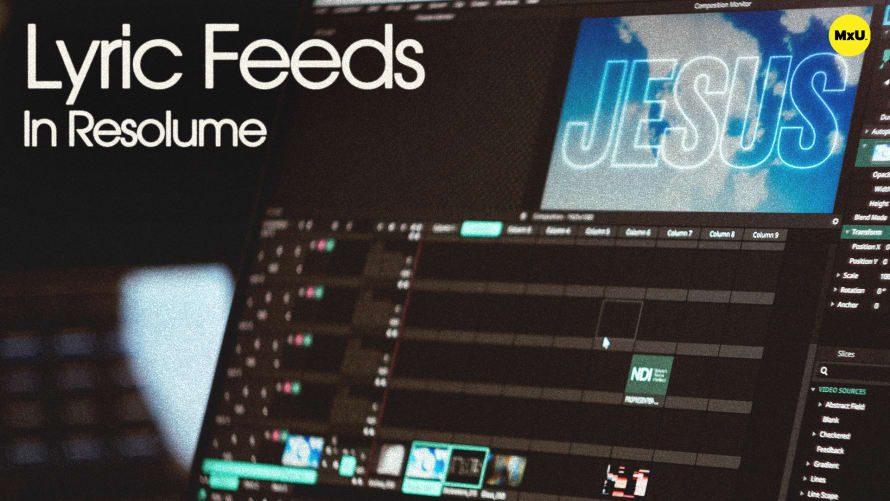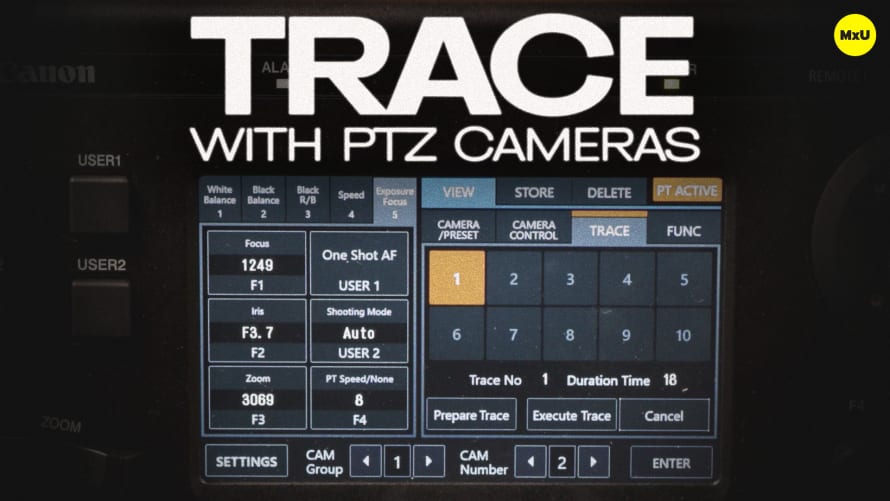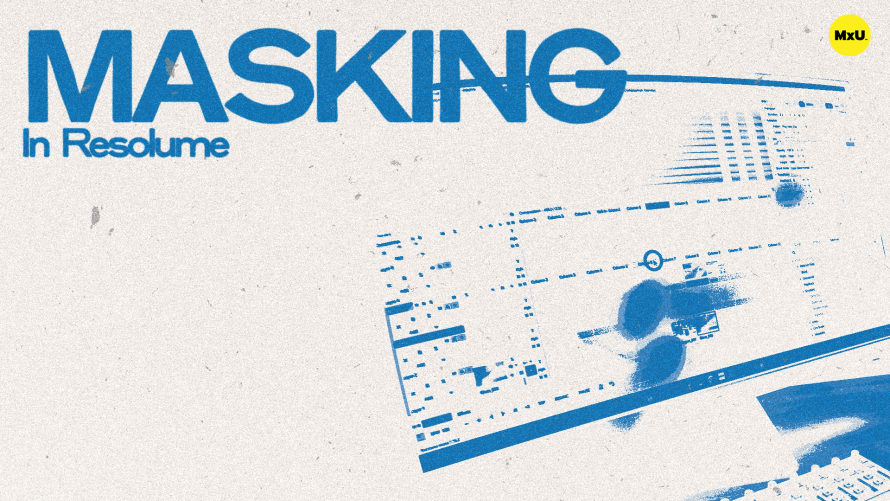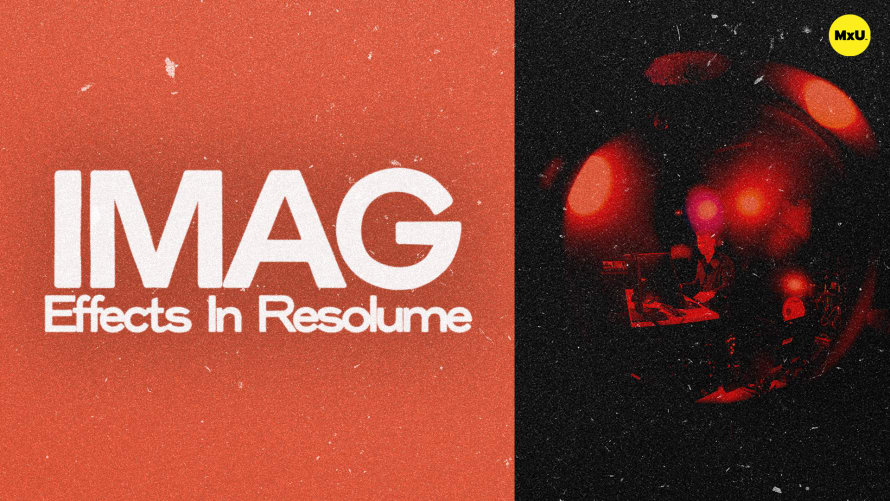
Premium
Sign up to watch IMAG Effects in Resolume and gain access to 500+ more Premium MxU videos.
Team
$99 .95
Per month, billed monthly.
For worship & tech teams
$83 .29
Per month, billed yearly.
For worship & tech teams
- Full course & video library
- Add your team
- Assign training
- Automated training workflows
- Create your own courses & videos
- Multi-campus support
- Organize with groups
Solo
$19 .95
Per month, billed monthly.
Just you, full content library
$16 .63
Per month, billed yearly.
Just you, full content library
- 889+ training videos
- Full course & video library
- Add your team
- Workflows, assignments, create courses & videos
More Premium Videos
IMAG Effects in Resolume
No actions available
Enhance live camera feeds for creative applications with IMAG effects in Resolume. Potential latency issues may arise, but various effects can be applied for special events to add visual interest and texture to camera feeds.
Understanding IMAG Effects
IMAG effects can add creative elements to live camera feeds, but they come with some latency. They are not suitable for sermons or speaking moments due to added delay. They are ideal for special events or conferences where visual creativity is prioritized.
Basic Setup
Integrate camera feeds into Resolume and experiment with effects.
- Capture Device: Ensure your system has a capture device to input SDI signals.
- Layer Setup: Start with a graphic on the LED wall and an SDI camera feed on another layer.
Adding Texture with Overlays
Enhance your camera feed by overlaying textures.
- Effects Used: Colorize and vignette effects to match the room’s visual style.
- Texture Overlay: Add a desaturated, high-contrast cloud graphic with a 50% overlay blend mode to create a textured mask.
Chromatic Aberration Effect
Match camera feed effects with background graphics for a cohesive look.
- Monochromatic Background: Start with a black-and-white background with a chromatic aberration effect.
- Effects Used: Desaturation to make the camera feed black and white, followed by a Delay RGB effect at reduced opacity for a subtle motion effect.
Texture Reveal with Overlay Blend Mode
Use media textures to reveal parts of the camera feed.
- Matching Media: Use the same media on the LED wall and above the camera feed layer.
- Effect Used: 50% overlay blend mode to reveal the camera feed through the media texture.
Creative Cropping with Shape Masks
Use shape masks for visually interesting IMAG displays.
- Shape Mask Effect: Crop the camera feed into a circle or other shapes.
- Application: Adds variety to standard 16:9 IMAG, enhancing the stage design’s visual appeal.
Courses
Categories
Video
201
Premium Videos
Nothing added