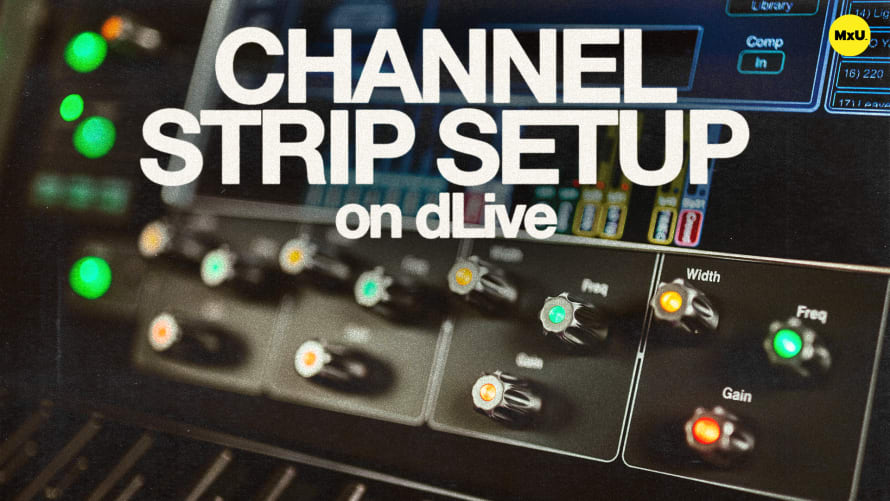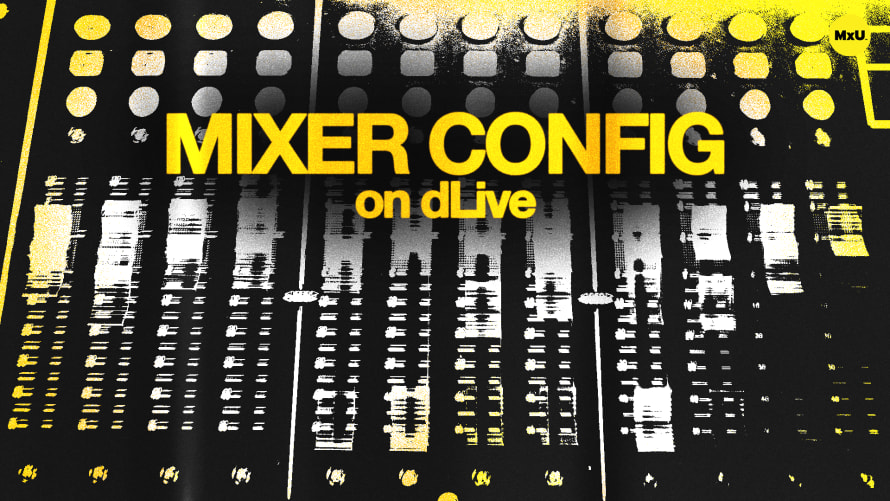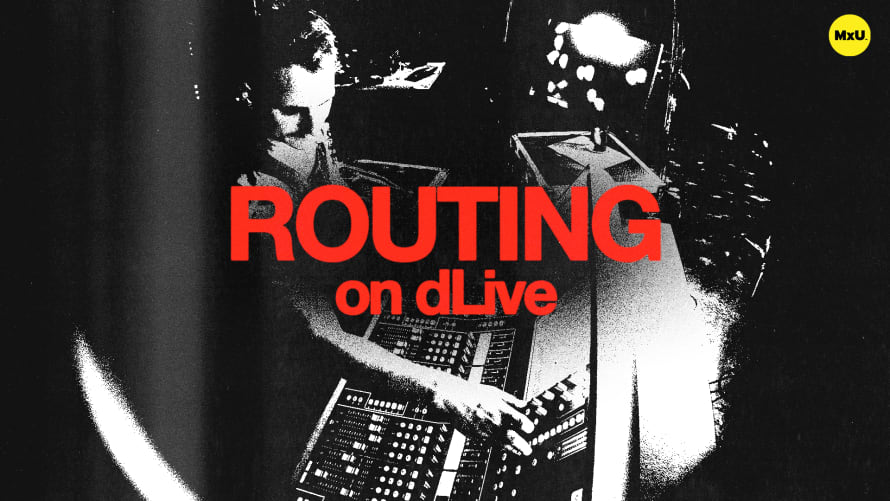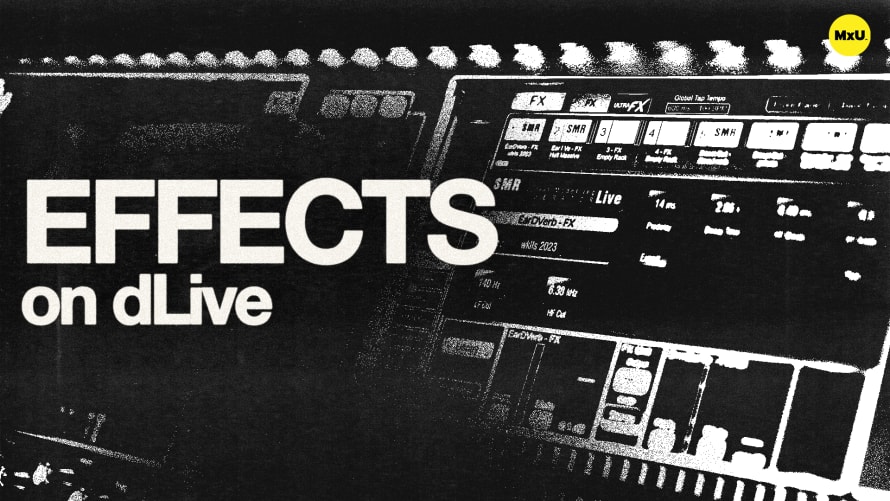Scenes on dLive
More in MxU
Scene and show file management can be done easily on the Allen & Heath dLive series of consoles. Michael explains the differences between show files and scenes, the power of recall filters, and how to use features like global saves, scene-specific filters, and update modes. He also covers techniques for managing cues, importing scenes, and integrating MIDI control.
Show Files vs. Scenes
Show files and scenes serve different purposes on dLive. Show files save the entire console setup, including input/output configurations and all scenes, while scenes save specific settings for individual moments, such as songs or service elements.
Creating and Naming Scenes
To create a new scene, select an empty slot, store it, and give it a descriptive name. The triangle indicator shows the currently active scene. This allows you to quickly recall the scene as needed during a service.
Recall Filters
Recall filters are powerful tools that let you specify which parameters are recalled in a scene. You can set global filters that apply to all scenes or scene-specific filters for more granular control, allowing you to tailor each scene to your needs.
Locking and Copying Scenes
Lock a scene to prevent accidental changes, ensuring it remains as a baseline. You can also copy recall filters from one scene to another, streamlining the process of setting up multiple scenes with similar settings.
Scene Management
The console allows embedding scenes within other scenes, useful for recalling utility settings like muting front fills. Crossfade times can be adjusted for smooth transitions between scenes, and cue lists can be organized to sequence scenes according to a service’s setlist.
Updating Scenes
The update feature lets you modify specific parameters across multiple scenes. You can choose between absolute updates, which set a parameter to a fixed value, or relative updates, which adjust parameters based on their current settings, allowing for flexible and responsive mixing.