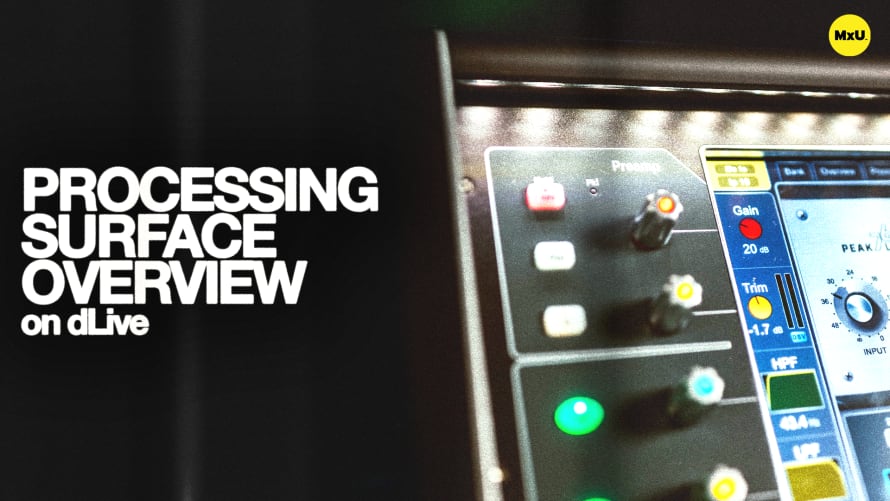
Premium
Sign up to watch Processing Surface Overview on dLive and gain access to 500+ more Premium MxU videos.
Team
$99 .95
Per month, billed monthly.
For worship & tech teams
$83 .29
Per month, billed yearly.
For worship & tech teams
- Full course & video library
- Add your team
- Assign training
- Automated training workflows
- Create your own courses & videos
- Multi-campus support
- Organize with groups
Solo
$19 .95
Per month, billed monthly.
Just you, full content library
$16 .63
Per month, billed yearly.
Just you, full content library
- 889+ training videos
- Full course & video library
- Add your team
- Workflows, assignments, create courses & videos
More Premium Videos


7:39

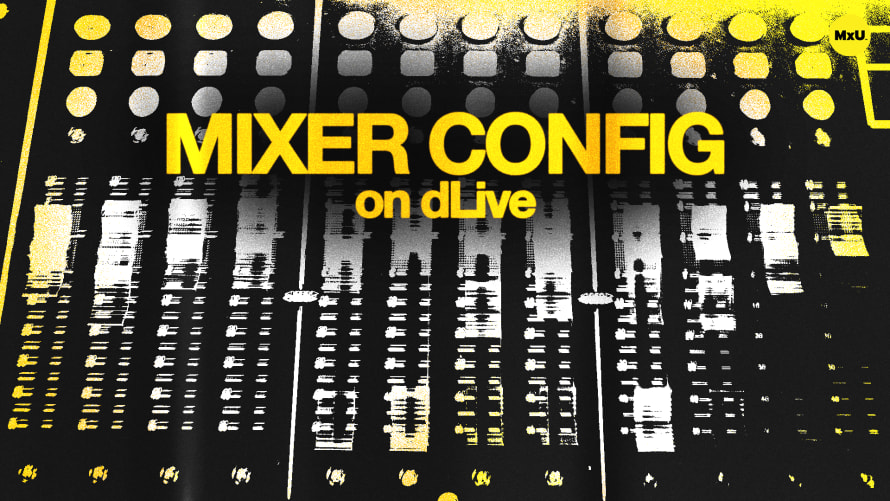
12:20


12:17

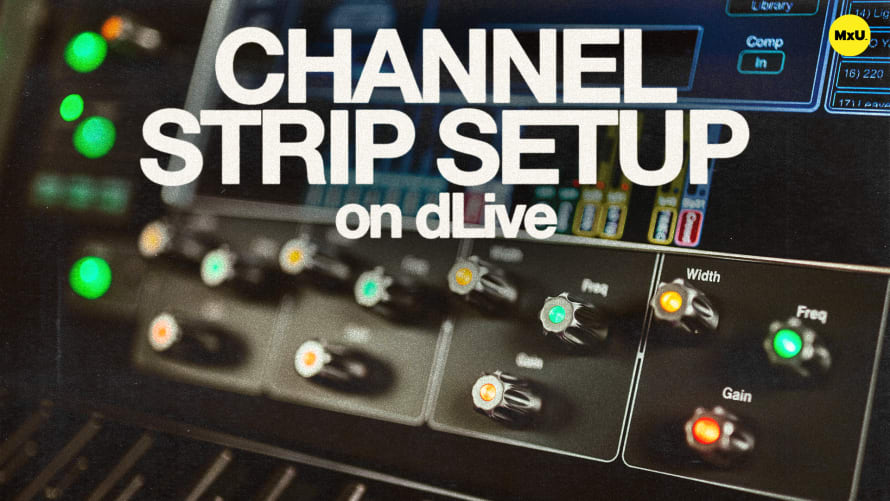
17:55

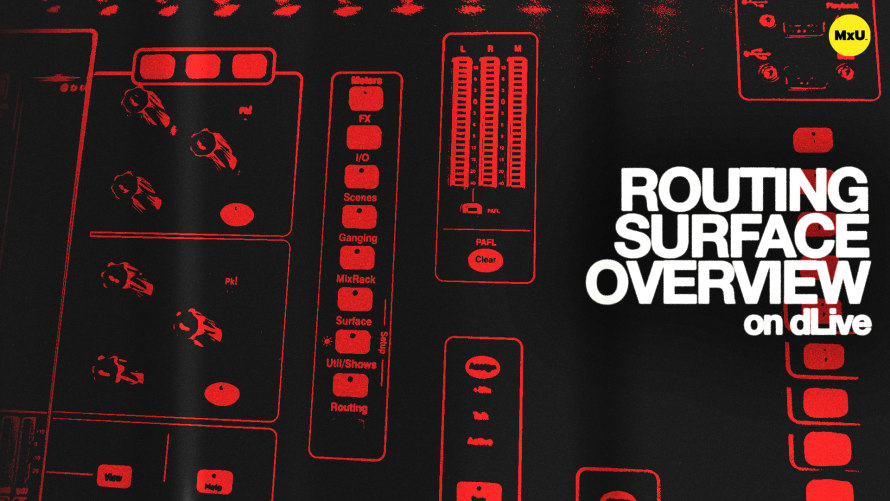
11:33
Processing Surface Overview on dLive
No actions available
Michael explains the layout and functionality of the faders, soft keys, and various controls on the dLive surface. Effectively manage channels, customize controls, and navigate the console’s control interface with ease. Michael discusses how these controls can be tailored to fit different workflows, making the mixer highly versatile for different environments.
Fader Banks and Soft Keys
The dLive series of consoles provide multiple fader banks and soft keys for managing your mix that are fully customizable. This allows you to configure them according to your specific needs, whether using an S5000 with multiple fader banks or a more compact option like the dLive C1500.
Channel Processing
The left side of the screen on the dLive series of consoles is dedicated to channel processing. This includes preamps, filters, dynamics, and parametric EQ. This section provides quick access to essential processing tools to easily adjust settings like phantom power, phase, and gain.
Console Interface
Users can assign different functions to the rotary encoders and customize the display to show specific channel information, effects, or routing options. This flexibility ensures that the console can adapt to your needs and suit your specific setup at your church.
Routing and Setup
The dLive series of consoles offer advanced routing capabilities including pre and post-fader assignments, group routing, and custom channel orders. These features allow you to create complex signal paths tailored to your specific needs with easy access to reset and assign functions for quick adjustments.
Channel Overview and Quick Access
The dLive series of consoles provide an overview tab that allows you to see all channel parameters at once. This feature simplifies navigation by enabling quick access to different processing elements such as gates, compressors, and filters directly from the overview screen.
Dynamics and Effects Controls
Customize the functions of the dynamic controls and effects sends on the console. This lets you optimize the console for specific tasks such as adjusting reverb levels or effects parameters directly from the main interface.
Mix Bus Monitoring
The top right section of the dLive screen indicates which mix bus is currently active, preventing mistakes during services. This visual cue lets you stay aware of what mix you’re adjusting which helps during complex mixes.
Courses
Topics
Categories
Audio
201
Premium Videos
Nothing added