Premium
Premium Content Access
Sign up to watch Patch Tab in Waves LV1 and gain access to 500+ more Premium MxU videos.
$19 / month
$199 / year
More Premium Videos


7:39


12:17


10:00

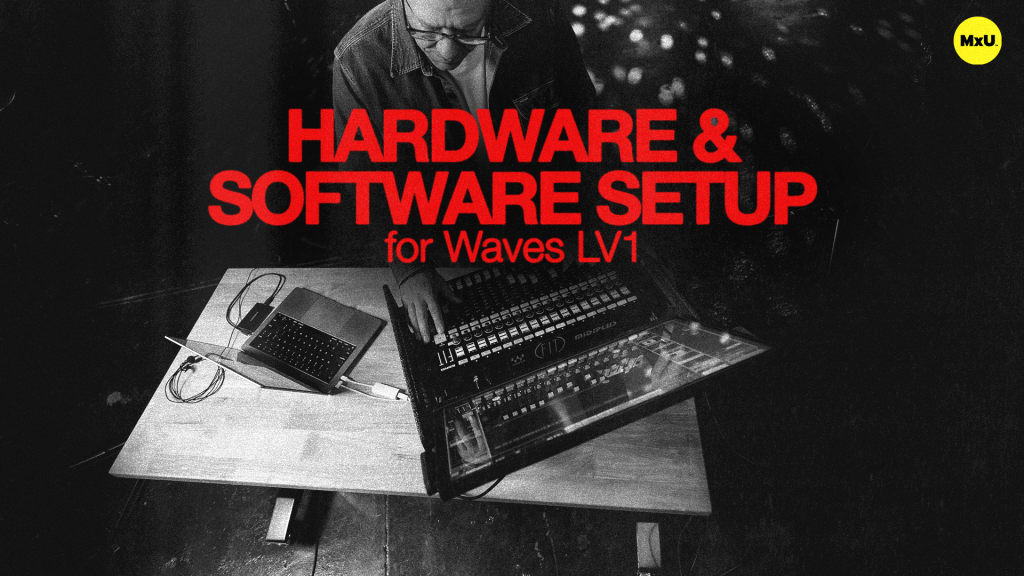
6:22


13:27
Patch Tab in Waves LV1
No actions available
The patch tab allows you to do just what you might think. You can configure inputs, outputs, and internal patching through this window. The patch tab can be used to manage and improve your routing and system setup.
Navigating the Patch Tab
The patch tab shows all the setup’s components. It makes it easy to manage and route audio sources. Inputs can be patched from various sources. Each input channel can have both an A and B option, allowing for flexible routing between sources.
Playback Inputs
Users can switch between live and playback inputs. This can be done by picking input B channels from your computer. Then, toggle between input A and B with a hotkey for example.
Channel Configuration
You can name channels in the patch tab using the touchscreen or keyboard. You can also zoom in on inputs for detailed configuration. Channels can be set as mono or stereo. For example, inputs 15 and 16 can be configured as stereo channels within the patch tab.
Output Patching
Outputs can be patched for direct outs and mix busses. This is crucial for routing signals to your PA and monitor mixes.
Internal Patching
The internal tab allows for group assignments, matrices, and DCAs (linked groups). This centralizes control over various internal routing needs. Device to device patching makes it quick to route physical inputs to recording devices. This is helpful for virtual soundcheck and to easily manage recording devices.
Categories
Audio
101
Premium Videos
Nothing added