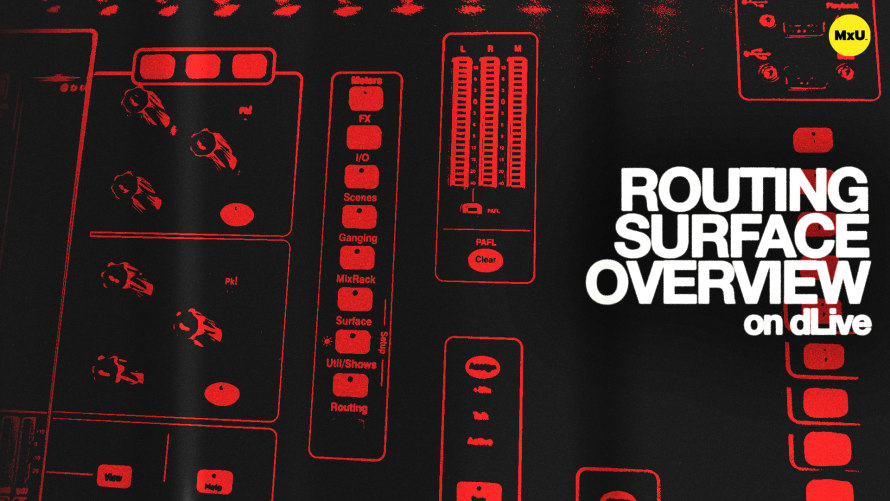
Premium
Sign up to watch Routing Surface Overview on dLive and gain access to 500+ more Premium MxU videos.
Team
$99 .95
Per month, billed monthly.
For worship & tech teams
$83 .29
Per month, billed yearly.
For worship & tech teams
- Full course & video library
- Add your team
- Assign training
- Automated training workflows
- Create your own courses & videos
- Multi-campus support
- Organize with groups
Solo
$19 .95
Per month, billed monthly.
Just you, full content library
$16 .63
Per month, billed yearly.
Just you, full content library
- 889+ training videos
- Full course & video library
- Add your team
- Workflows, assignments, create courses & videos
More Premium Videos


12:35

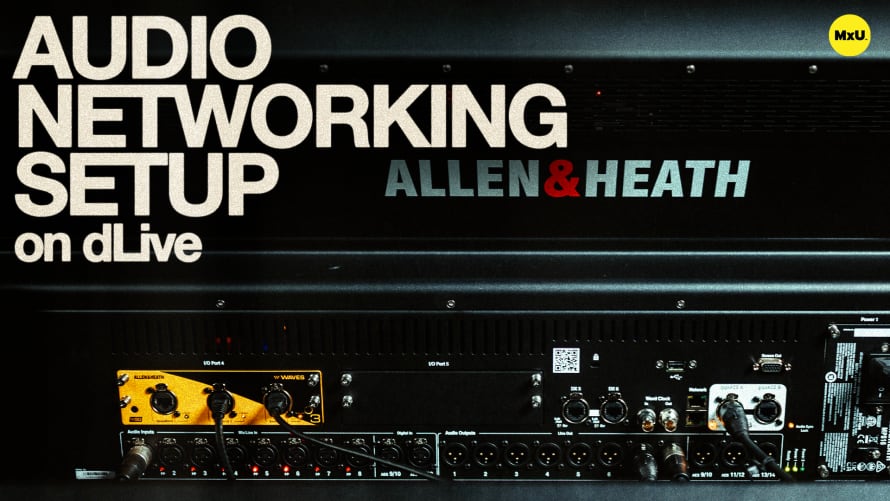
4:58

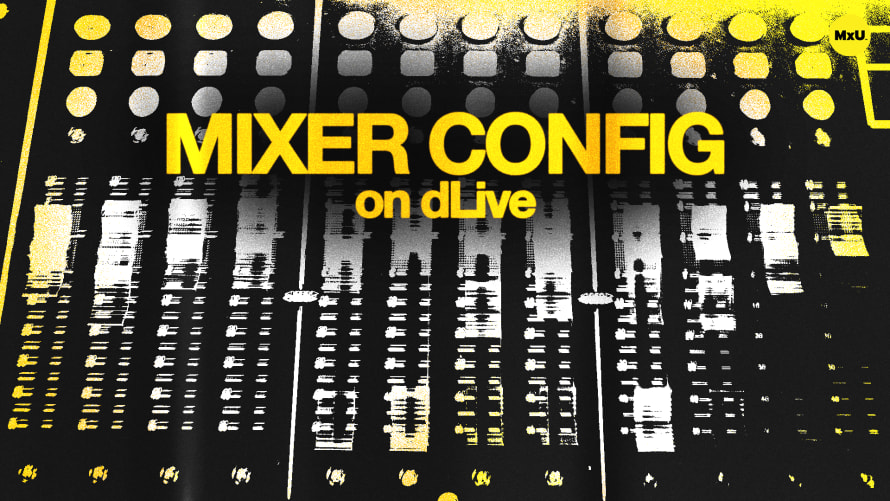
12:20


10:00


13:27
Routing Surface Overview on dLive
No actions available
The right screen provides various controls for effects management, input/output routing, scene management, and customizable settings. Michael highlights key features like virtual soundcheck, ganging, and utility functions that enhance the dLive’s flexibility and ease of use.
Right Screen Overview
The right screen on the dLive S5000 is dedicated to console management and big-picture functions. This screen provides access to status indicators, patching, meters, and other settings that do not involve direct channel processing. This serves as the hub for system-wide adjustments and monitoring.
Meters and User Layers
The dLive series of consoles allows you to customize the meters displayed on the right screen, including the creation of user layers. These user layers can be set up to display critical channels, such as talkbacks and timecode, ensuring that you have constant visibility over essential elements.
Effects Management
The effects tab provides access to 16 effects slots, with additional slots available if the Rack Effects Ultra chip is installed. Each effect can be fully customized and users can manipulate the inputs and outputs as if they were working with physical hardware racks, offering a hands-on approach to effects management.
Input/Output Routing
The I/O screen is where you manage the routing of inputs to channels and busses to outputs. The interface is designed with sources on the left and physical connections on the right, making it easier to map out signal flow. Tie lines allow for direct routing of inputs to outputs without passing through the console’s processing, ideal for a straightforward signal path.
Scene Management and Updates
Scenes on the dLive allow for the saving and recalling of all channel processing settings, making it easy to switch between different setups during a service. The update feature lets you store specific changes to an existing scene.
Ganging and Mix Rack Configuration
Ganging allows you to link multiple channels for synchronized adjustments across them, while still allowing for independent control of specific parameters. The Mix Rack tab manages stereo inputs, user profiles, and network settings, offering full customization of the console’s operation.
Surface Controls and Customization
The Surface tab is where you manage controls specific to the physical console, such as strip assignments, soft keys, and actions. With firmware updates, new features like actions allow for executing multiple tasks simultaneously. Users can also adjust lighting, assign rotary functions, and customize fader groups for a better workflow.
Utility Functions and Diagnostics
Utility functions include diagnostics, firmware updates, fader calibration, and logging. The utility tab is crucial for maintaining console health and ensuring everything operates smoothly during a service. It also provides options for backing up console settings and configurations.
Courses
Topics
Categories
Audio
201
Premium Videos
Nothing added