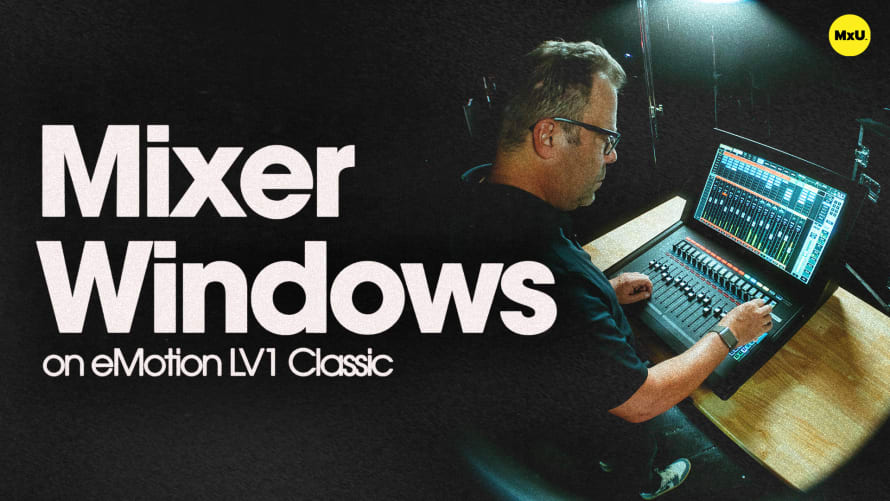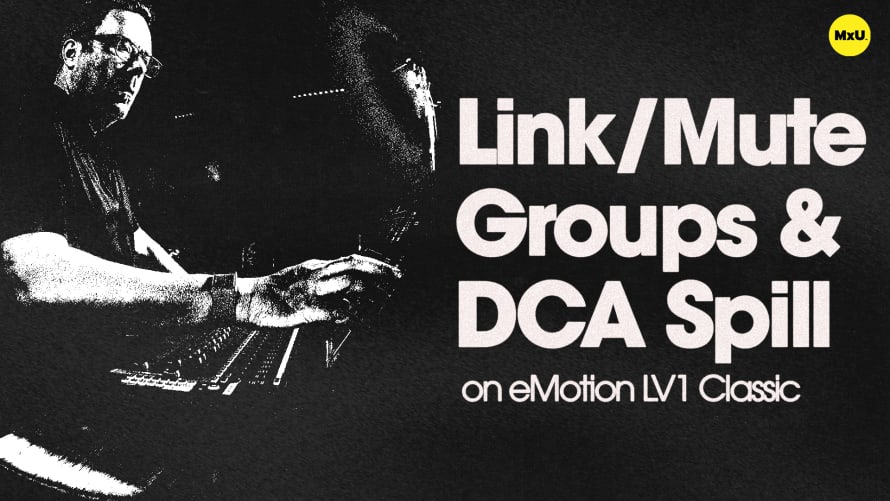User-Defined Keys on eMotion LV1 Classic
User-defined keys in eMotion LV1 Classic offer powerful customization options for audio engineers and worship leaders. This feature allows for quick access to frequently used functions, enhancing workflow efficiency during live productions and worship services. From saving sessions to managing scenes and controlling plugins, these keys provide versatile control at your fingertips.
Customizable Control at Your Fingertips
The LV1 Classic interface boasts 16 user-assignable keys, each corresponding to physical buttons on the console. These keys serve dual purposes - channel selection and user-defined functions. When in user mode, the assigned functions appear above the channel names, allowing for quick identification and access.
Streamlining Your Workflow
User-defined keys can be set up for a variety of tasks. You can assign keys to save sessions, manage scenes, or even edit specific plugin parameters. For instance, you could create a button that instantly opens the dynamics settings for your snare drum, saving valuable time during a live mix.
Enhancing Live Production Flexibility
One particularly useful application is the A/B input flip function. By assigning this to a user key, you can swiftly switch between live stage inputs and virtual soundcheck playback. This feature is invaluable for seamless transitions between rehearsals and live performances, allowing for quick adjustments without interrupting the audio flow.
Topics
Categories
Audio
201
Nothing added