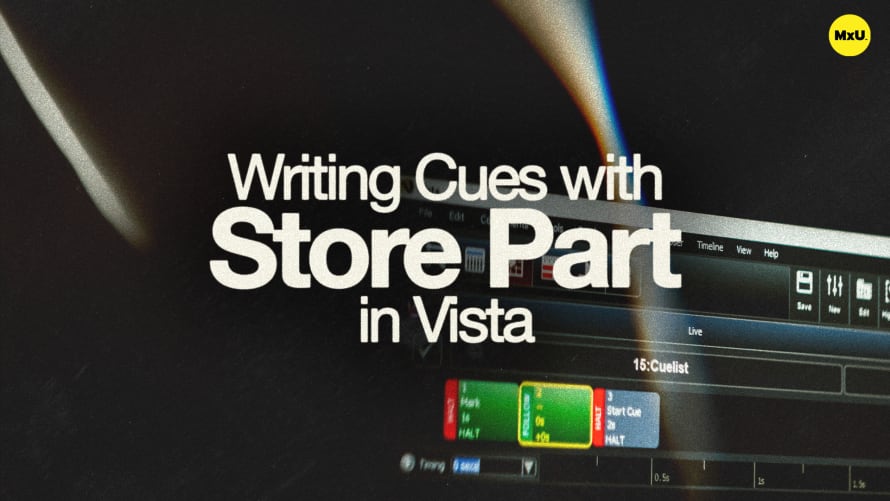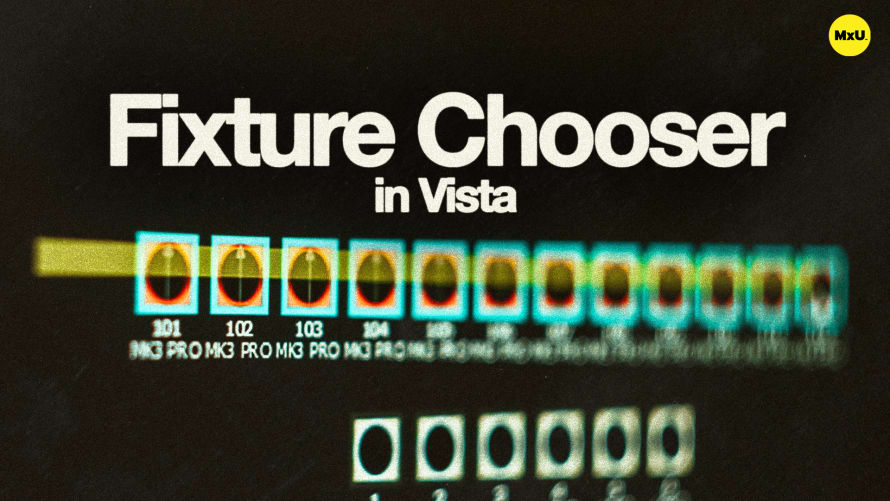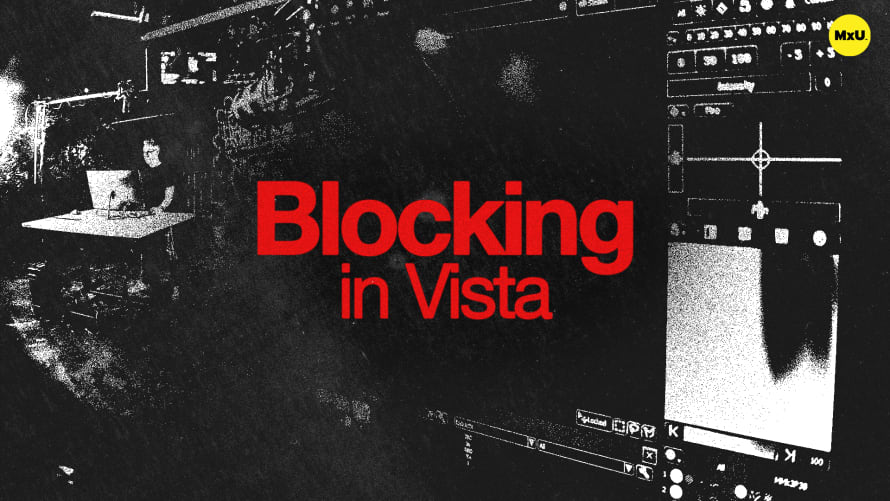Writing Cues with Store All in Vista


Continue watching
Sign up to continue watching Writing Cues with Store All in Vista
Pricing
Starting at $19.95 /mo
More in MxU
The third method for storing cues in Vista uses the “Store All” function. This method offers another option for creating cue lists, providing further flexibility in cue management. Tony demonstrates how to utilize “Store All” for efficient programming and highlights the key differences between “Store All” and “Store Part.”
Storing Cues with Store All
The "Store All" function provides a streamlined method for creating and managing cue lists.
- Selecting Fixtures: Begin by selecting fixtures, setting them to full intensity, choosing a color, and adding a pattern for the desired look.
- Accessing Store All: Use the "Store All" button or F6 to open the Store All menu, offering options for cue stack selection and timing adjustments.
Cue Stack and Timing Options
Customize cue stacks and timings for precise control.
- Changing Cue Stack: Use the browse button to select a different cue stack if needed.
- Timing Adjustments: Access a dropdown for timing presets, allowing consistent timing options across different menus.
Assigning Cues to Faders
Assign cue lists to faders for quick activation and control.
- Fader Assignment: Press the select button above an empty fader to store information into a new cue list, activating it immediately.
- Auto On/Off Mode: Store All sets the fader to auto on and auto off, allowing cues to fire and release automatically with fader movement.
Store All vs. Store Part
Understanding the differences between Store All and Store Part can help choose the best method for your needs.
- Store All: Automatically clears the programmer, setting the fader to auto-start and auto-release, ideal for wash lights.
- Store Part: Requires pressing play to start the cue, offering manual intensity control, suitable for programming songs with master cue list control.
Courses
Categories
Lighting
101
Nothing added