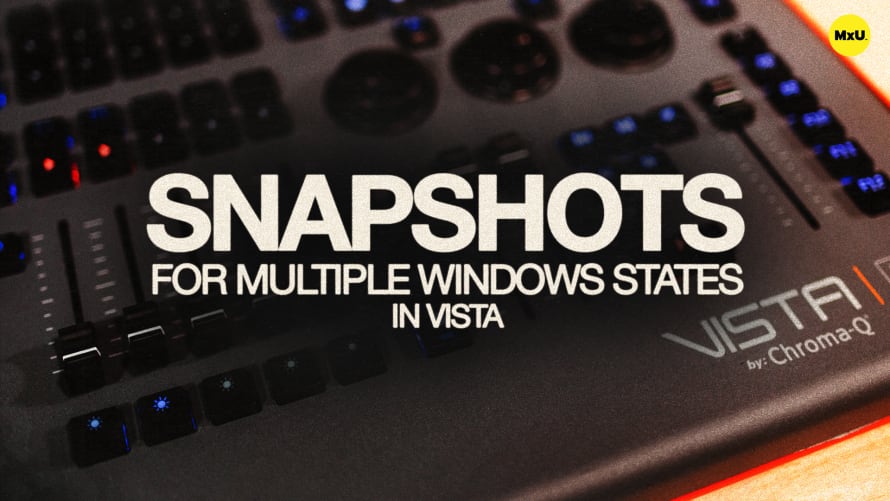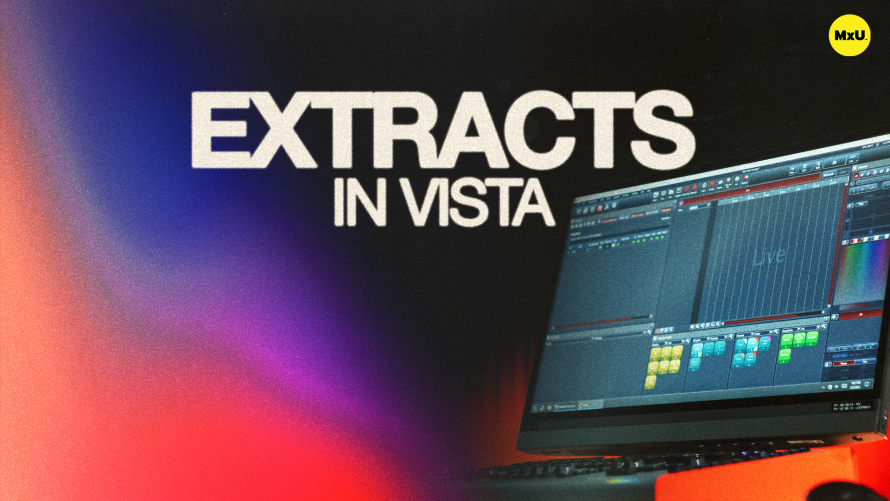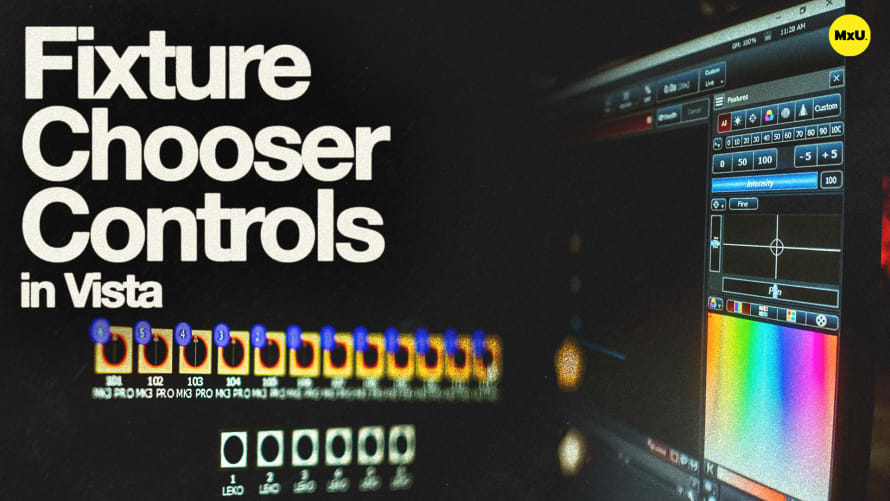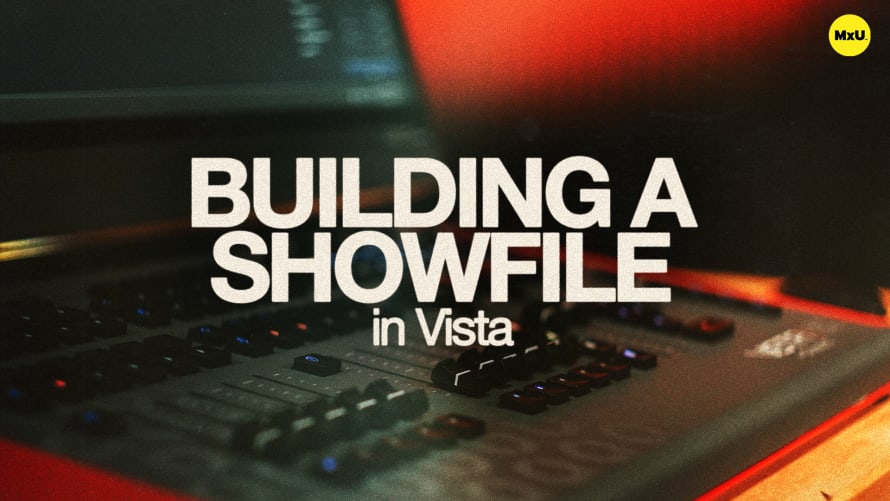Snapshots for Playback States in Vista

Sign up to watch Snapshots for Playback States in Vista and gain access to 500+ more Premium MxU videos.
Team
$99 .95
Per month, billed monthly.
For worship & tech teams
$83 .29
Per month, billed yearly.
For worship & tech teams
- Full course & video library
- Add your team
- Assign training
- Automated training workflows
- Create your own courses & videos
- Multi-campus support
- Organize with groups
Solo
$19 .95
Per month, billed monthly.
Just you, full content library
$16 .63
Per month, billed yearly.
Just you, full content library
- 889+ training videos
- Full course & video library
- Add your team
- Workflows, assignments, create courses & videos
More Premium Videos
Tony explores the use of snapshots in Vista for recalling playback states effectively. Snapshots enable you to save and manage the console’s current state, allowing smoother transitions between songs or cues during a live service. Tony shows how to create snapshots to automate changes throughout a service and highlights important considerations to prevent unintended actions.
Creating a Snapshot
The process of setting up a snapshot to recall playback states.
- Select the Right Cue List: Ensure the correct cue list is selected, and adjust faders as needed before recording a snapshot.
- Snapshot Setup: Use the multi-quick picker to add a new snapshot page and customize the console state as desired.
Recording Playback State
The steps to record a snapshot that captures the playback state.
- Playback Configuration: Store the playback settings, fader levels, and console workspace by checking the appropriate options during snapshot creation.
- Naming Snapshots: Assign meaningful names to snapshots, such as "Song Number One," for easy reference and access.
Using Snapshots for Automation
Snapshots can automate transitions and enhance service flow.
- Automated Transitions: Snapshots facilitate seamless transitions between songs or cue stacks, streamlining live event management.
- Efficient Navigation: Utilize snapshots to quickly jump to specific cues or states, ensuring precise control over the service.
Courses
Categories
Lighting
101
Premium Videos
Nothing added