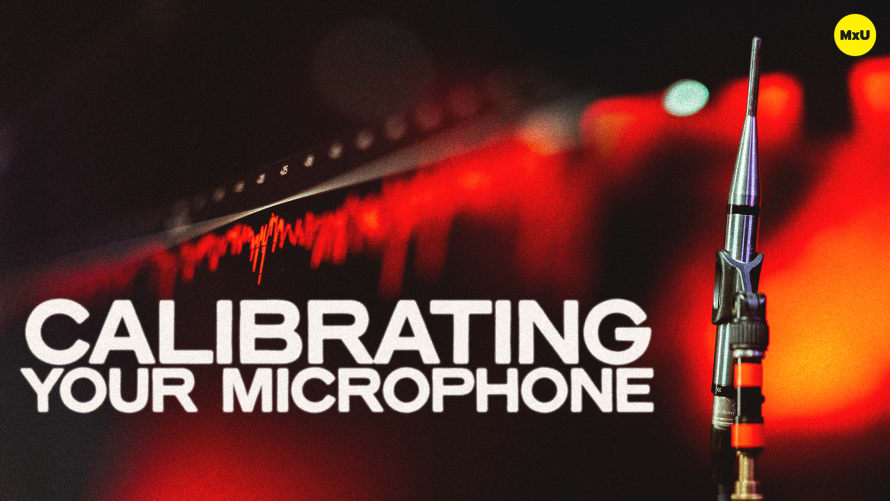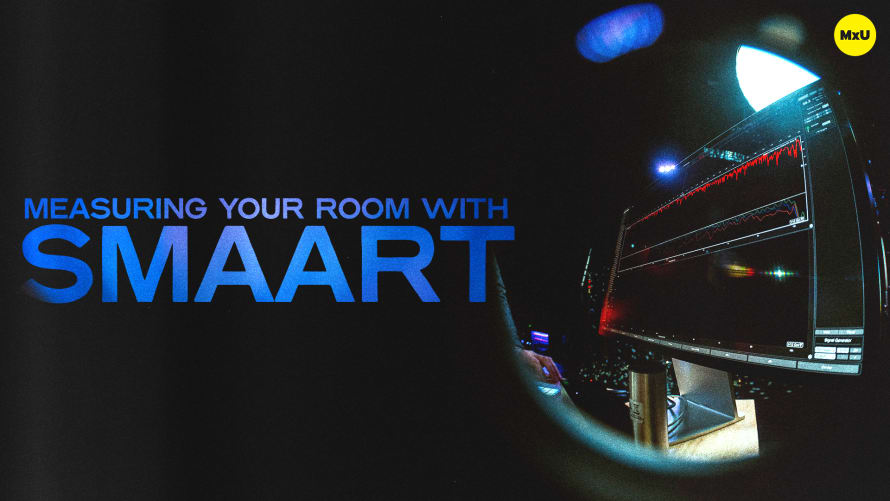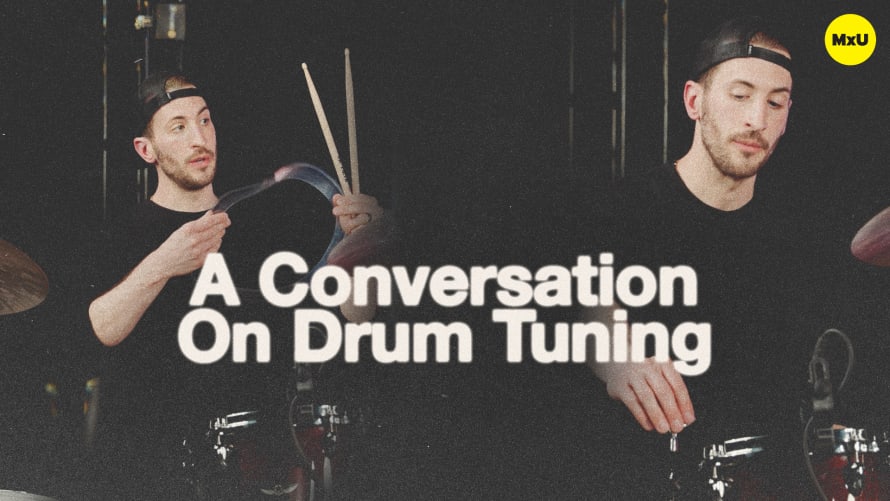Premium
Sign up to watch Configuring Smaart and gain access to 500+ more Premium MxU videos.
Team
$99 .95
Per month, billed monthly.
For worship & tech teams
$83 .29
Per month, billed yearly.
For worship & tech teams
- Full course & video library
- Add your team
- Assign training
- Automated training workflows
- Create your own courses & videos
- Multi-campus support
- Organize with groups
Solo
$19 .95
Per month, billed monthly.
Just you, full content library
$16 .63
Per month, billed yearly.
Just you, full content library
- 889+ training videos
- Full course & video library
- Add your team
- Workflows, assignments, create courses & videos
More Premium Videos
Configuring Smaart
No actions available
Setting up a new system in Smaart for sound system calibration and configuration can seem like a daunting task. Jeff Sandstrom and Joe Henson walk through how to get your Smaart software configured to start using it in your church on a weekly basis. Everything from connecting your interface to configuring channels to using the software’s features, there’s a lot to dive in to. Get started with calibrating your sound system well.
Interface Setup
Smaart has many features to help you configure your sound system. To get started, you’ll need to set up your audio interface with Smaart. It doesn’t necessarily matter what interface you use, but various interfaces have different connection types like USB-C or standard USB. Regardless of what interface you use, the process is the same.
- Start by connecting your audio interface to your computer via the correct cable.
- Set up your inputs and outputs. Configure the interface to send pink noise via Smaart to your console, which will send it to the PA.
Signal Path Configuration
The most important thing to note when sending pink noise through your system is to have a completely blank slate. This means, no processing on any channels that the pink noise will be going through. This path ensures the integrity of the sound and gives you the most accurate measurements possible.
- Generating pink noise is easy. Use Smaart’s built-in signal generator to make the pink noise, which will go through the interface to the console and then back.
- Use direct outs or an aux bus to keep the signal pure, avoid any onboard processing like EQ or compression.
System Calibration & Monitoring
Calibrating your system is done using Smaart’s analysis tools. Set up microphone inputs for real-time analysis (RTA). Configure the inputs on your interface and adjust settings like phantom power for condenser microphones. RTA setup and signal testing are simple. Use the RTA feature to monitor the mic’s reception of pink noise, then adjust the system based on the information you’re seeing in Smaart.
Advanced Setup & Troubleshooting
More advanced setups include setting up multiple microphones across the room for larger venues. It’s important to adjust the system for consistent sound across different areas.
- Multiple microphones may be needed in large venues. They capture the sound coming from your PA in different positions across the room.
- Use the reference channel to compare the console’s output to the PA system’s. This makes sure the sound the audience hears matches your intended output.
Gear in This Video
- Audient EVO 8
- Earthworks M30
- dbx RTA-M
- Manfrotto 5001B
Courses
Topics
Categories
Audio
301
Premium Videos
Nothing added