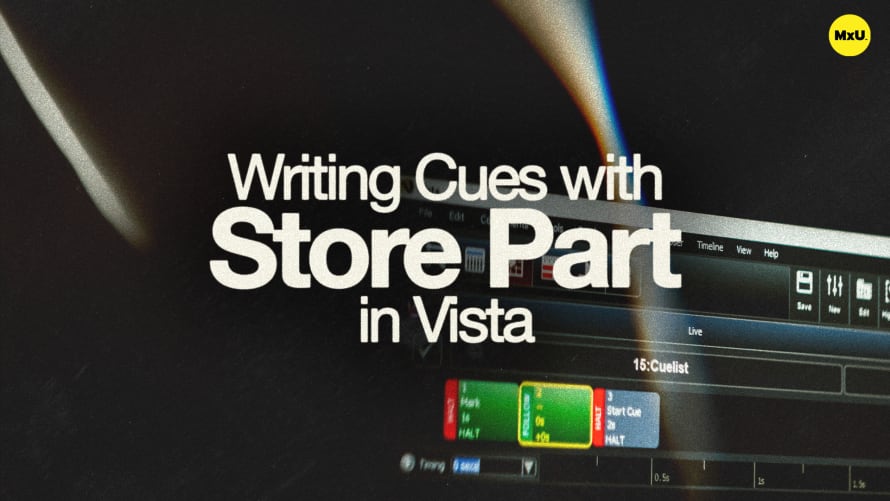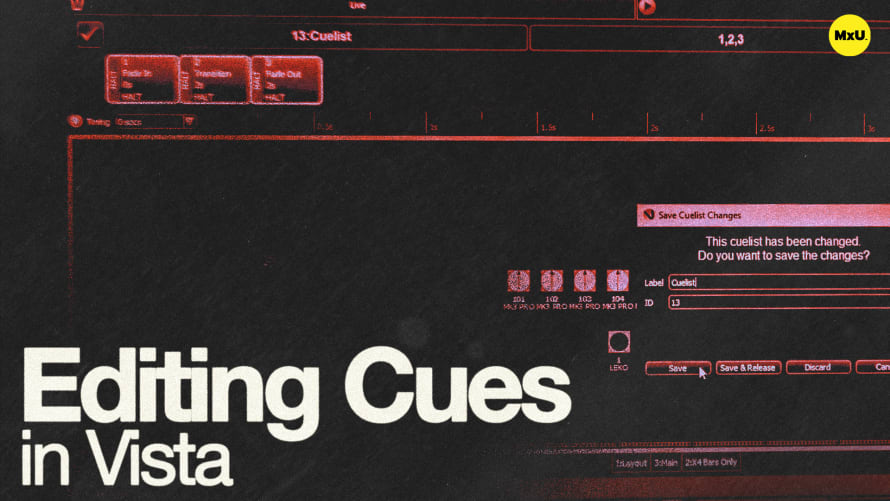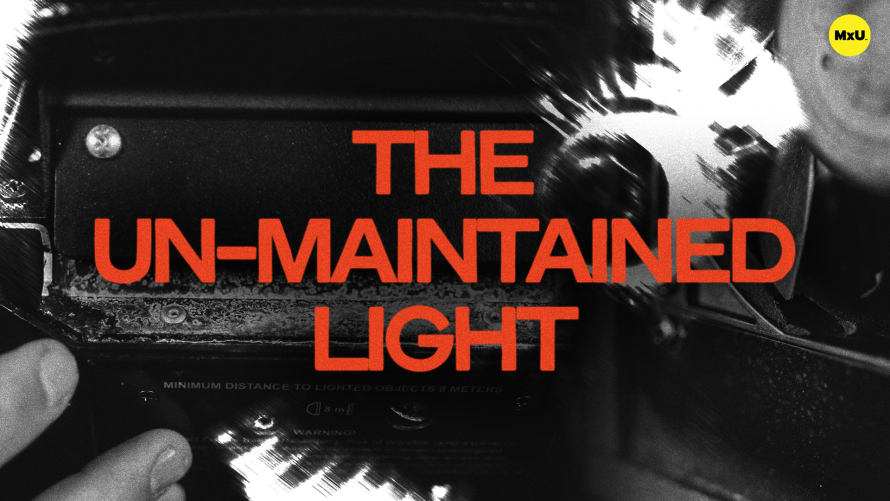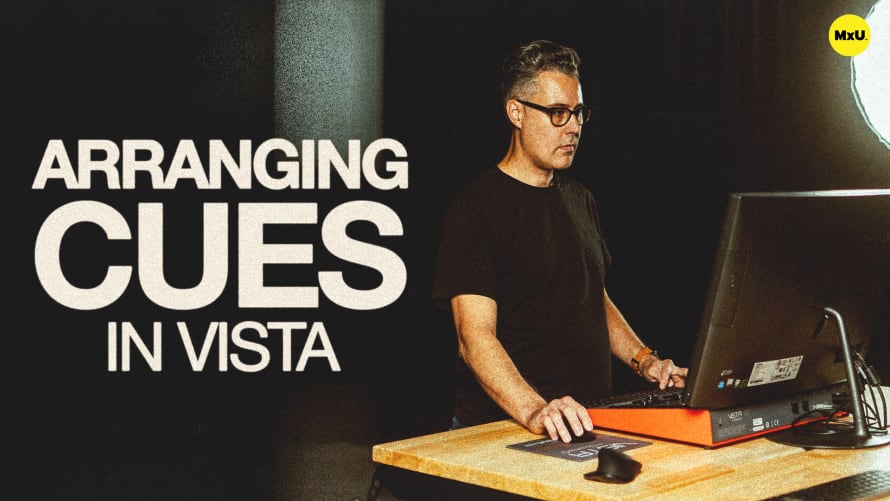Selection & Fanning in Vista

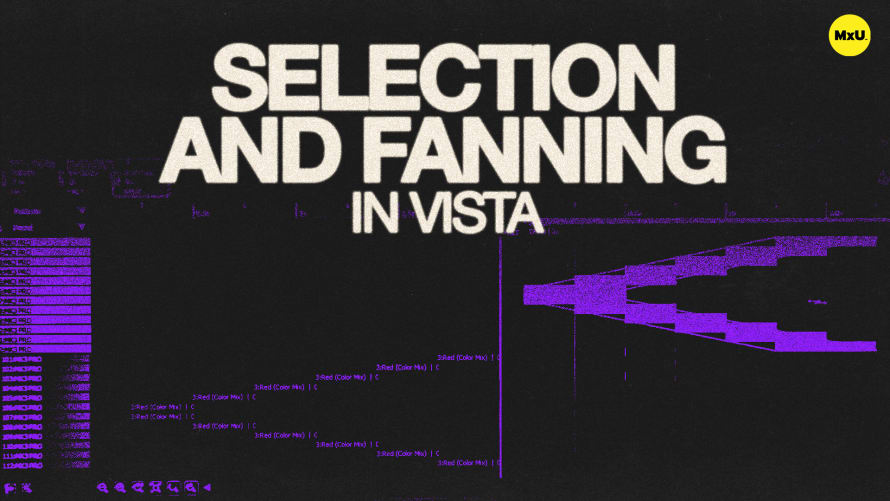
Continue watching
Sign up to continue watching Selection & Fanning in Vista
Pricing
Starting at $19.95 /mo
More in MxU
Selection and fanning help to create dynamic lighting effects. Different selection methods, such as custom sorts, help simplify programming especially when dealing with complex multi-cell fixtures.
Using Custom Sorts for Advanced Selections
Custom sorts enable complex selection patterns to create unique effects.
- Creating Custom Sorts: Use blocking and repeating to organize selections. For example, select groups of two pixels across multiple fixtures to create a structured layout.
- Selection Order: Define the order of selection to facilitate targeted adjustments, like selecting middle pixels or alternating patterns.
Predefined Selection Options
Predefined selections offer quick access to various selection modes, enhancing creative possibilities.
- Selection by Order and ID: Sort fixtures by selection order or by ID to maintain consistency or adjust to specific needs.
- Random and Even/Odd Selection: Use random selection for unpredictable effects or even/odd selection for symmetrical designs.
Fanning Modes
This allows smooth transitions and gradients across selected fixtures, adding depth to lighting effects.
- Creating Gradients: Hold the yellow button to fan attributes like color and intensity across fixtures, producing gradients and dynamic changes.
- Fanning from Different Points: Choose from start, end, center, or both ends to achieve varied fanning effects, such as gradients or mirrored movements.
Courses
Categories
Lighting
101
Nothing added