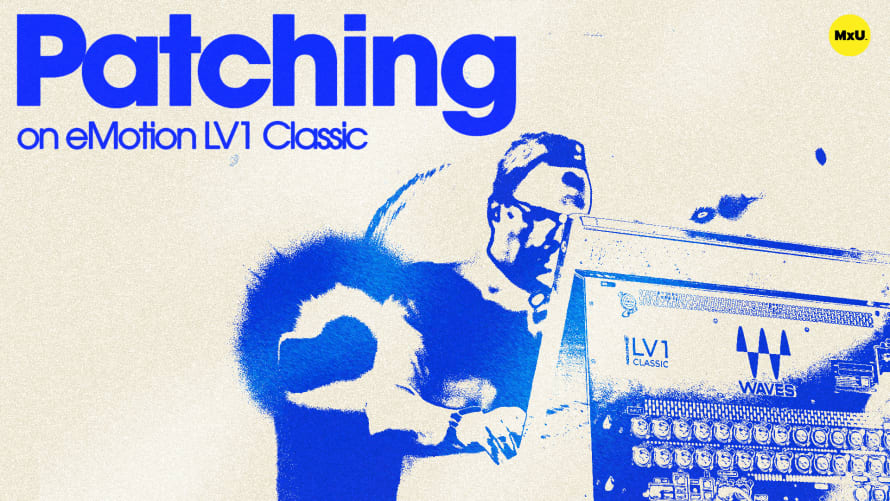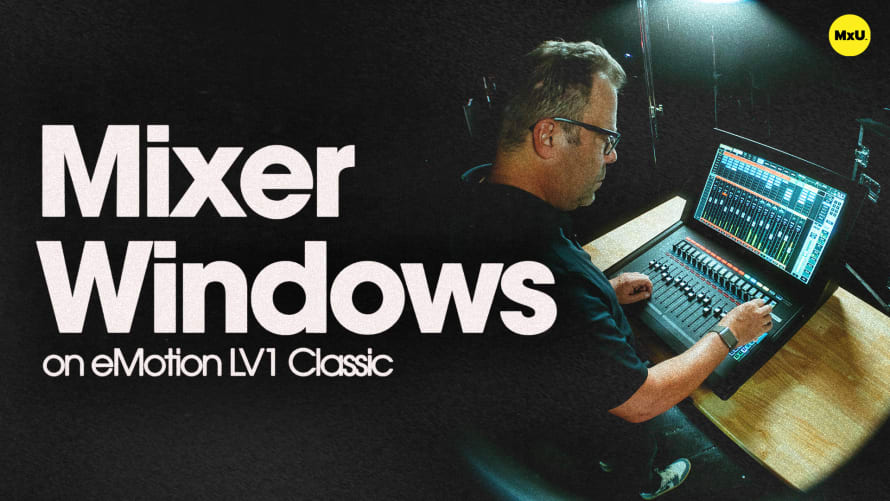Patching on eMotion LV1 Classic
This overview covers channel naming, stereo and mono configuration, and efficient input routing - essential skills for managing live worship experiences and streaming church services.
Streamlining Your Mixer Setup
The patch window in eMotion LV1 Classic offers an intuitive and powerful way to configure your audio channels. Instead of patching directly in the mixer window, using the dedicated patch window can save time and reduce errors. This approach is particularly useful when setting up for Sunday services or special events.
Efficient Channel Naming
One key technique is to name your channels directly in the patch window. With your input list handy, you can quickly double-click on each channel to rename it. Using the tab key, you can swiftly move through your list, naming kick, snare, toms, and other instruments. This method ensures clear organization, crucial for smooth transitions during worship sets.
Configuring Stereo and Mono Channels
The patch window allows for easy switching between mono and stereo channels. By double-clicking on the 'M' next to a channel number, you can toggle between mono and stereo configurations. This feature is particularly useful for instruments like keyboards or backing tracks that require stereo imaging. Pre-configuring your stereo channels based on your input list can significantly speed up your setup process.
Quick and Accurate Patching
Once your channels are named and configured, the actual patching process becomes straightforward. You can simply drag and drop connections from your input devices to the appropriate channels. This visual approach reduces the likelihood of patching errors, ensuring that your kick drum, vocals, and every other element in your worship band are routed correctly for both live sound and streaming.
Topics
Categories
Audio
201
Nothing added