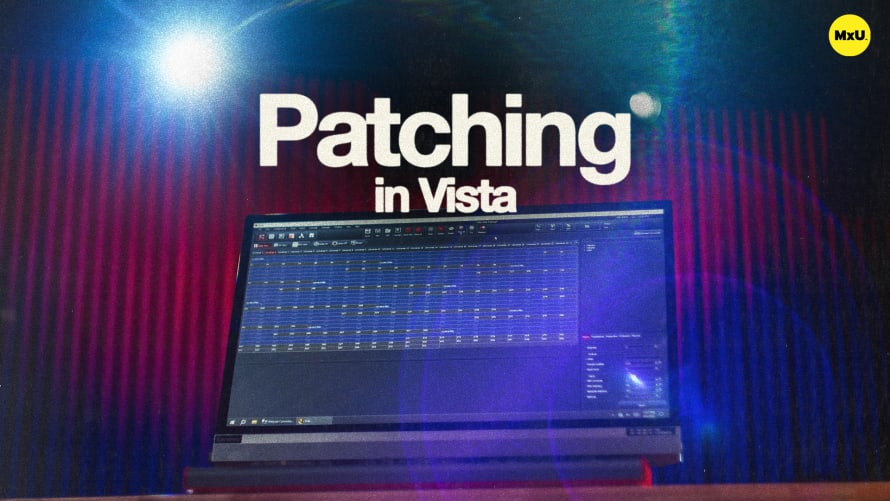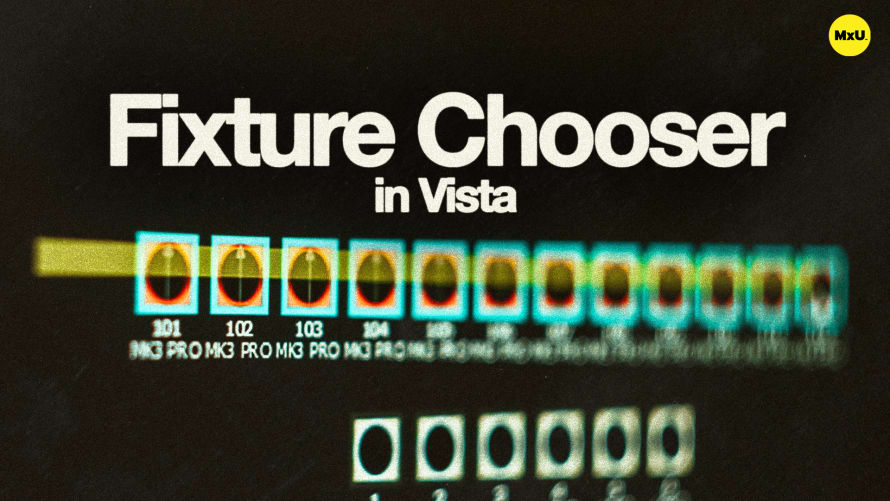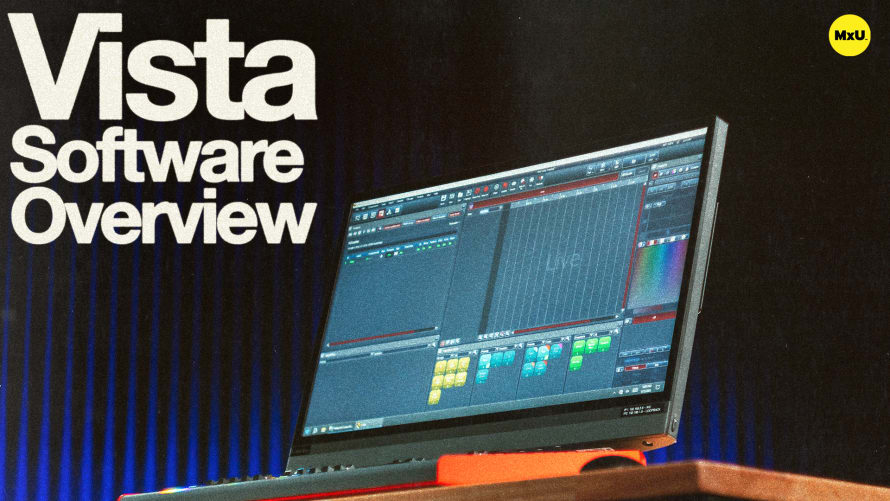Patching in Vista
More in MxU
Patching in Vista is made easy with their intuitive interface. The patch tab clearly displays your DMX universe limitations and helps you effectively manage fixtures using their unique pool and patching tools. Tony discusses configuring universes for output, adding network connections, and using various views to organize and monitor fixtures.
The Patch Tab
This is a central feature of the Vista software, providing a graphical representation of DMX universes and allowing for fixture management.
- Graphical DMX Universe: Each universe contains 512 channels, though the usable number may be limited by your dongle's capacity.
- Vista's Pool Feature: Allows users to remove fixtures from the patch for safekeeping, enabling easy copying and pasting of fixture information later.
Configuring Universes and Outputs
Setting up your Vista system for output requires connecting software universes to physical DMX ports or network connections.
- Connecting Universes: Use the connect universes window to link software universes with physical outputs, such as DMX ports on Vista hardware.
- Adding Network Connections: Easily add connections by adjusting settings in the network connection window.
Patching Fixtures
Patch fixtures into a DMX universe using the factory, generic, and user tabs.
- Fixture Selection: Search and select fixtures by manufacturer and model using the search box to streamline the process.
- Patching Process: Specify fixture quantity, starting number, universe, and DMX address, then patch them into the selected universe.
Fixture Organization and Adjustment
Vista provides tools for organizing and adjusting fixtures to suit your setup.
- Pool Drag-and-Drop: Easily reorder fixtures by dragging them in and out of the pool.
- Zoom and Layout Tools: Use zoom features to focus on specific fixtures in your layout.
Courses
Categories
Lighting
101
Nothing added