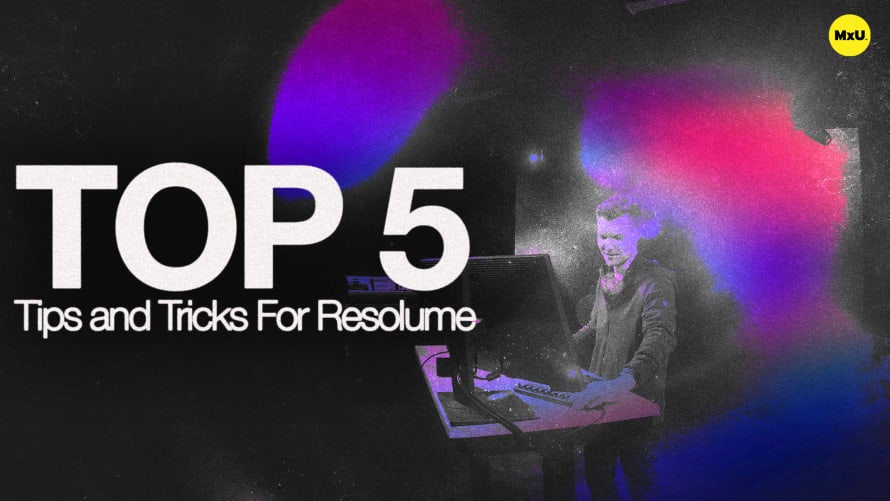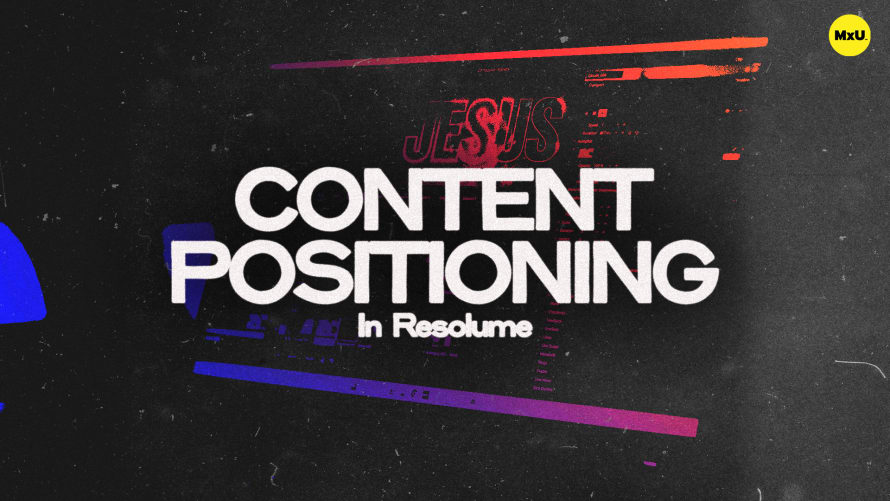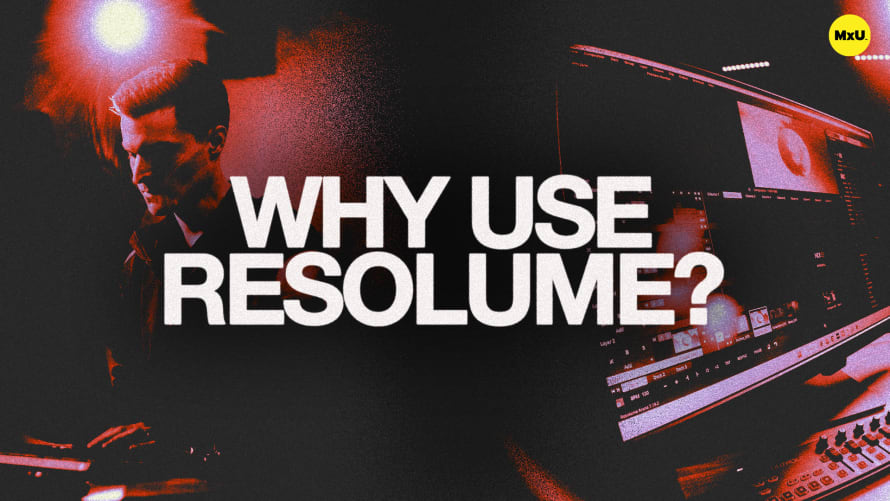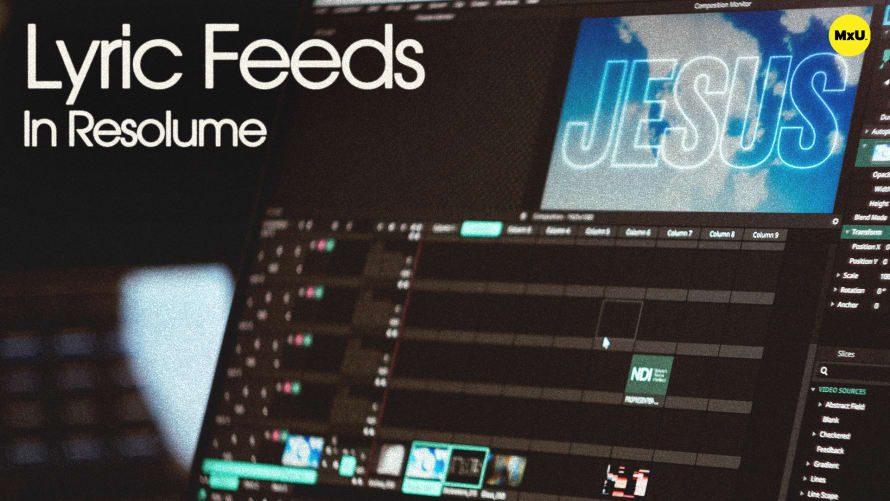Composition Structure in Resolume


Continue watching
Sign up to continue watching Composition Structure in Resolume
Pricing
Starting at $19.95 /mo
More in MxU
Composition structure is key in Resolume. Adding clips, arranging them into cues, and structuring layers effectively helps create a customized and efficient workflow for your team.
Composition Structure
When starting a new composition in Resolume, you’ll need to decide on the structure and number of layers. Find a method that works best for you and your team, multiple approaches can achieve the same result.
Slice Transform Effect
Adding a slice transform effect can help visualize your screen layout. Use the slice transform effect to outline where your screens begin and end, making it easier to manage your canvas. Set your composition size to match your specific setup, considering all screens and negative space.
Organize Layers & Media Files
Determine the number of layers you need based on the media and sources you plan to use. Each piece of media or source requires its own clip. Plan this out accordingly. Add layers and adjust opacity to full and set transition times to your desired outcome.
Groups for Layer Management
Organize layers and manage content effectively with groups. Create groups for background and foreground content to keep elements organized and apply specific effects without affecting the entire composition. Use macro controls to manage groups, such as fading background content while keeping foreground elements visible.
Lyrics Layer and Effects
Separate specific types of content into dedicated layers for better control. Assign a dedicated layer for lyrics to ensure they are not overwritten by other media. Create a separate layer for lighting effects and other screen effects to maintain clarity and control.
Transition Times
Customize transition times for different layers based on their function. Set a one-second fade for smoother transitions. Use longer transition times, such a three seconds, for major screen changes to create a more seamless experience. Keep the transition time at zero for immediate effects which is useful for lighting control.
Courses
Categories
Video
201
Nothing added