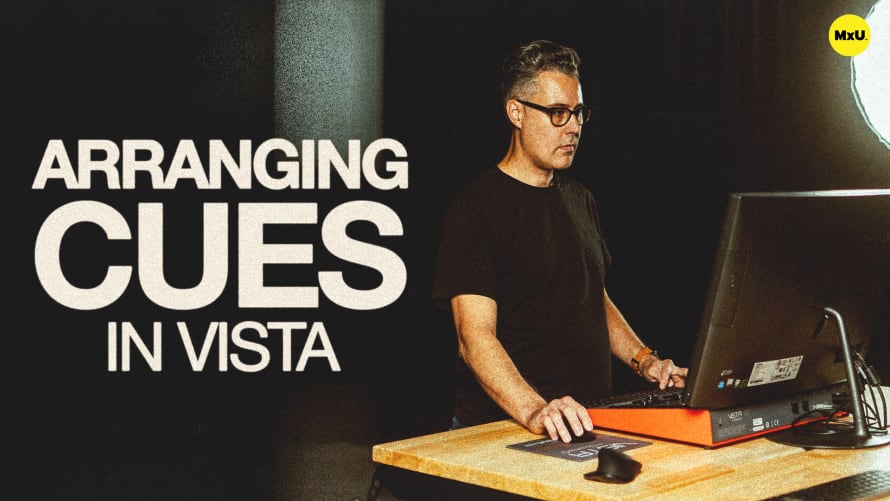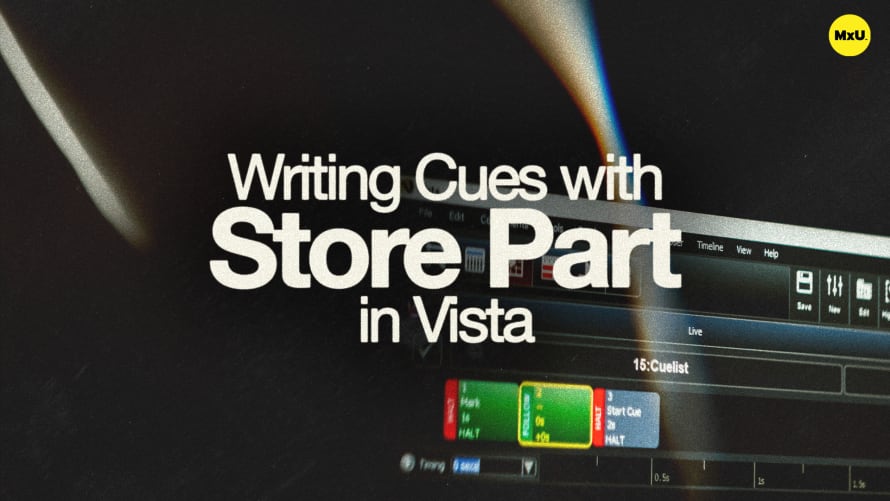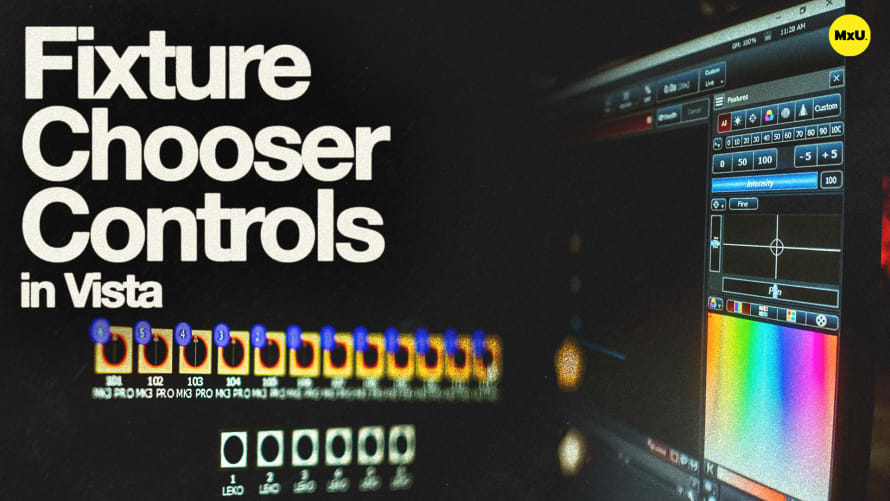Blocking in Vista
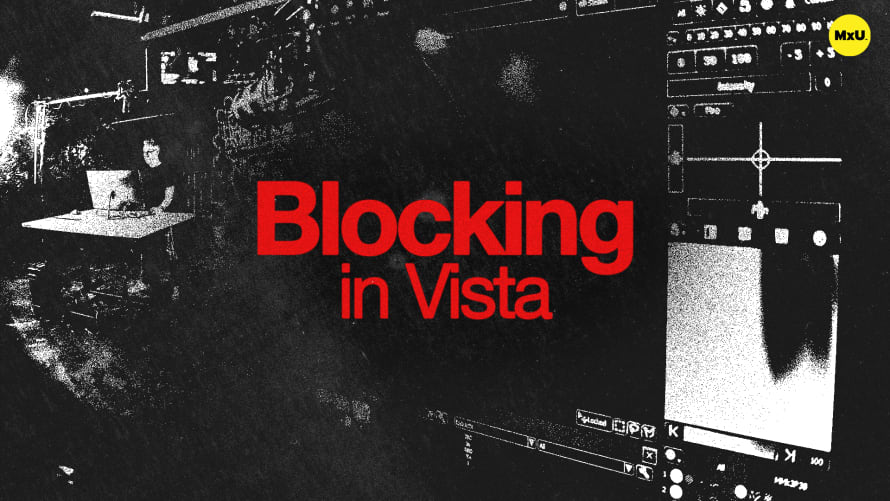
Sign up to watch Blocking in Vista and gain access to 500+ more Premium MxU videos.
Team
$99 .95
Per month, billed monthly.
For worship & tech teams
$83 .29
Per month, billed yearly.
For worship & tech teams
- Full course & video library
- Add your team
- Assign training
- Automated training workflows
- Create your own courses & videos
- Multi-campus support
- Organize with groups
Solo
$19 .95
Per month, billed monthly.
Just you, full content library
$16 .63
Per month, billed yearly.
Just you, full content library
- 889+ training videos
- Full course & video library
- Add your team
- Workflows, assignments, create courses & videos
More Premium Videos
Tracking and blocking in Vista helps maintain consistent lighting looks across cue lists, preventing unwanted changes from tracking through subsequent cues. Ensure reliable and predictable designs using these two features.
Tracking and Blocking
These are key concepts in lighting programming.
- Tracking: Allows changes made in one cue to carry over into subsequent cues unless explicitly modified.
- Blocking: Prevents changes from affecting subsequent cues by storing all parameters in a blocked cue.
Using the Edit Function
Edit cues to adjust looks and incorporate changes as needed.
- Editing Cues: Access cue lists to modify settings, such as color, zoom, pan, and tilt, for different cues.
- Previewing Changes: Step through cues using the rewind and play buttons to ensure desired looks are achieved.
Blocking for Consistency
Blocking ensures cues remain consistent and unaffected by tracking.
- Adding a Blocking Cue: Right-click on a cue and select "Block Cue" to add a block icon, preventing tracking from altering the cue.
- Protecting Looks: Blocking automatically stores all parameters, ensuring each cue returns to its programmed state.
Courses
Categories
Lighting
101
Premium Videos
Nothing added