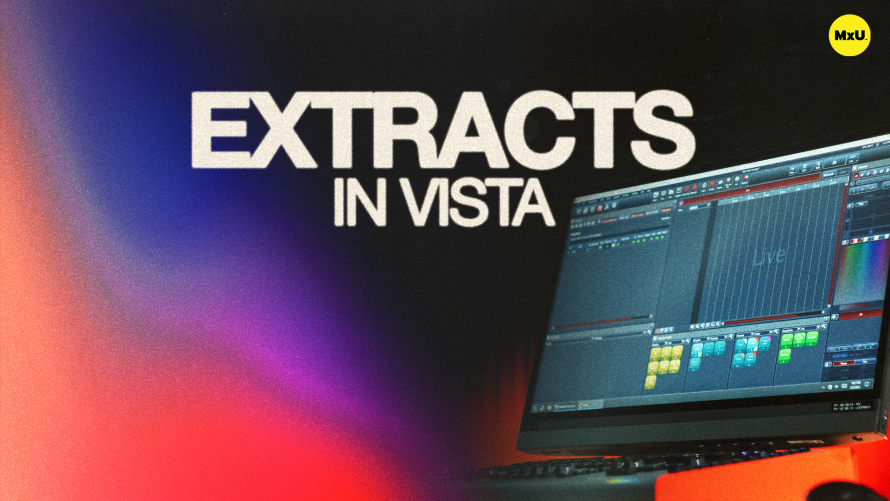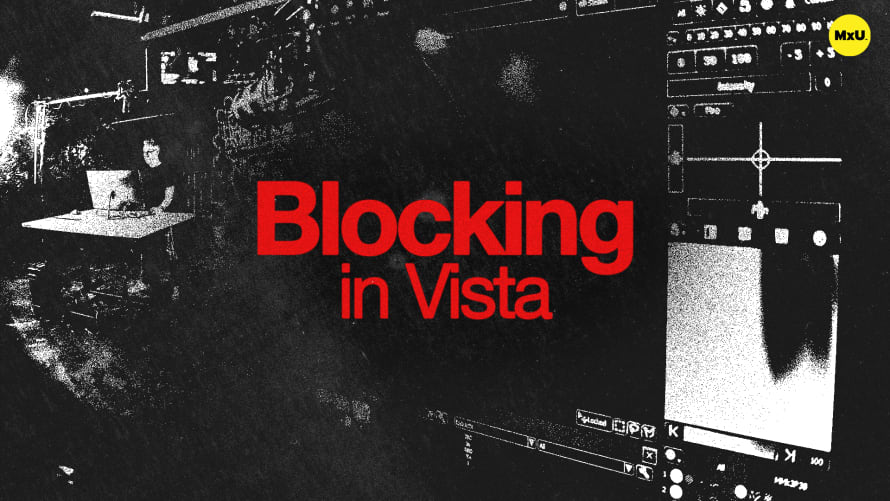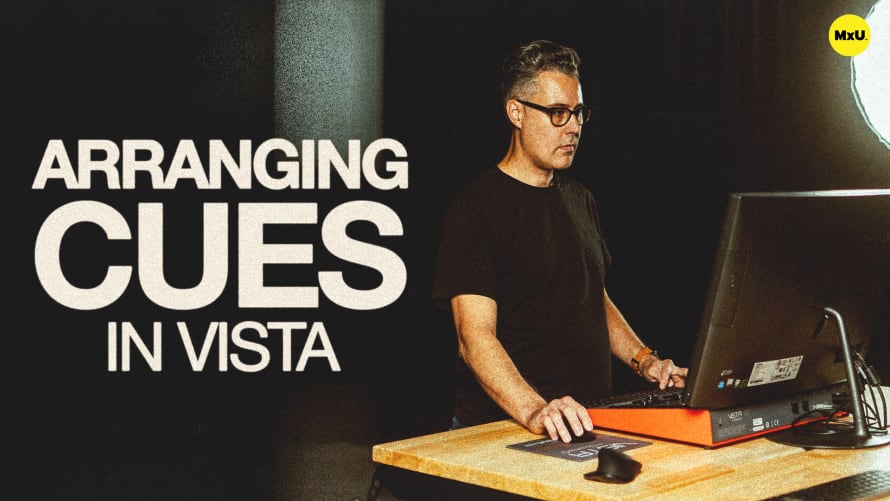Snapshots for Multiple Window States in Vista
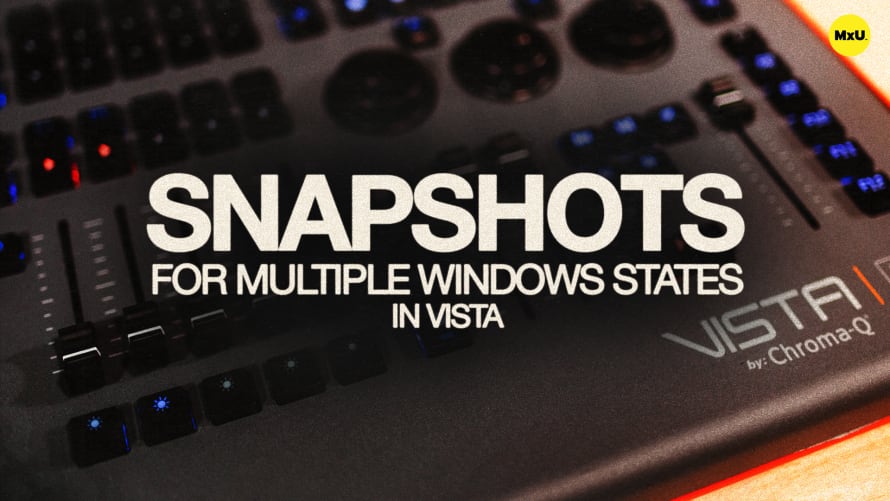
Sign up to watch Snapshots for Multiple Window States in Vista and gain access to 500+ more Premium MxU videos.
Team
$99 .95
Per month, billed monthly.
For worship & tech teams
$83 .29
Per month, billed yearly.
For worship & tech teams
- Full course & video library
- Add your team
- Assign training
- Automated training workflows
- Create your own courses & videos
- Multi-campus support
- Organize with groups
Solo
$19 .95
Per month, billed monthly.
Just you, full content library
$16 .63
Per month, billed yearly.
Just you, full content library
- 889+ training videos
- Full course & video library
- Add your team
- Workflows, assignments, create courses & videos
More Premium Videos
Snapshots in Vista help to efficiently restore and manage the layout and configuration of your lighting console. Snapshots are a powerful tool for saving and recalling the state of the desk, including the arrangement of windows and other interface elements. Tony provides a guide on using snapshots, customizing workspaces, and utilizing multiple screens to optimize your lighting programming workflow.
Setting Up a Snapshot
Tony walks through the process of setting up a new snapshot in Vista.
- Choose a Spot for Snapshots: Begin by locating a section in the multi-quick picker to establish a tab for snapshots.
- Configuring Workspace: Customize your workspace by adding and arranging windows to create an optimal view.
Creating and Naming Snapshots
Follow the steps to save your custom view as a snapshot.
- Naming and Recording: Assign a name to your snapshot and select what elements you want to record, such as window layout and preset filters.
- Managing Snapshots: Use snapshots to switch between different views, ensuring a clean and efficient layout is maintained.
User Configurable Screen
Explore the possibilities of a customizable user screen.
- Adding and Arranging Windows: Utilize the user-configurable screen to add elements like an NDI preview window, DMX view, and quick picker.
- Organizing Quick Pickers: Arrange multiple quick pickers to suit your workflow and make navigation easier.
Leveraging Multiple Screens
Take advantage of dual or triple monitor setups.
- Setup External Windows: Configure additional monitors to expand your workspace, allowing for a more organized layout with separate sections for fixtures, timelines, and presets.
- Efficient Navigation: Use multiple screens to quickly access different tools and views without having to switch between tabs.
Courses
Categories
Lighting
101
Premium Videos
Nothing added