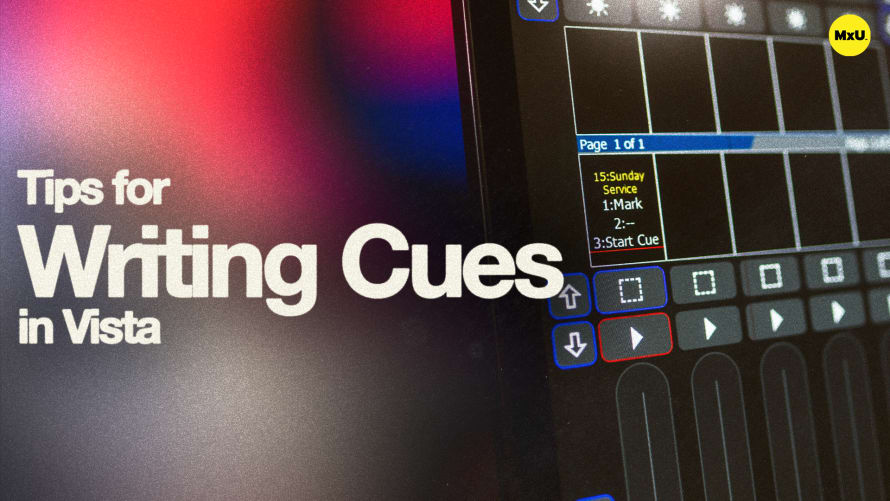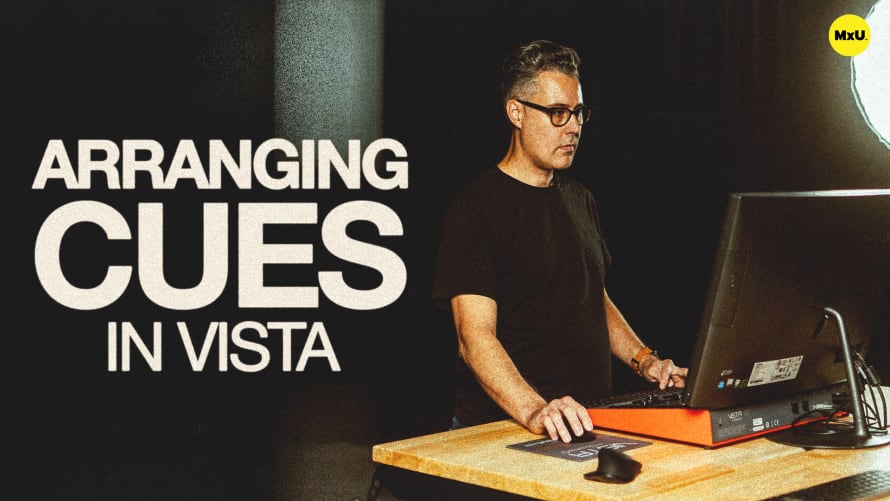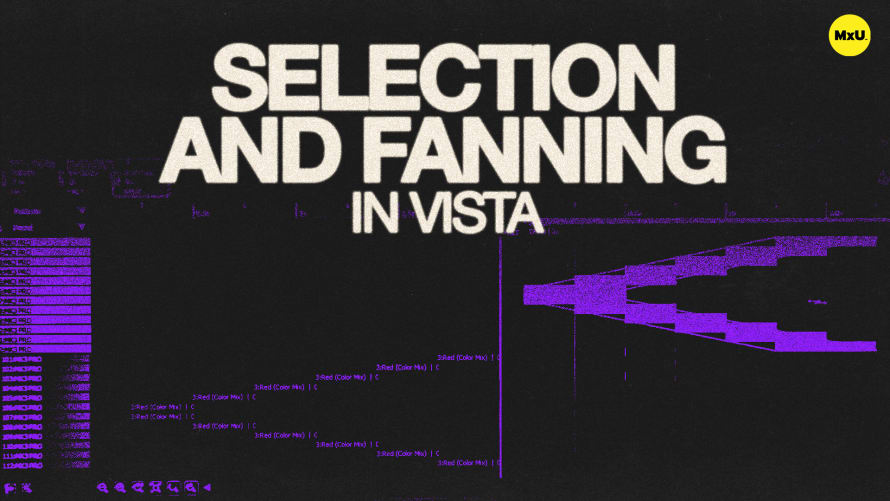Writing Cues with Store Part in Vista
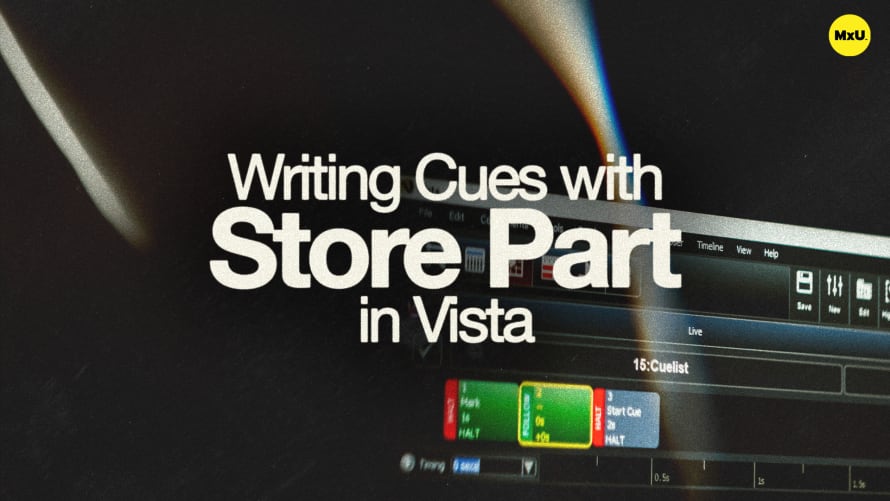
Sign up to watch Writing Cues with Store Part in Vista and gain access to 500+ more Premium MxU videos.
Team
$99 .95
Per month, billed monthly.
For worship & tech teams
$83 .29
Per month, billed yearly.
For worship & tech teams
- Full course & video library
- Add your team
- Assign training
- Automated training workflows
- Create your own courses & videos
- Multi-campus support
- Organize with groups
Solo
$19 .95
Per month, billed monthly.
Just you, full content library
$16 .63
Per month, billed yearly.
Just you, full content library
- 889+ training videos
- Full course & video library
- Add your team
- Workflows, assignments, create courses & videos
More Premium Videos
Tony shows an alternative method for creating a cue list in Vista, focusing on the “Store Part” function. He demonstrates how to efficiently store cues, customize timing settings, and manage cue contents. This is a streamlined approach to building and organizing cue lists.
Creating a Cue List with Store Part
The "Store Part" function offers an intuitive way to create and manage cue lists, catering to various programming styles.
- Starting a Cue: Begin by selecting fixtures, adjusting their intensity, and setting a color, such as blue. Once satisfied, use "Store Part" to save the configuration.
- Accessing Store Part: Press the "Store Part" button or F5 to open the store part menu, providing a convenient interface for storing cues.
Customizing Cue Timings
Adjust cue timings to create smooth transitions and dynamic lighting effects.
- Timing Presets: Use the timing dropdown to access and manage timing presets, or create custom timings for specific parameters.
- Setting Custom Timings: Define individual timings for intensity, position, color, gobo, and beam, such as a two-second fade for intensity.
Managing Cue Contents
Control which fixtures and settings are included in each cue for precise programming.
- Contents Area: Decide whether to store all fixtures or only selected ones in the cue, ensuring desired elements are included.
- Filtering Options: Filter out unnecessary information (e.g., gobo, zoom) to focus on key elements like color and intensity.
Courses
Categories
Lighting
101
Premium Videos
Nothing added