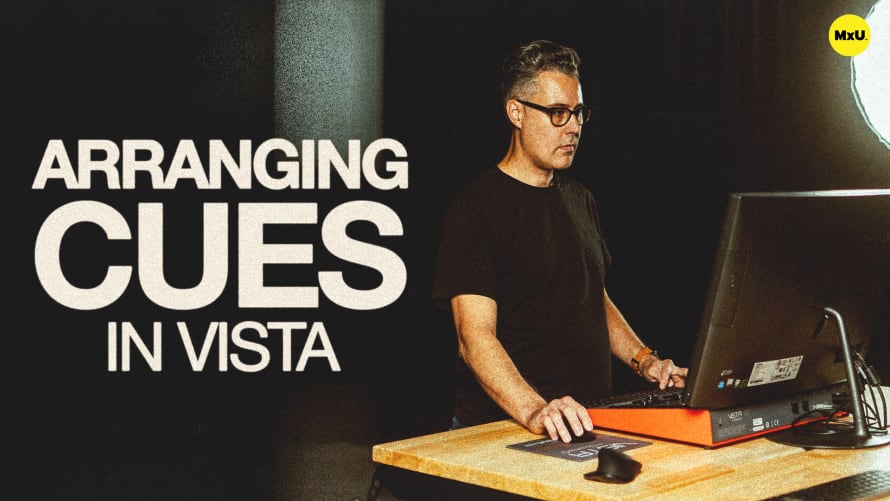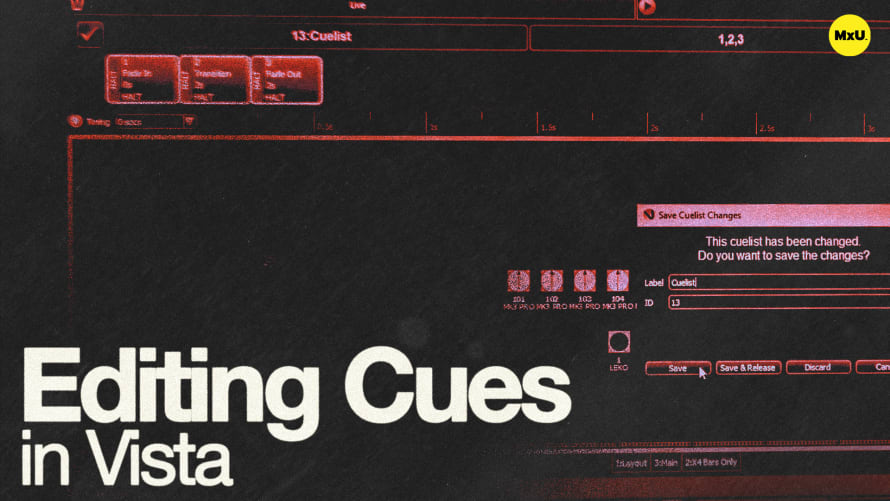Super Blocking in Vista
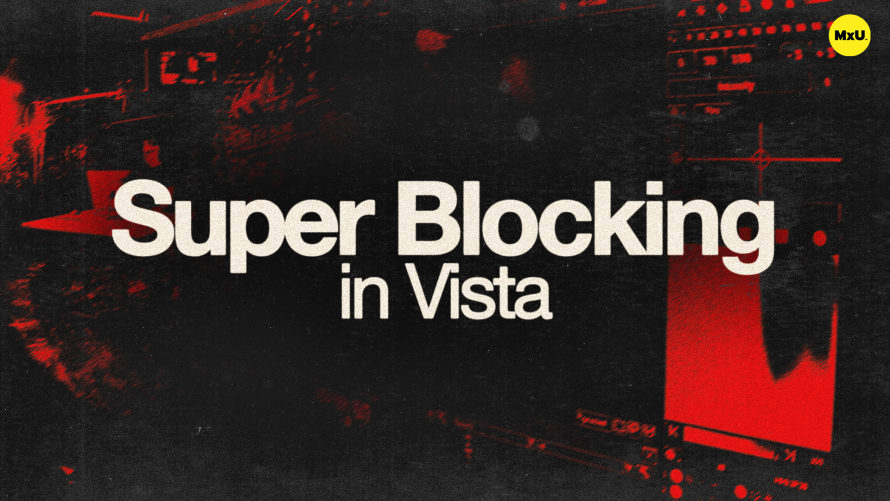
Sign up to watch Super Blocking in Vista and gain access to 500+ more Premium MxU videos.
Team
$99 .95
Per month, billed monthly.
For worship & tech teams
$83 .29
Per month, billed yearly.
For worship & tech teams
- Full course & video library
- Add your team
- Assign training
- Automated training workflows
- Create your own courses & videos
- Multi-campus support
- Organize with groups
Solo
$19 .95
Per month, billed monthly.
Just you, full content library
$16 .63
Per month, billed yearly.
Just you, full content library
- 889+ training videos
- Full course & video library
- Add your team
- Workflows, assignments, create courses & videos
More Premium Videos
Super Blocking in Vista is an advanced technique that provides an extra later of protection when programming cues. This is a step beyond standard blocking, ensuring that new features added to one cue don’t inadvertently alter subsequent cues.
Understanding Super Blocking
Super Blocking extends the capabilities of blocking by safeguarding cues against unintended changes from newly added features.
- Blocking vs. Super Blocking: Standard blocking only covers features already in use, while Super Blocking includes all parameters, even those not initially part of the cue.
Implementing Super Blocking
Super Blocking is useful when introducing new features that weren't part of the original cue list.
- Adding a Super Block: Right-click on the cue you wish to protect (e.g., offering look) and select "Super Block" to safeguard all parameters, including those yet to be introduced.
- Visual Indicators: A red block icon appears on super-blocked cues, indicating comprehensive protection of all features.
Editing Cues with New Features
Explore adding new elements to a cue without impacting others in the list.
- Introducing New Features: Add features such as Iris and framing shutters to the song cue without affecting subsequent cues.
- Feature Management: Use Super Blocking to ensure that these new features remain exclusive to the modified cue.
Courses
Categories
Lighting
101
Premium Videos
Nothing added