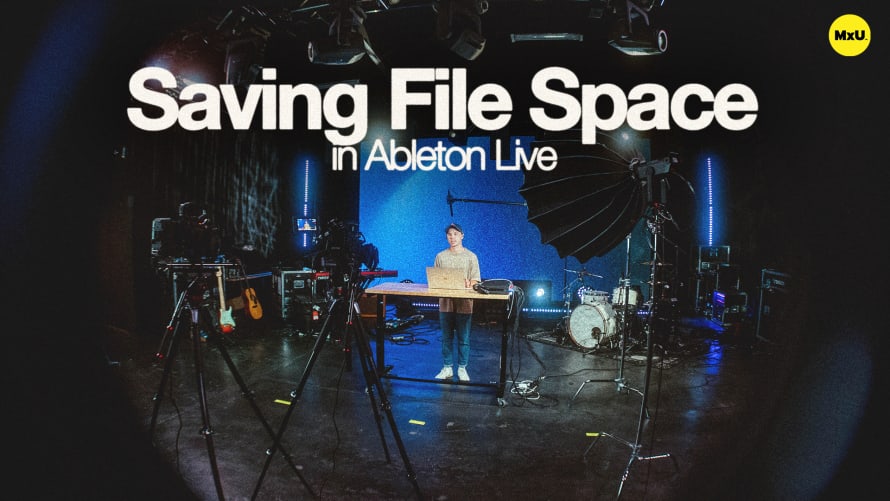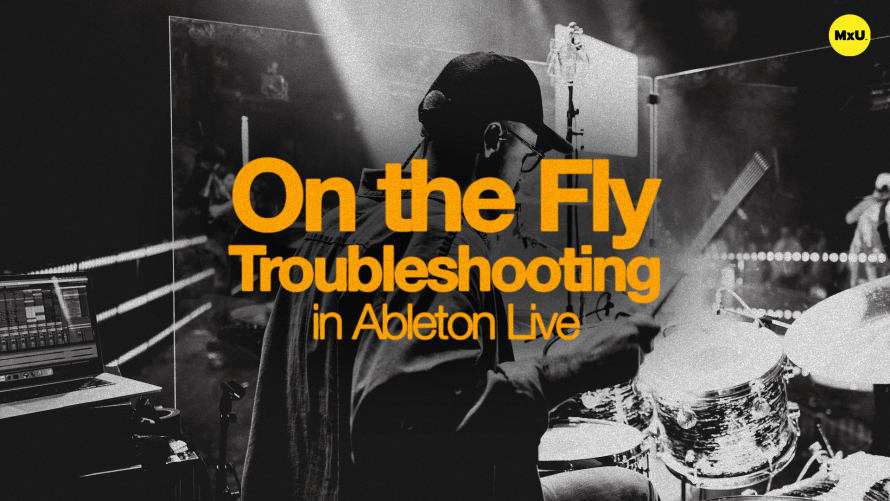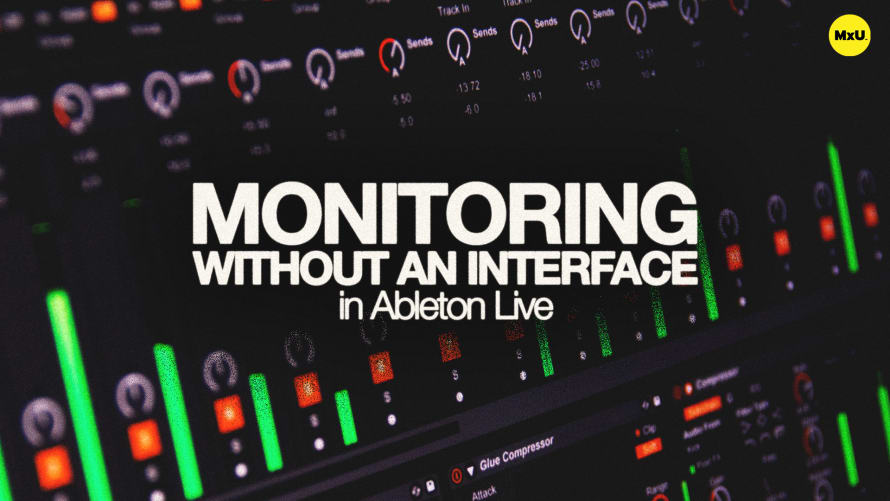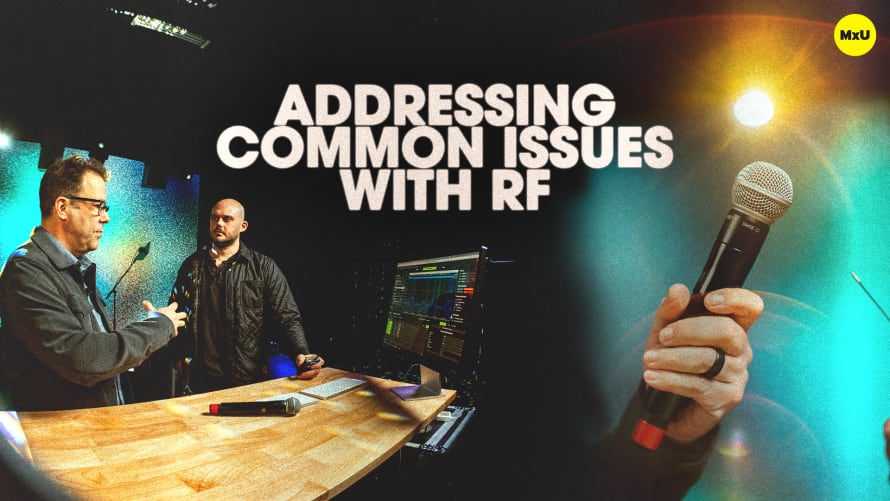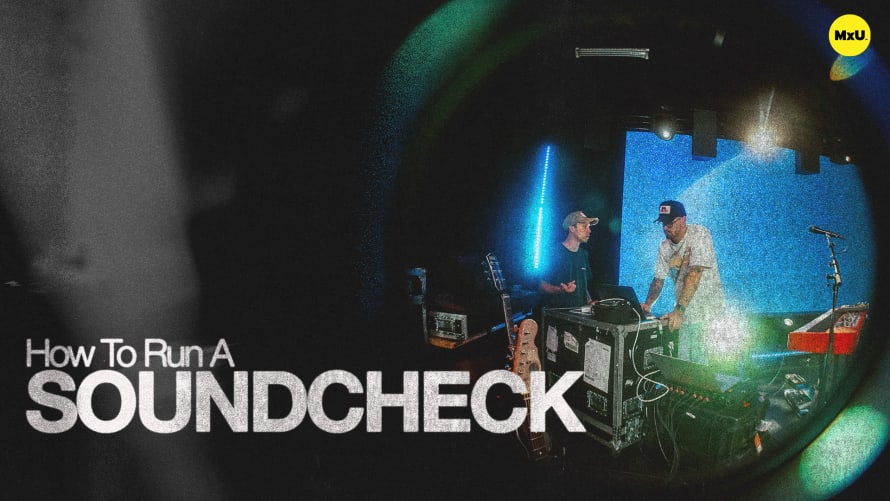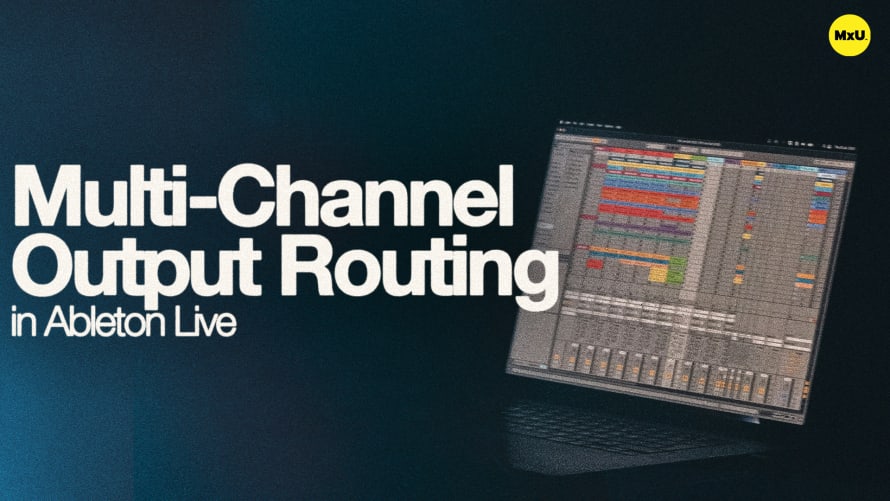
Premium
Sign up to watch Multi-Channel Output Routing in Ableton Live and gain access to 500+ more Premium MxU videos.
Team
$99 .95
Per month, billed monthly.
For worship & tech teams
$83 .29
Per month, billed yearly.
For worship & tech teams
- Full course & video library
- Add your team
- Assign training
- Automated training workflows
- Create your own courses & videos
- Multi-campus support
- Organize with groups
Solo
$19 .95
Per month, billed monthly.
Just you, full content library
$16 .63
Per month, billed yearly.
Just you, full content library
- 889+ training videos
- Full course & video library
- Add your team
- Workflows, assignments, create courses & videos
More Premium Videos
Multi-Channel Output Routing in Ableton Live
No actions available
Jace explains the process of routing and assigning outputs for various live tracks. Thrive Worship uses a PlayAUDIO12 interface with Ableton live to accomplish this task. He covers how to set up multiple outputs for different track types and provides solutions for interfaces with fewer outputs.
Routing Tracks with a PlayAUDIO12
The PlayAUDIO12 interface is from iConnectivity. It's a tool to route tracks from your computer to the front-of-house console. This device supports multiple outputs, allowing for detailed routing of different track types.
Setting Up Outputs in Ableton
In Ableton, the audio output device is selected in preferences. For this setup, PlayAUDIO12 is chosen, and the following outputs are configured:
- Percussion and Sub-bass: Routed to outputs 1 and 2.
- Keys: Routed to outputs 3 and 4.
- Vocals and Gang Vocals: Routed to outputs 5 and 6.
- Click and Cue: Routed to output 7.
- Guide Track: Routed to output 8.
Limited Outputs
For those with fewer outputs, such as only 1 or 2 channels, a different strategy can be used:
-
Two-Channel Interface:
- Route all tracks to one channel (e.g., output 2).
- Route the guide and click tracks to the other channel (e.g., output 1).
- This allows the click and guide to be separate from the main tracks, giving front-of-house more control.
Courses
Topics
Categories
Worship
201
Premium Videos
Nothing added