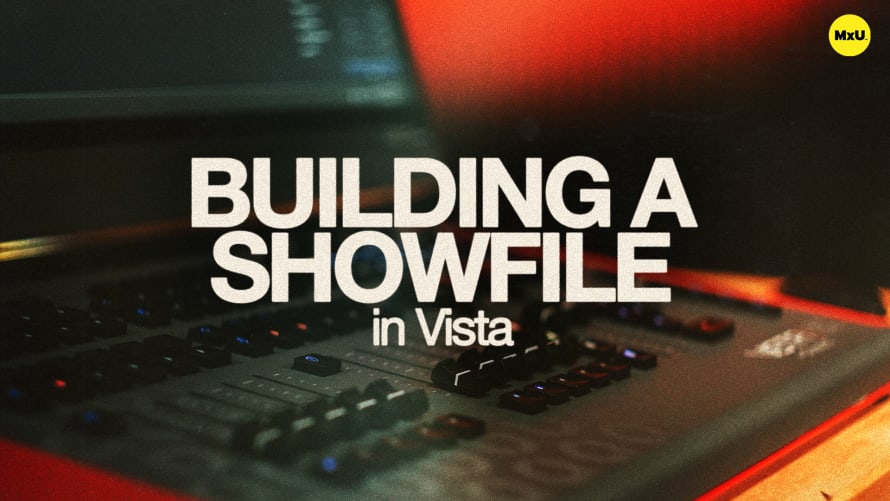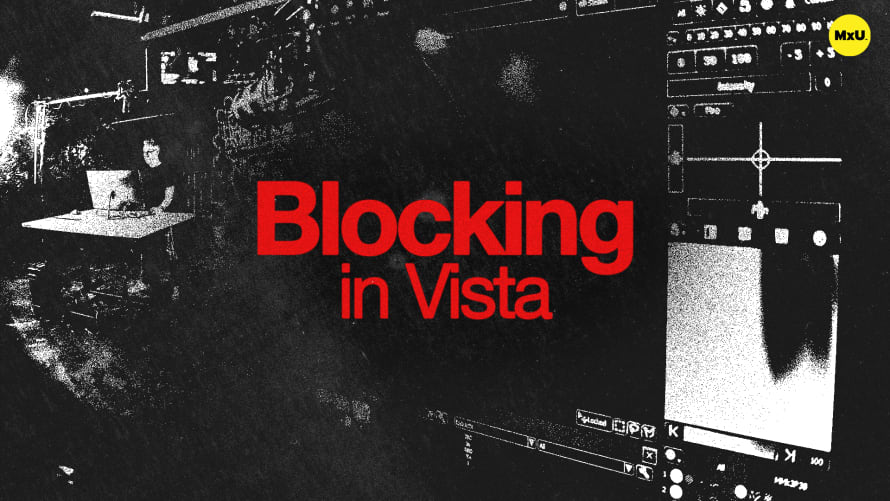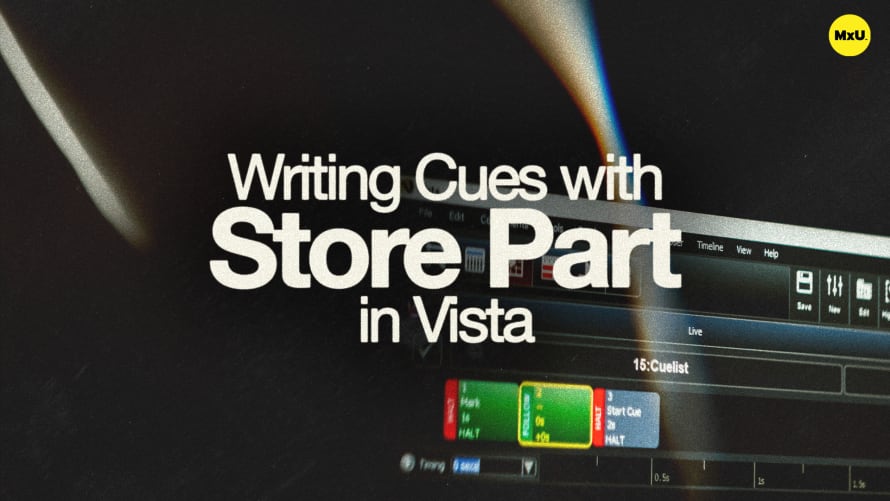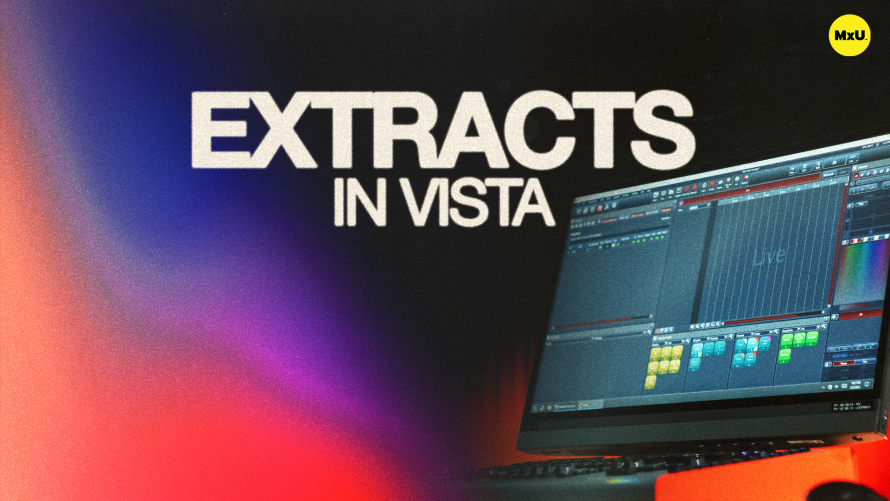Effects in Vista

Sign up to watch Effects in Vista and gain access to 500+ more Premium MxU videos.
Team
$99 .95
Per month, billed monthly.
For worship & tech teams
$83 .29
Per month, billed yearly.
For worship & tech teams
- Full course & video library
- Add your team
- Assign training
- Automated training workflows
- Create your own courses & videos
- Multi-campus support
- Organize with groups
Solo
$19 .95
Per month, billed monthly.
Just you, full content library
$16 .63
Per month, billed yearly.
Just you, full content library
- 889+ training videos
- Full course & video library
- Add your team
- Workflows, assignments, create courses & videos
More Premium Videos
Tony explores creating and managing effects in Vista, a powerful tool for adding motion, intensity, and color changes to your programming. He covers setting up effects and using the smart effects editor, customizing intensity and position effects, and saving effects for future use.
Creating an Intensity Effect
Intensity effects adjust the brightness of lights in patterns, adding energy to your lighting.
- Wave Effect: Start with a wave effect on the intensity channel to create a dimmer wave that runs through lights.
- Customizing Effects: Adjust wave properties like direction, size, and sequence to modify the effect's behavior. Experiment with base value and stagger for different visual outcomes.
Selection and Order
Selection order impacts how effects are applied, making it crucial to understand for precise control.
- Selection-Based Application: Effects run according to the selection order of fixtures, affecting how they appear on stage.
- Custom Selection: Use custom selections and fanning modes to create varied effects, such as random or center-out patterns.
Creating a Position Effect
Position effects add dynamic movement, essential for engaging and lively lighting displays.
- Swing Effect: Use the swing effect to alternate between two positions, creating movement across fixtures.
- Stagger and Offset: Adjust stagger and offset to refine movement patterns and achieve desired visual effects.
Utilizing Presets in Effects
Presets streamline effect creation, allowing for consistent updates and flexibility.
- Preset Integration: Effects that reference presets can be easily updated by changing preset values, ensuring adaptability in dynamic environments.
- Complex Motion: Add multiple steps in position effects for intricate motion paths, enhancing control and creativity.
Courses
Categories
Lighting
101
Premium Videos
Nothing added