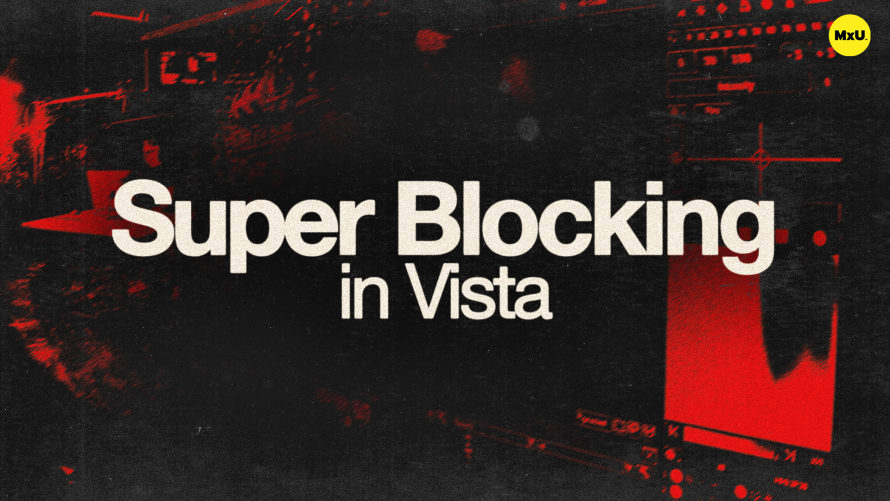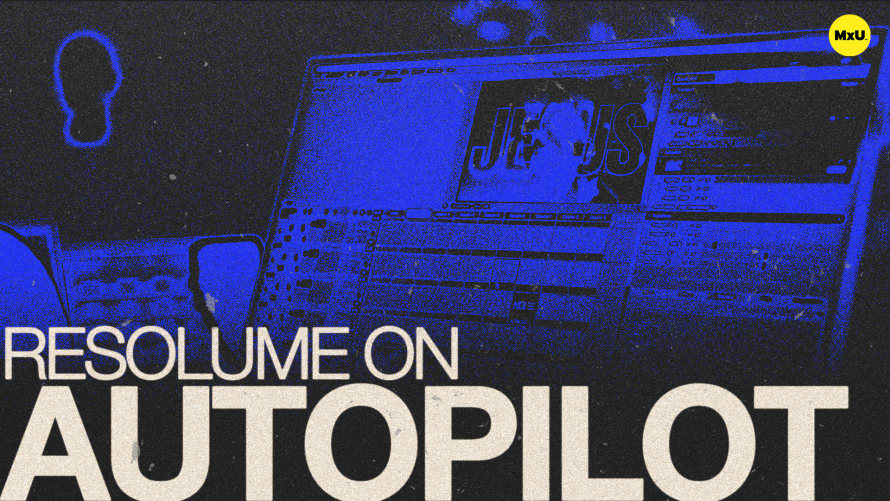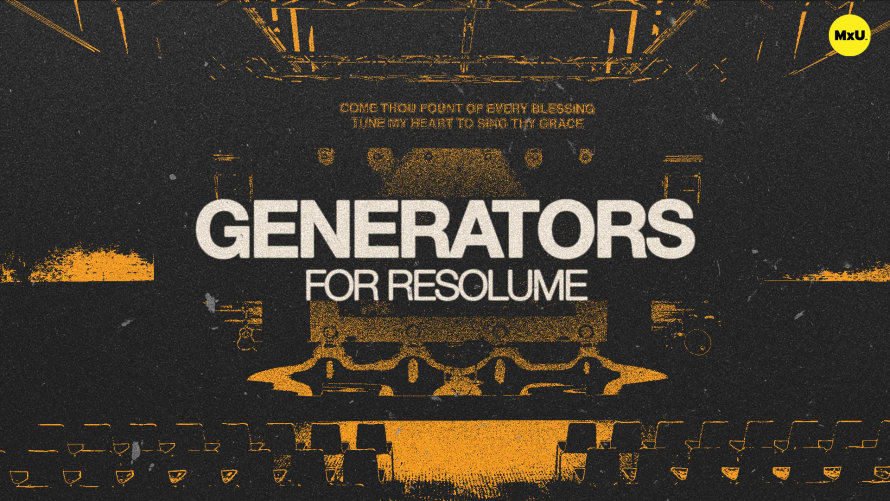Advanced Output in Resolume
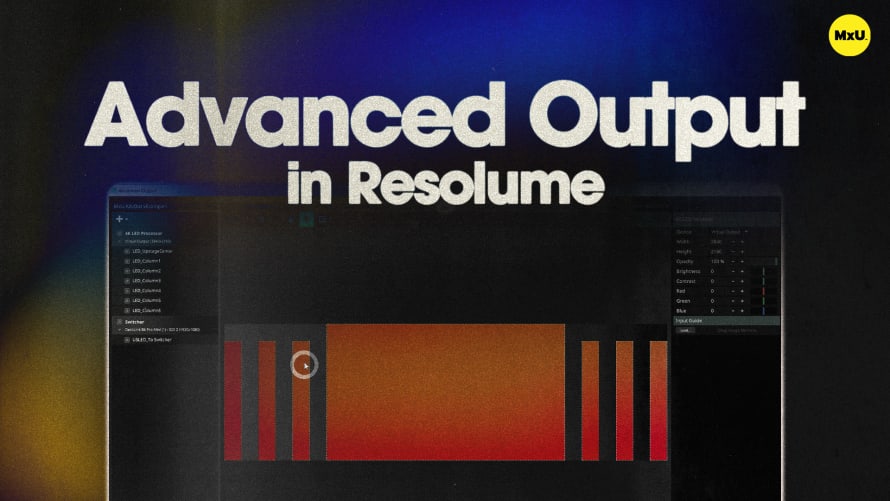
Sign up to watch Advanced Output in Resolume and gain access to 500+ more Premium MxU videos.
Team
$99 .95
Per month, billed monthly.
For worship & tech teams
$83 .29
Per month, billed yearly.
For worship & tech teams
- Full course & video library
- Add your team
- Assign training
- Automated training workflows
- Create your own courses & videos
- Multi-campus support
- Organize with groups
Solo
$19 .95
Per month, billed monthly.
Just you, full content library
$16 .63
Per month, billed yearly.
Just you, full content library
- 889+ training videos
- Full course & video library
- Add your team
- Workflows, assignments, create courses & videos
More Premium Videos
The advanced output window and resolution settings are used for creating outputs and slicing video for non-standard screens. This applies to projection mapping or complex LED wall setups. Caleb walks through configuring input and output transformations, managing screen resolutions, and utilizing slices for video routing. Color correction, input source changes, and preset configurations can all be used for optimizing your workflow.
Advanced Output Window
The advanced output window is essential for creating and configuring outputs, especially when working with non-standard screens or projection mapping.
- Open the advanced output window via the output tab. Use the plus sign to add screens.
- Configure outputs and slices for routing video.
Working with Slices
Slices are for routing video from one part of the composition to another. Understanding both the input selection and output transformation sides is helpful for configuration.
- Input Side: Determines where to pull video from within your composition.
- Output Transformation: Position slices in the output, adapting to LED processors or projectors.
Screen Resolutions
Adjusting the output transformation window to match your display size ensures accurate video output. This involves selecting the correct device and resizing slices as necessary.
- Match the transformation window size to the display, such as 3840x2160 for 4K.
- Adjust slices when changing output sizes to maintain alignment.
Presets and Transformations
Advanced output presets allow for flexible configuration changes, tailored to different services or setups.
- Save multiple presets for various configurations.
- Presets facilitate quick transitions between different setups, such as weekly services or special events.
- Changes to presets cause displays to flicker, so plan changes accordingly.
Color Correction and Input Source Customization
Color correction tools in the advanced output window enable basic adjustments to match different screen types. Additionally, changing input sources for slices enables more routing capabilities.
- Adjust brightness, contrast, and RGB to match screen outputs.
- Change input sources to pull content from specific groups, useful for routing to multiple destinations.
Using Input Bypass and Group Controls
Input bypass and group controls offer management of content visibility and routing.
- Disable input bypass solo to prevent unwanted combinations of content.
- Bypass groups to exclude them from the composition while keeping them available for advanced output routing.
Courses
Categories
Video
201
Premium Videos
Nothing added