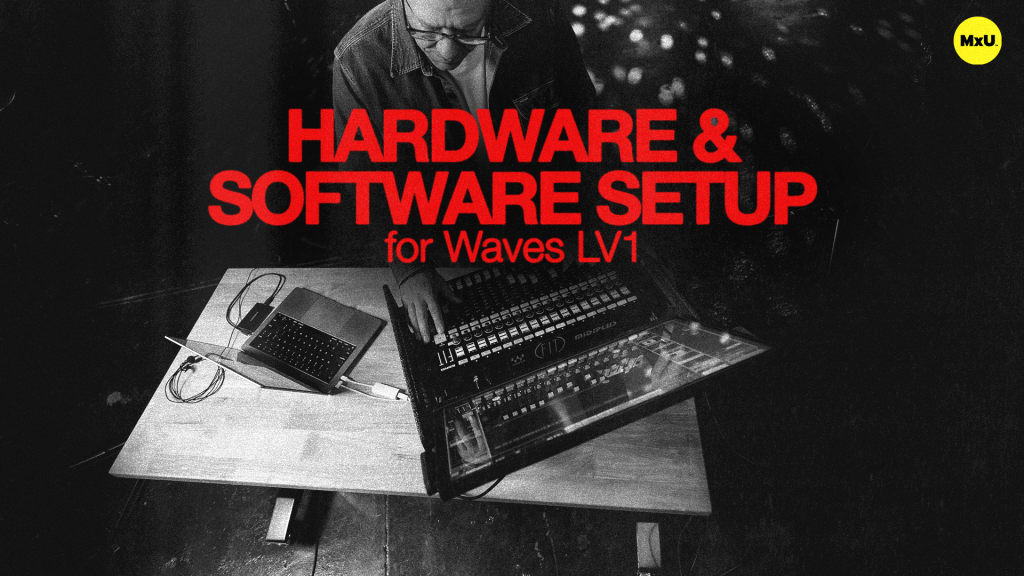Channel Tab in Waves LV1
No actions available
The channel tab in Waves LV1 allows you to manage and adjust different parameters on channels. It covers input settings, plugins, and output routing. Jeff discusses how to use the touch and turn features of the controller and how to make the best of plugin presets and settings.
Channel Input Settings
The channel tab lets you see and change input settings for each selected channel. These include phantom power, preamp controls, gain, phase, trim, and filters. Apply delay to individual channels.
Plugin Management
Each channel can have up to eight plugins. The default session includes three Emo series plugins. Reorder plugins easily by dragging them to where you want them to be. Plugins can be customized and replaced with others from the list. Users can save and load presets for individual plugins or entire channel strips.
Global & Detailed Views
The channel tab has two parts. One part shows a detailed view of each plugin. The other part shows all channel parameters like dynamics, EQ, and sends.
Output Assignments
The output section lets you assign channels to groups, matrices, linked groups, DCAs, and mute groups. Make changes at the channel level.
Effects & Monitor Sends
Quickly switch between effects sends and monitor sends. Adjust the pick-off points for each send.
Plugin Presets
Explore and use pre-loaded presets for each plugin. Save custom settings as presets for later use. For example, a kick drum preset.
Categories
Audio
101
Premium Videos
Nothing added