Premium
Premium Content Access
Sign up to watch Canon PTZ Web Interface & RCCA and gain access to 500+ more Premium MxU videos.
$19 / month
$199 / year
More Premium Videos

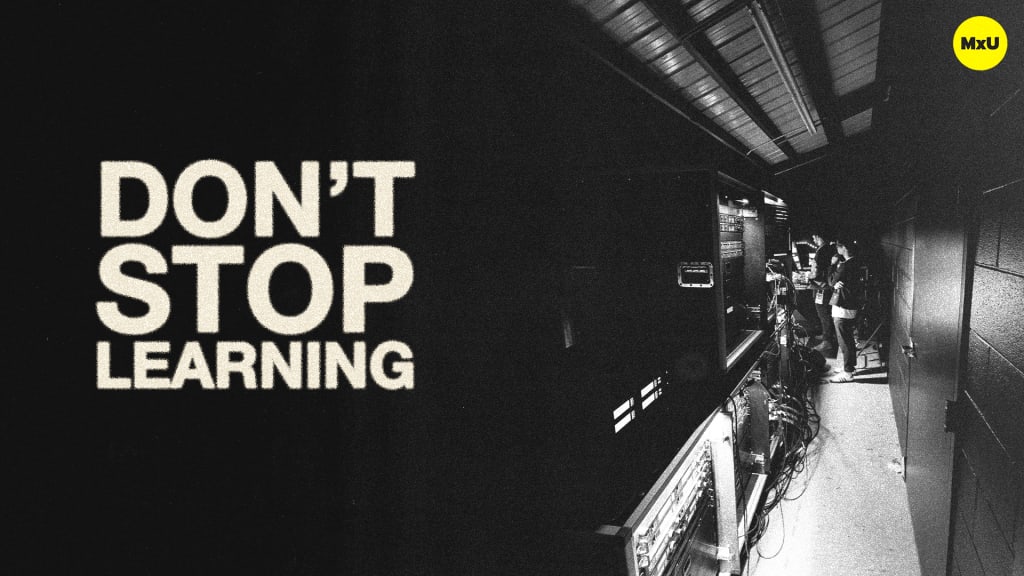
10:53


10:03


5:32

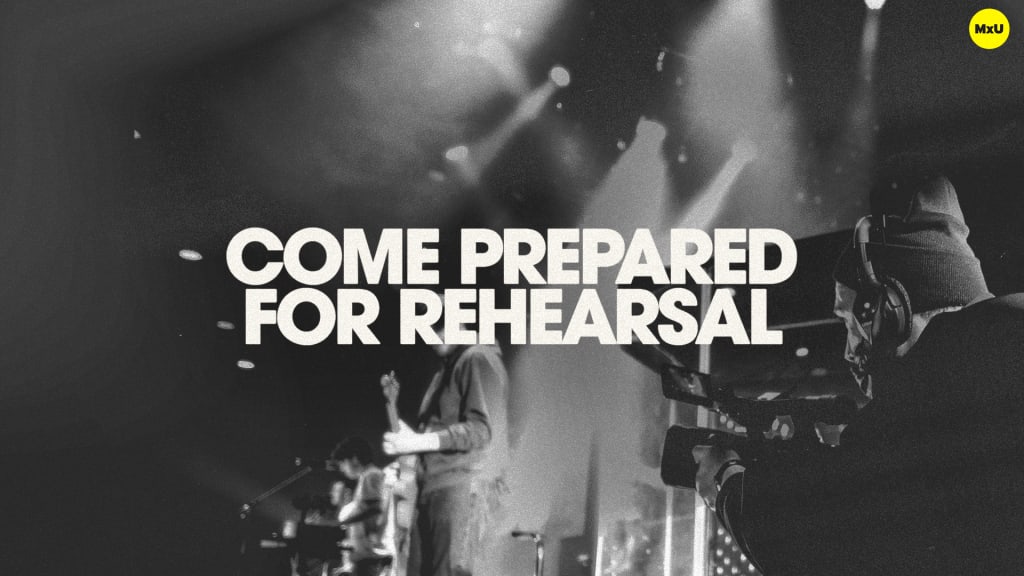
8:08


12:50
Canon PTZ Web Interface & RCCA
No actions available
Once you’ve got your PTZ camera out of the box and in a working configuration with the other necessary components, the next step is controlling it. Canon provides a suite of applications necessary for controlling the camera via Canon’s PTZ web interface. These applications can seem complex with little nuances, but Matthew Irving from Canon breaks them down into the basics.
Initial Setup and Application Download
Your first step is to visit Canon’s website and download two key applications. The first is the Camera Search Tool and the second is the Remote Camera Control Application or RCCA for short. These applications help you identify the PTZ cameras on your network and offer a way to control them.
- The Camera Search Tool locates PTZ cameras on your network.
- The RCCA lets you control the cameras manually, adjust settings, and create presets.
Connecting Cameras and Creating a Network
After downloading the two applications, the next step is to setup the cameras and connect them to a network. This can be done in two ways. The first is to connect a single camera directly to your computer via an ethernet cable. The second is to connect multiple cameras through a PoE+ switch, which also supplies power to them.
- A single camera setup connects directly to a computer. It uses the included AC power adapter.
- A multi-PTZ setup uses ethernet cables to connect to a PoE+ switch. This creates a closed network for all the cameras.
Assigning IP Addresses
You can assign unique IP addresses to each camera with the Camera Search Tool. This enables easy access to each camera’s web-based interface. Manual IP configuration is essential for identifying and controlling each camera on your network.
Advanced Camera Control with RCCA
The RCCA provides a unified platform to manage many cameras at once. It offers a multi-view layout and access to various camera controls. This application is helpful for you to manage camera presets and for complex camera moves. You can control up to nine cameras in one interface, making managing larger setups simpler. Presets and trace settings can also be accessed through the RCCA and allow recording of on-air camera moves for reuse.
Practical Tips for Smooth Operation
Joystick control is key for manual PTZ camera operation. Joystick sensitivity can be adjusted to match your preference as an operator which will ultimately help you improve your camera movements. Practice makes perfect is true for many areas of production, and cameras are no exception. Accept feedback and be willing to make changes for a smoother operation.
Courses
Topics
Categories
Video
101
Premium Videos
Nothing added