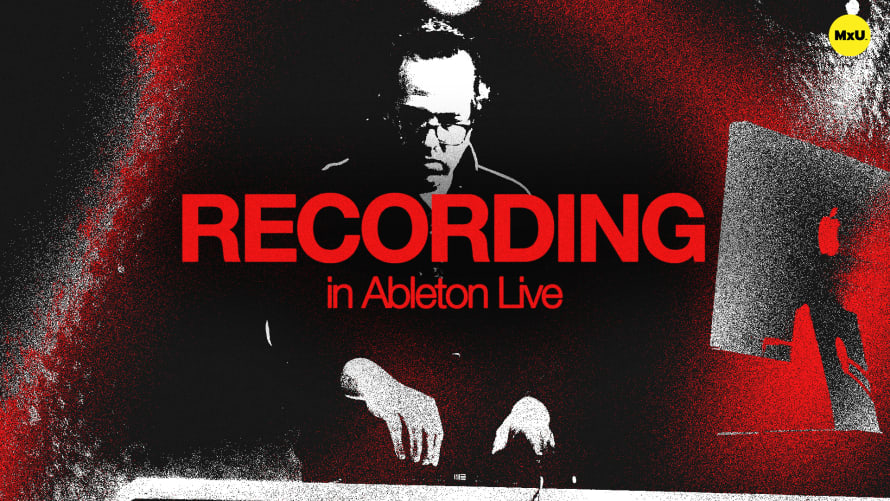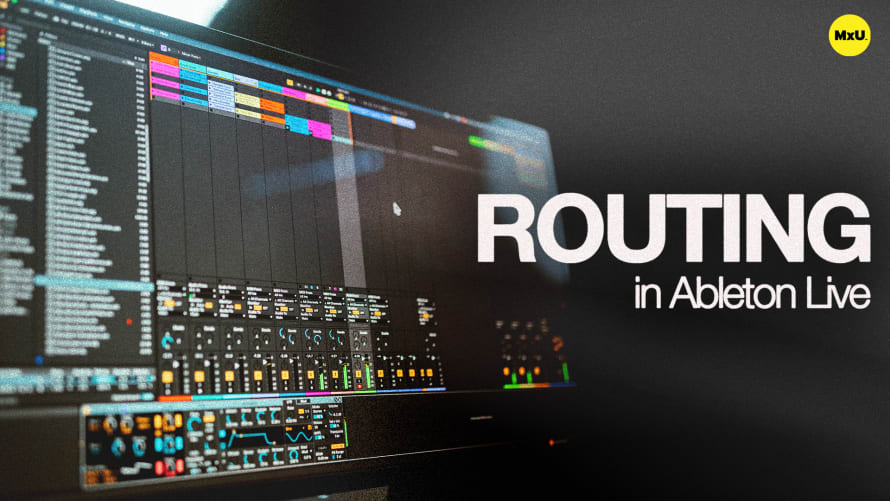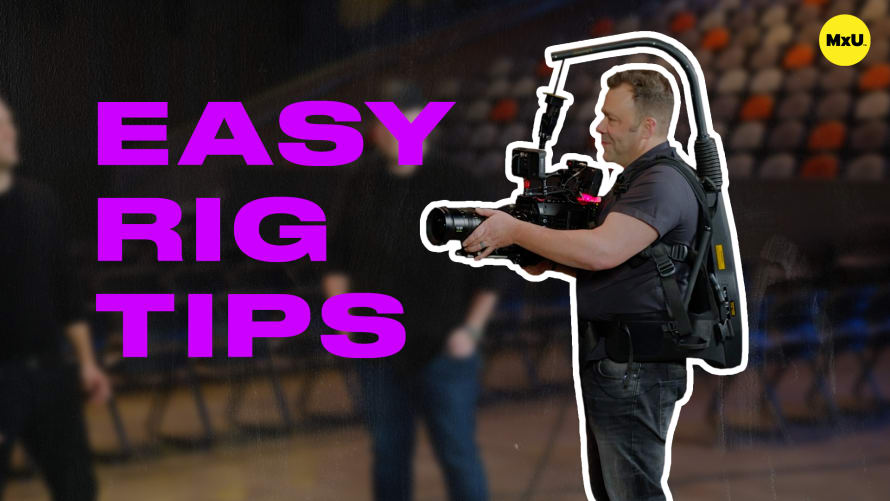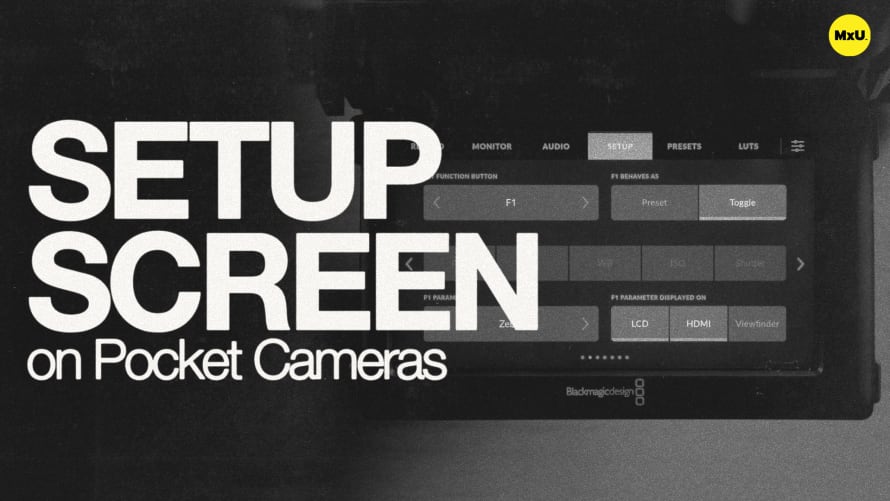Recording in Ableton Live
Understanding how to effectively manage audio and MIDI inputs in Ableton Live is essential for enhancing your church's live worship and streaming experiences. This knowledge allows for smooth and organized recording sessions, ensuring that every performance captures the right sound and spirit. Here’s a breakdown of key concepts to elevate your production process.
Organizing Your Audio Tracks
Naming your audio tracks is a crucial first step for staying organized. When you rename tracks—like labeling a vocal track—you ensure that every recording maintains its clarity. This avoids confusion, especially when managing multiple inputs during a live session. Keeping your tracks labeled helps you quickly identify and work with various audio sources, which is essential during the hustle of preparing for worship.
Recording Audio Signals
Setting up audio input correctly is vital for capturing high-quality sound. Ensuring your microphone is selected as the input for your track and monitoring signal levels can help prevent clipping and distortion. Understanding the different monitoring settings—like using direct signal monitoring or adjusting levels—ensures a clean recording process. This is particularly important in a live environment where the sound needs to be flawless for your congregation.
Working with MIDI Inputs
MIDI input management follows a similar process but requires a few additional considerations. Choosing the right monitoring settings for your MIDI controller prevents unwanted notes from being recorded. Once your MIDI track is armed and a software instrument is selected, capturing ideas becomes seamless. The ability to adjust MIDI notes after recording adds a layer of flexibility, which is especially useful for crafting the perfect accompaniment for worship music.
By mastering these input techniques, you can ensure that your church's audio setup is efficient and professional, enhancing both live and streamed services.
By mastering these input techniques, you can ensure that your church's audio setup is efficient and professional, enhancing both live and streamed services.