Premium
Premium Content Access
Sign up to watch Mixer Tab in Waves LV1 and gain access to 500+ more Premium MxU videos.
$19 / month
$199 / year
More Premium Videos


7:31


7:39


10:00

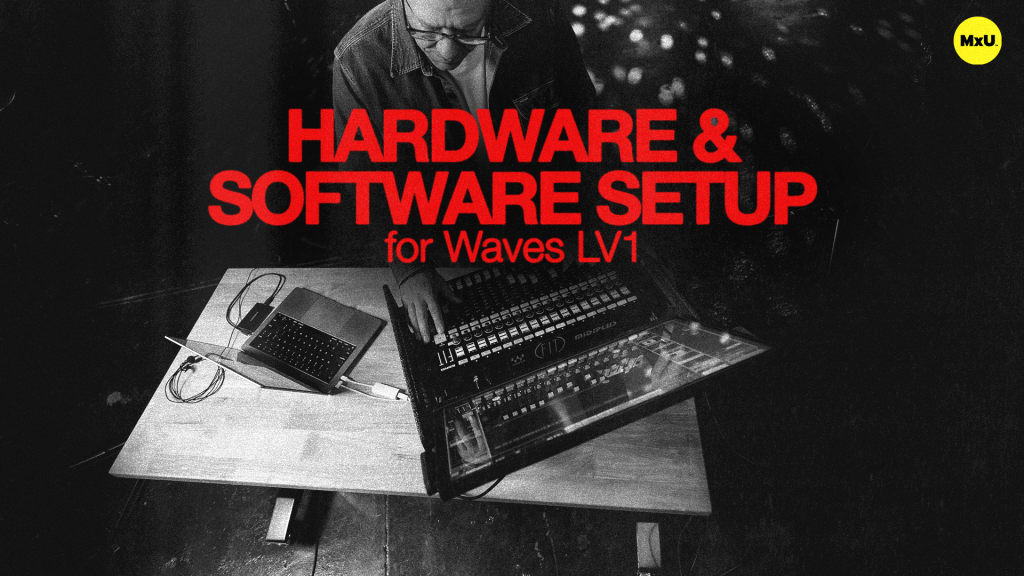
6:22


13:27
Mixer Tab in Waves LV1
No actions available
The mixer tab in Waves LV1 is really where the magic happens. Manage channels, change views, and use the tools available for a smooth mixing workflow.
Mixer Window
The mixer tab can support up to four screens. Users can drag tabs to different monitors to expand their view.
Channel Naming and Selection
Channels can be easily named and selected, either on-screen or via the FIT Controller.
View Options
The mixer tab provides many views. These include Rack, Input, Dynamics, EQ, Effects, Monitors, Route, and Channel views. This lets you manage different parts of your mix.
- Rack View: See all plugin racks
- Input View: Preamp and trim controls
- Dynamics and EQ View: Monitor channel dynamics and EQ
- Effects and Monitors View: Manage sends and monitor mixes
- Route View: Visual routing assignments
- Channel View: Combined overview of channel settings
Layer Management
Layers allow toggling between different sets of channels, subgroups, effects, monitors, and more. Custom layers let users assign any channel to any strip. The spill feature allows quick access to DCA-linked channels.
Ease of Use
The mixer tab shows all user-defined keys. It also shows mute group assignments. This makes them easy to access and control. The mixer tab has a drop-down menu allowing quick access to the scenes menu. This lets users recall, store, and load scenes without leaving the mixer.
Categories
Audio
101
Premium Videos
Nothing added