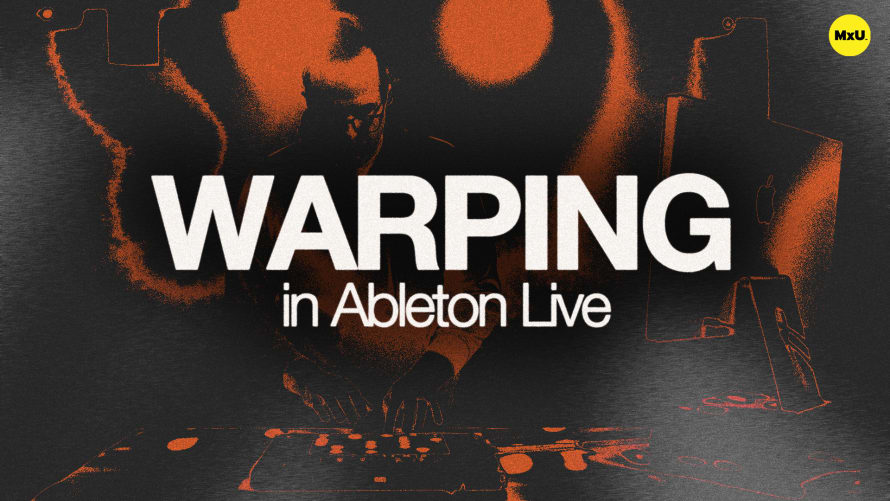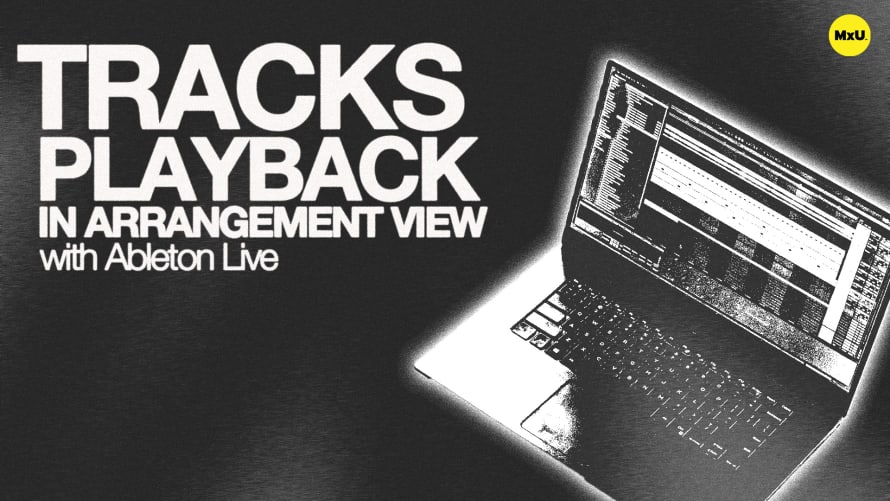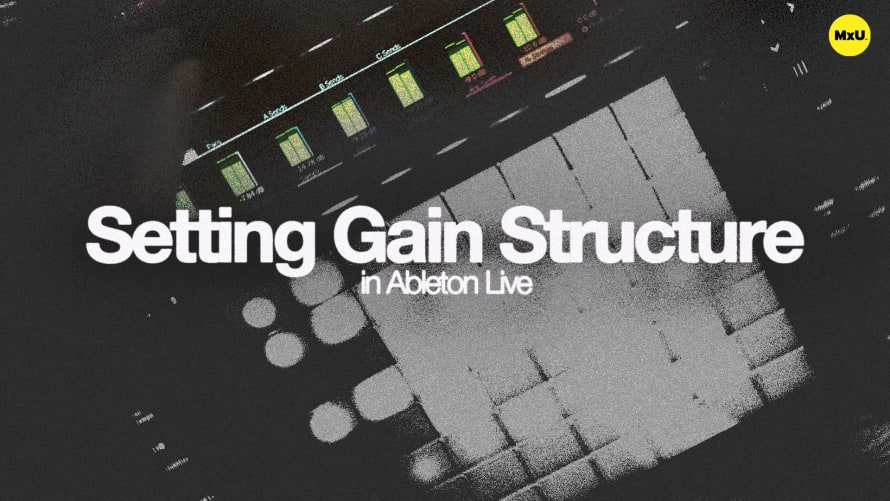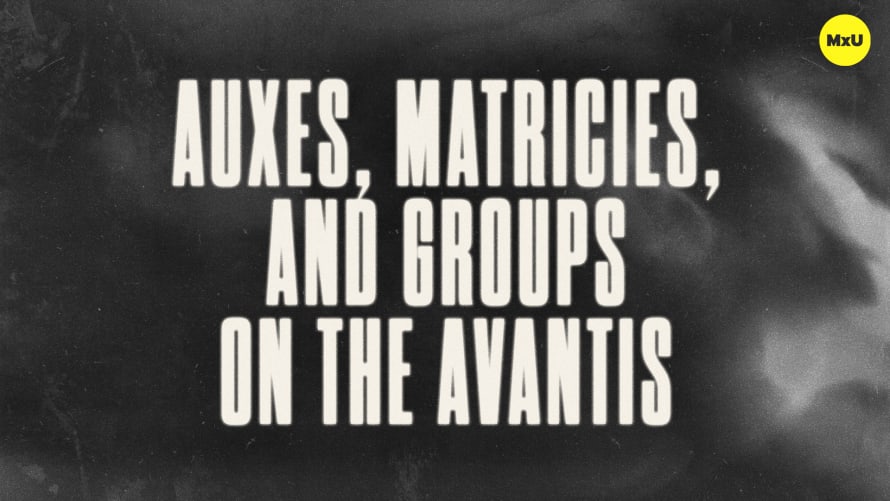Warping in Ableton Live
Warping in Ableton Live is a game-changer for music production, especially in church settings where precise timing can enhance the worship experience. By understanding how to manipulate audio clips to fit your project’s tempo, you can seamlessly integrate various musical elements, whether they come from live performances or pre-recorded tracks. This approach ensures that your sound remains polished and cohesive for both live worship and streamed services.
Understanding Warping Basics
Warping allows you to sync audio clips to your session’s tempo, making it easier to create a unified sound. When you bring in tracks recorded at different tempos—like drum loops or guitar riffs—Live automatically adjusts them to fit your project. This feature is particularly useful when working with recordings that aren’t perfectly timed, allowing you to maintain audio quality without introducing unwanted artifacts. You can also manually adjust warp markers to ensure every note sits perfectly in the mix.
- Adjusting for Live Performances: If a live recording or demo doesn't match your current tempo, using Live's tap tempo function helps set a foundation. By identifying the first downbeat with warp markers, you can guide the software to better understand the timing of your clip. This is essential for aligning your tracks for a smooth live performance.
- Adjusting for Live Performances: If a live recording or demo doesn't match your current tempo, using Live's tap tempo function helps set a foundation. By identifying the first downbeat with warp markers, you can guide the software to better understand the timing of your clip. This is essential for aligning your tracks for a smooth live performance.
Choosing the Right Warp Modes
Different warp modes in Ableton Live are tailored for various types of audio material, ensuring high fidelity no matter the source. For rhythmic material, the "Beats" mode is optimal, while "Tones" works well for monophonic sounds like vocals or bass. When working with full mixes or complex audio, the "Complex" and "Complex Pro" modes provide excellent quality, making them ideal for polished recordings.
- Maximizing Sound Quality: By selecting the appropriate warp mode, you can prevent audio artifacts while stretching or compressing your clips. This is crucial for maintaining clarity, especially in worship settings where the congregation’s experience depends on sound quality.
- Maximizing Sound Quality: By selecting the appropriate warp mode, you can prevent audio artifacts while stretching or compressing your clips. This is crucial for maintaining clarity, especially in worship settings where the congregation’s experience depends on sound quality.
Transforming Demos into Full Productions
Warping isn’t just about fixing timing; it’s also a powerful tool for creative expansion. Starting with a simple demo, like an acoustic guitar track, allows you to build a complete arrangement. By warping the demo to fit your desired tempo, you can layer additional instruments, creating a rich, engaging soundscape for worship services.
- Building Your Sound: As you expand on the initial demo, you can introduce other elements like piano or strings, all while keeping everything in perfect time. This flexibility is invaluable for adapting to various musical styles and themes within church services, ensuring that your audio remains dynamic and engaging.
- Building Your Sound: As you expand on the initial demo, you can introduce other elements like piano or strings, all while keeping everything in perfect time. This flexibility is invaluable for adapting to various musical styles and themes within church services, ensuring that your audio remains dynamic and engaging.