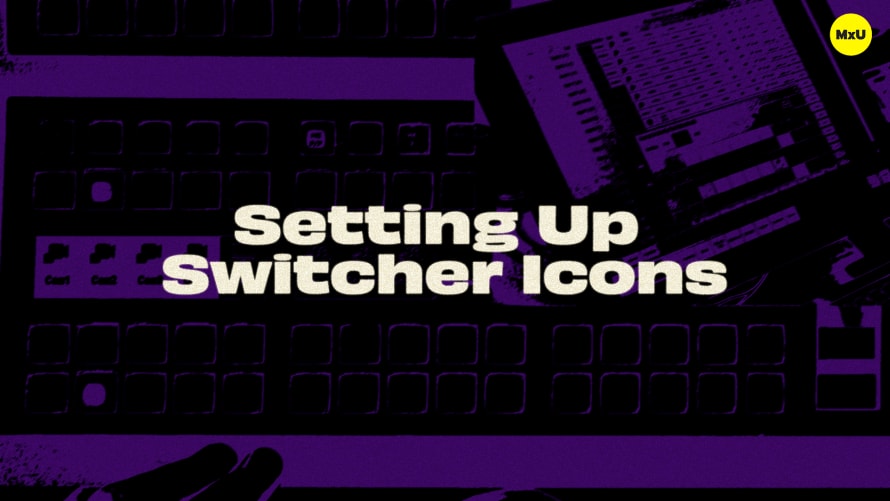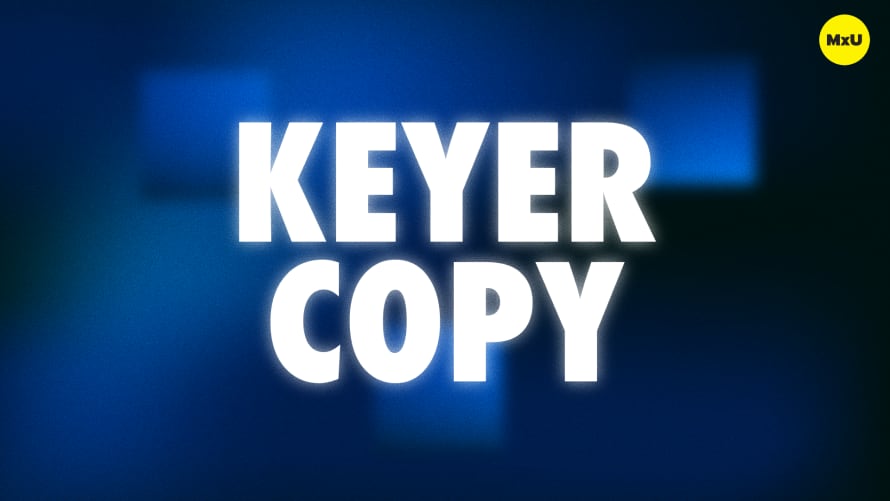Record Macros on Ross Carbonite


Continue watching
Sign up to continue watching Record Macros on Ross Carbonite
Pricing
Starting at $19.95 /mo
More in MxU
Learn how to use your own custom controls, referred to as macros, on the Ross Carbonite. Jeremy Bagwell explains how to understand and efficiently utilize the macro functionality on the Ross Carbonite. This applies whether you're a beginner or an experienced user.
Key Points:
- Custom Controls are what others would call macros on other switchers.
- You can access Custom Control settings in the menu. You can navigate through different banks and locations where these controls are stored.
- Recording a macro is simple. While you’re recording, press your desired actions on the switcher panel. They will auto populate the system with corresponding commands.
- Jeremy walks through how to modify existing macros. He shows how to modify events in the list and emphasizes the importance of choosing the correct option. This can be either ‘Replace’ or ‘Insert’ when making changes.
- Macros can be used for various scenarios for example, they can transition lyrics on and off the screen during a live service.
Topics
Categories
Video
101
Nothing added