Premium
Premium Content Access
Sign up to watch Setting Up Tracking in Canon’s PTZ Web Interface and gain access to 500+ more Premium MxU videos.
$19 / month
$199 / year
More Premium Videos


5:32


10:03

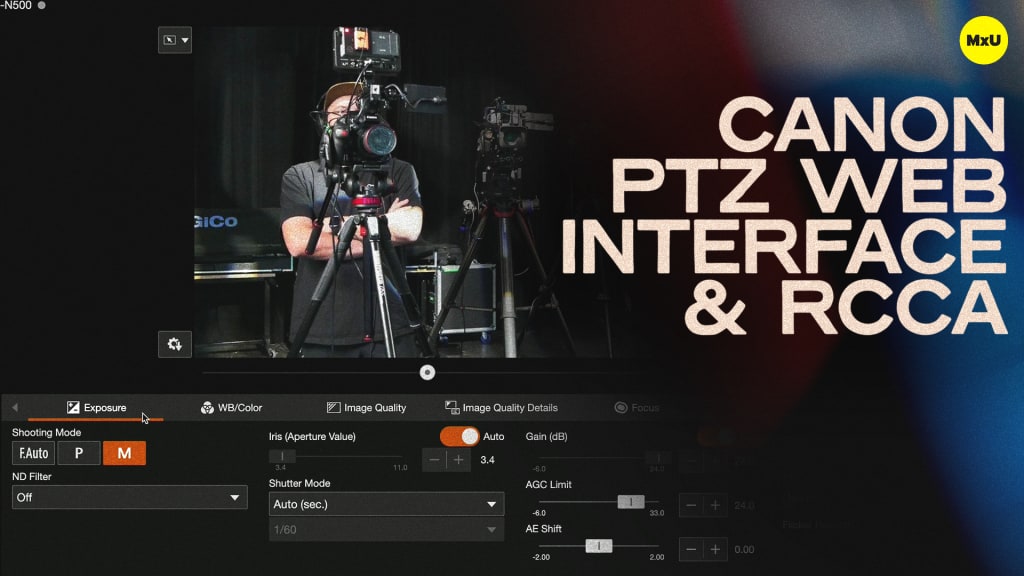
20:12

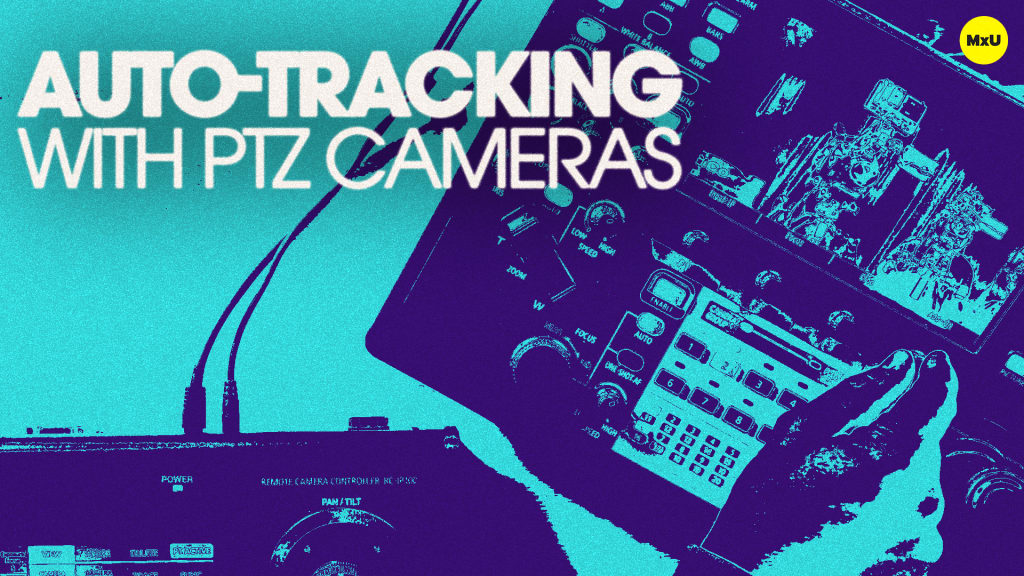
4:50

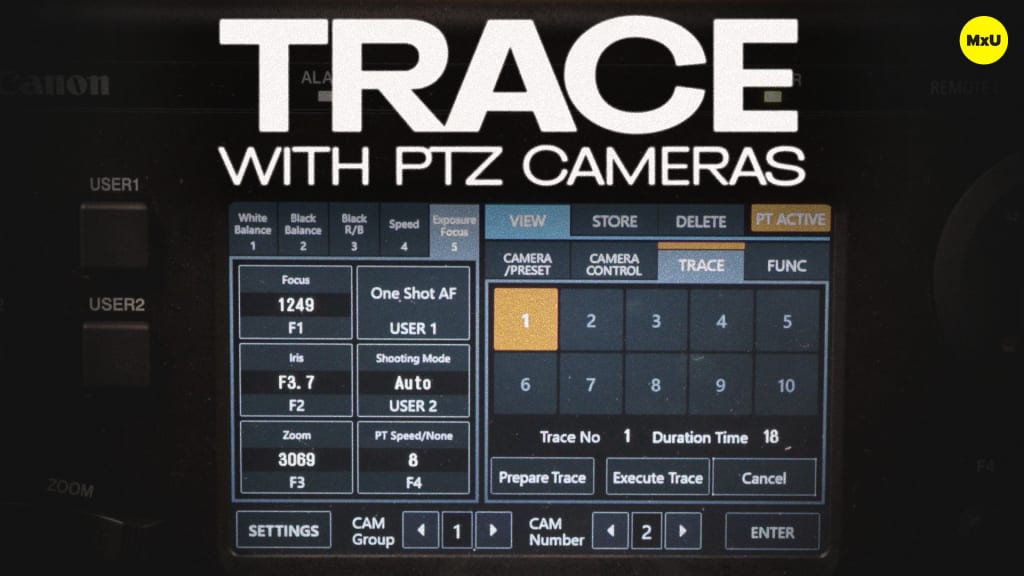
2:41
Setting Up Tracking in Canon’s PTZ Web Interface
No actions available
Matthew Irving from Canon dives into the auto-tracking add-on for Canon PTZ cameras. The add-on allows the camera to follow a subject across the stage. It automatically adjusts pan, tilt, and zoom to keep the subject within your set frame. Matthew covers how to activate the feature on the web while also showing how to adjust its parameters to optimize tracking for specific production needs.
Activating Auto-Tracking
Access Canon’s PTZ web interface using the camera’s unique IP address. This interface can be used to control many camera settings including activating add-ons. The interface offers many settings to customize the tracking behavior including adjusting silhouette size for tracking precision.
Configuring Auto-Tracking Settings
After activating the auto-tracking add-on, adjust the settings to meet your specific needs. For example, you can set exclusion zones that you don’t want the camera to enter into. You can also set the initial position for the camera to return to when not tracking a subject.
- Define areas where the camera should not pan, tilt, or zoom with exclusion zones.
- Set a default camera position when the subject leaves or when tracking starts.
Courses
Topics
Categories
Video
101
Premium Videos
Nothing added