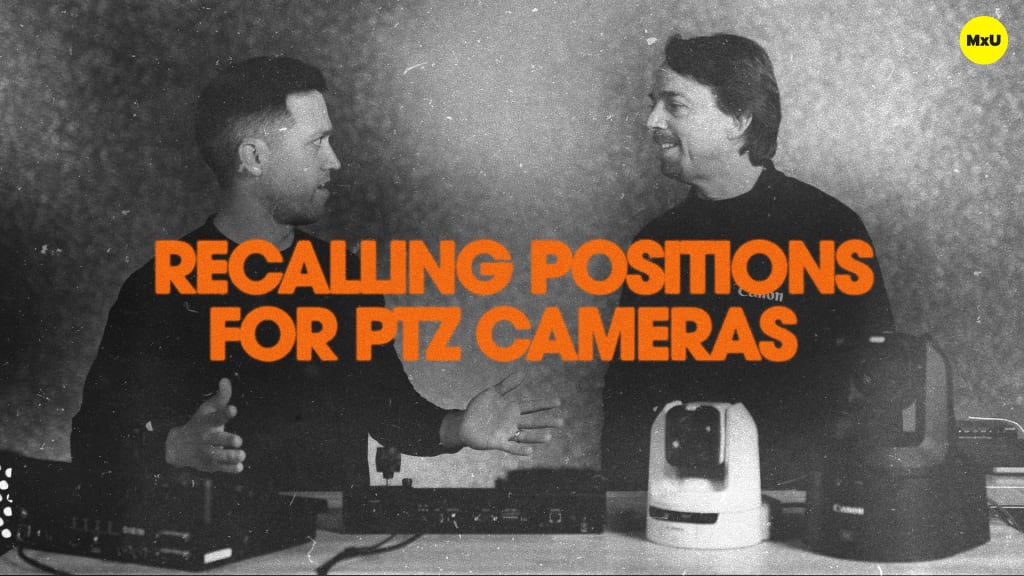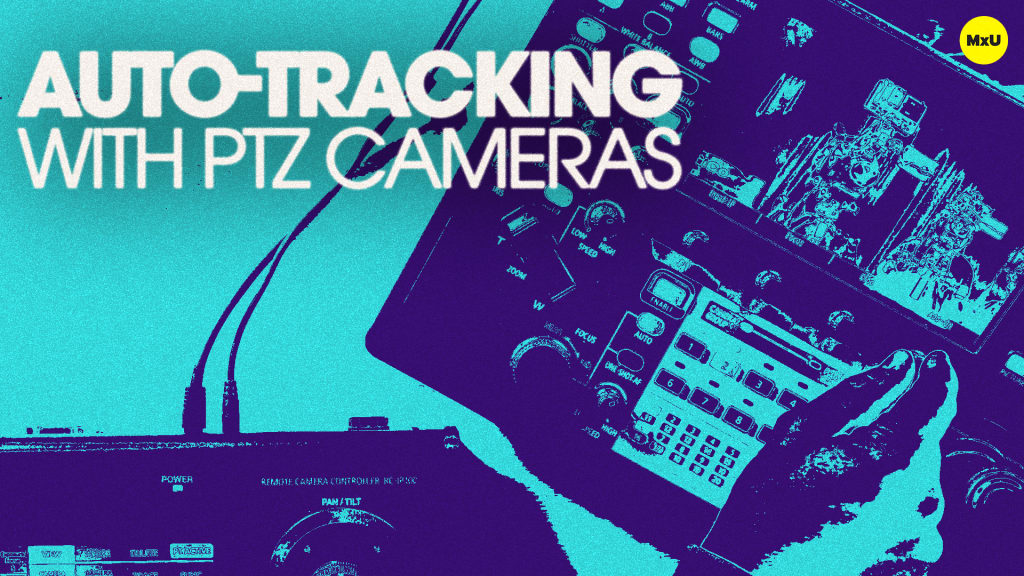Trace with PTZ Cameras
No actions available
Canon PTZ cameras have an advanced function available to them called ‘trace’ which lets users record and replay complex camera movements. This feature is great for churches looking for dynamic shots. For example, the trace function allows you to start with a wide shot and smoothly transition to a close-up. Rusty Anderson and Matthew Irving walk through how to set up and record a trace, and discuss how traces can enhance the storytelling of your service.
The Trace Function
This function is useful for PTZ camera movements on-air between point A and point B. Presets are fixed positions, but traces allow for recording a fluid, dynamic path. The camera can then replicate that path exactly when recalled.
Setting Up a Trace
To record a trace, enter store mode on your Canon camera controller. Then, select the trace option. Perform your move manually while it’s being recorded in real-time. This movement can include panning, tilting, and zooming. This process captures exactly what you’re doing down to the speed and fluidity of the motion to ensure it can be replayed in the exact way you recorded it. Rehearse these movements prior to recording to ensure the final trace is smooth and captured the way you intended.
Using Traces
The trace function is ideal for making engaging introductions to services, or for transitions. For example, your trace could start with a wide shot of your venue and smoothly zoom in on the pastor once they start talking. Once recorded, traces can be recalled easily on your Canon camera controller. Recalling a trace tells the camera to perform the pre-recorded movement on demand.
Gear in This Video:
- Canon CR-N300
- Canon CR-N500
- Canon RC-IP100
- Canon RC-IP1000
Courses
Topics
Categories
Video
101
Premium Videos
Nothing added